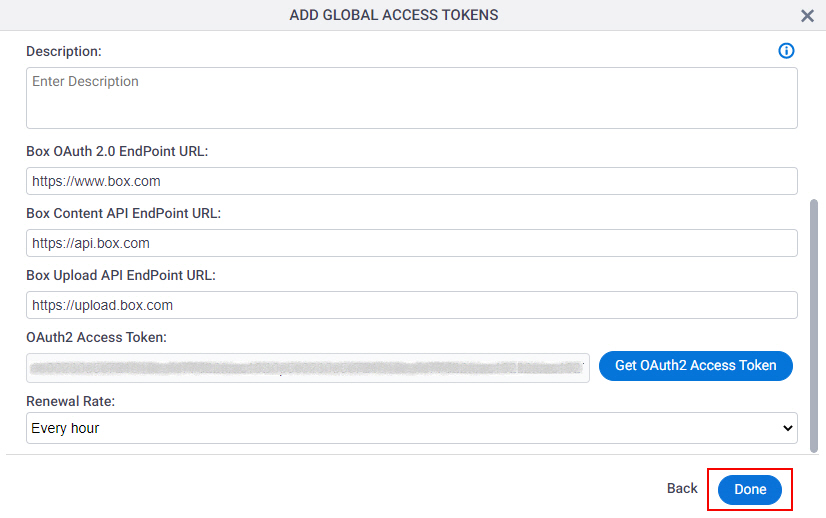(Example) How to Get the Access Token Credentials from Box
To get the access token credentials from Box, do the procedure in this topic.
Prerequisites
- One of these account types:
- Box Business account
- Box Enterprise account
- Box Personal account
Good to Know
- OAuth 2.0 access tokens require a 2-way exchange of credentials between AgilePoint NX and the external service. This means that you must get the credentials from the third-party service to paste in the AgilePoint NX access token, and get the redirect URI from AgilePoint NX to paste in the external service. This requires you to open both the AgilePoint NX access token and the third-party service at the same time, so you can copy and paste from one screen to the other.
This topic shows the suggested procedure for Box. The exact procedure for your access token depends on whether you already have a connection (usually called an app) configured in the external service.
- This topic gives one example. The procedure may vary depending on your configuration and account settings in the third-party service.
Step 1: Start Creating an Access Token in AgilePoint NX
First, create a new access token in AgilePoint NX for Box.
How to Start
- There is more than one way to create an access token.
For more information, refer to Access Token for Box.
Procedure
- In AgilePoint NX, open the access token configuration screen for Box.
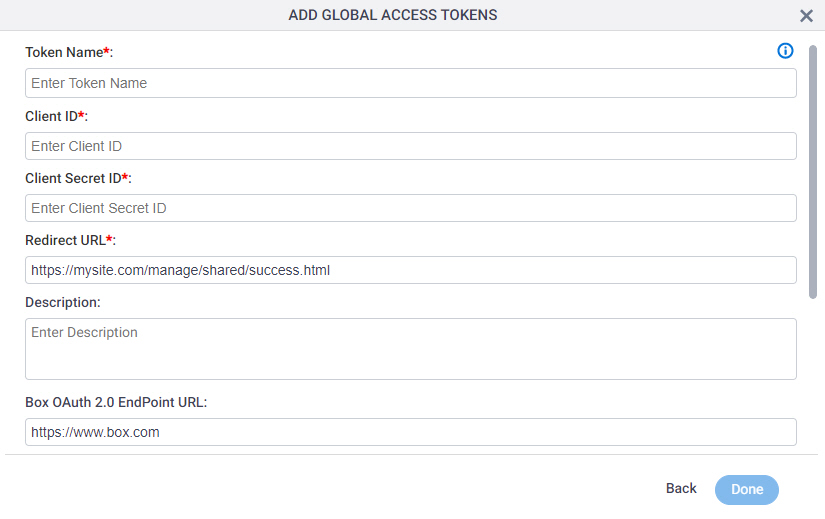
Do not configure the access token credentials.
Keep the access token configuration screen open in AgilePoint NX, but do not save it.
Step 2: Create an App in Box
Next, create an app in Box.
How to Start
- In a new web browser tab, sign in to your Box account:
Procedure
- On the My apps section, click Create new app.
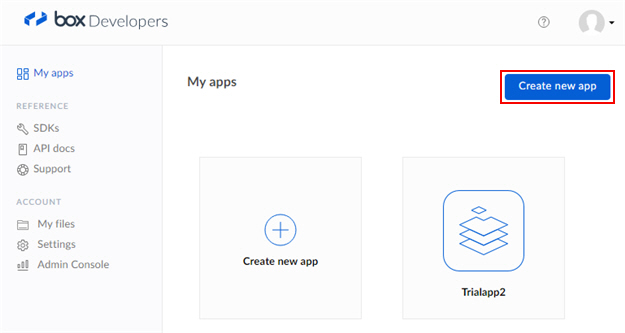
- On the Let’s get started. What type of app are you building? section, click Custom app.
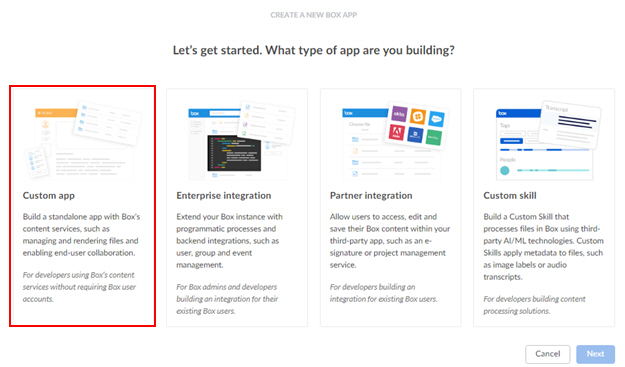
- Click Next.
- On the Authentication method section, click Standard OAuth 2.0 (User Authentication).
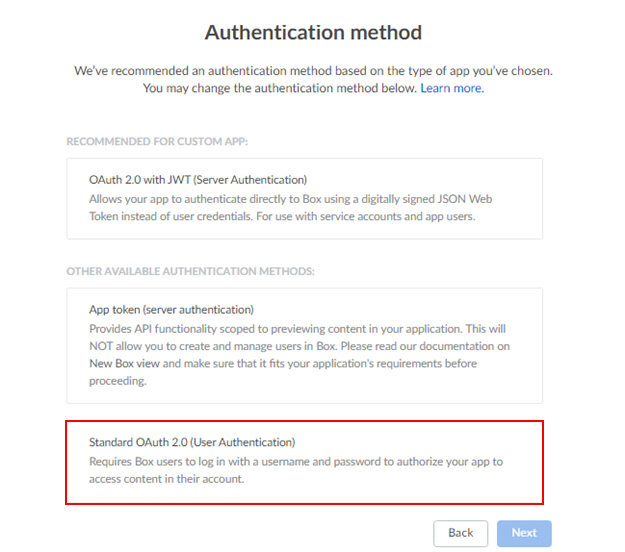
- Click Next.
- On the What would you like to name your app? section, in the text box, enter an app name.
AgilePoint recommends you use an app name associated with your AgilePoint NX app or the way you want to use the app in AgilePoint NX.
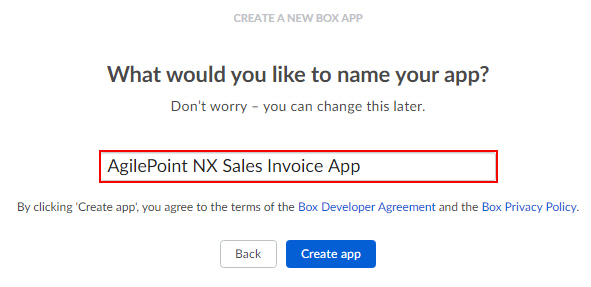
- Click Create app.
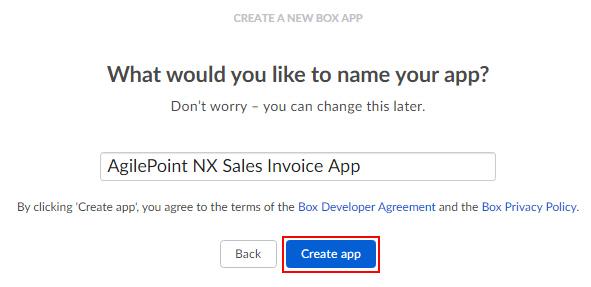
This message shows.
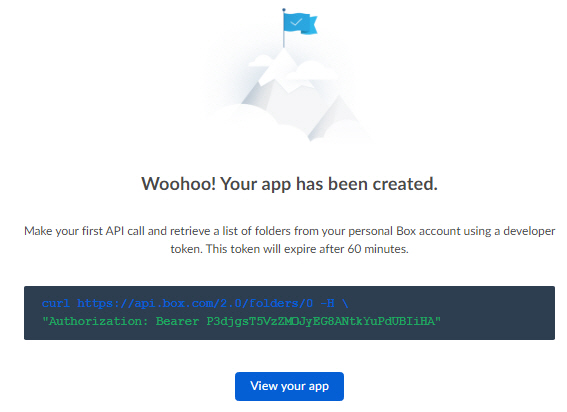
Step 3: Copy the Box App Credentials
Next, copy the Box app credentials to your AgilePoint NX access token.
How to Start
- In one web browser tab, on the My apps screen,
open the app you created in Box.
For more information, refer to Create an App in Box.
- In a different web browser tab, in AgilePoint NX, open the Box access token configuration screen.
Procedure
- In Box, on the Box app screen, in the left pane, click Configuration.
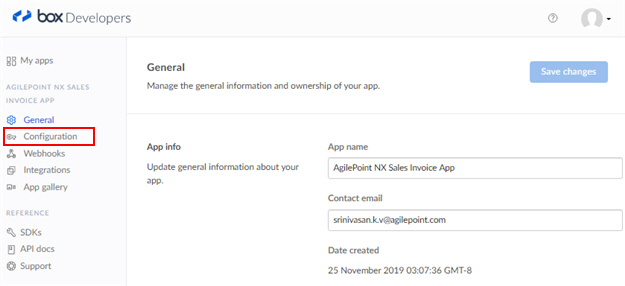
- To copy the client ID, on the OAuth 2.0 credentials section, in the Client ID field, click Copy.
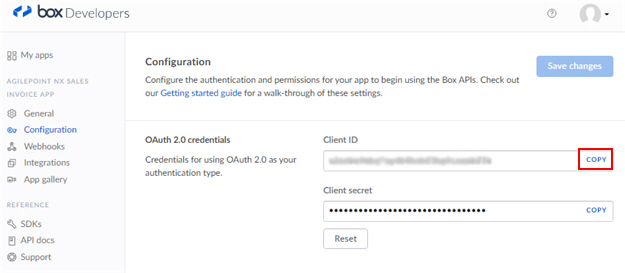
- In AgilePoint NX, on the Box Access Token Configuration screen, in the Client ID field, paste the Client ID value from Box.
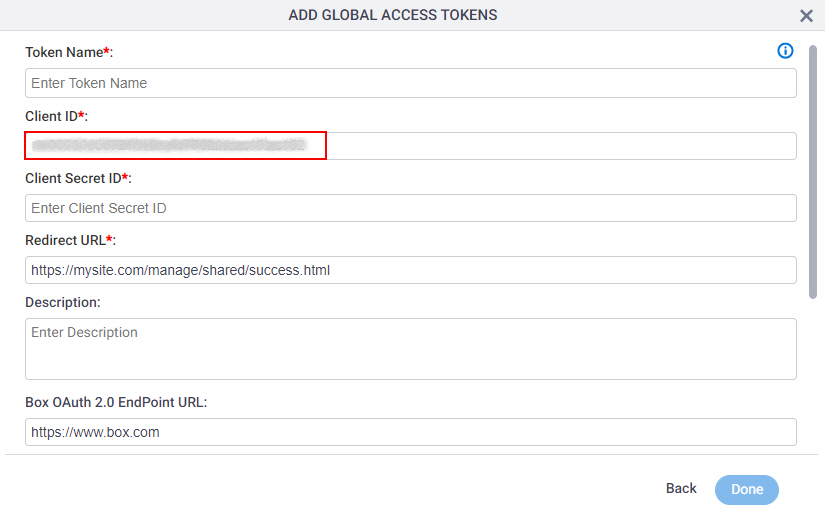
- In Box, to copy the client secret, on the OAuth 2.0 credentials section, in the Client secret field, click Copy.
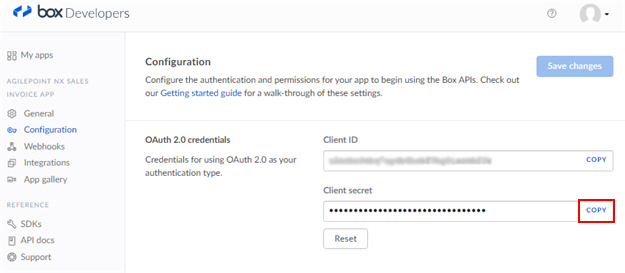
- In AgilePoint NX, on the Box Access Token Configuration screen, in the Client Secret ID field, paste the Client secret value from Box.
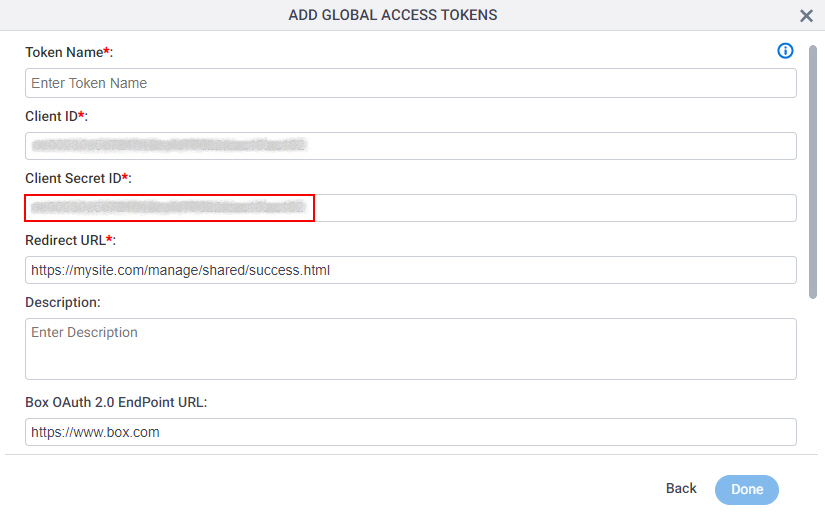
Step 4: Configure the Redirect URI for Box
Next, configure the Redirect URI in the Box app that connects your AgilePoint NX app.
How to Start
- In one web browser tab, in AgilePoint NX, open the Box access token configuration screen.
- In a different web browser tab, open the Box app configuration screen.
For more information, refer to Copy the Box App Credentials.
Procedure
- In AgilePoint NX, on the Box Access Token Configuration screen, in the Redirect URL field, copy the Redirect URL value.
This is an example value. In a production environment, copy the actual Redirect URL from AgilePoint NX.
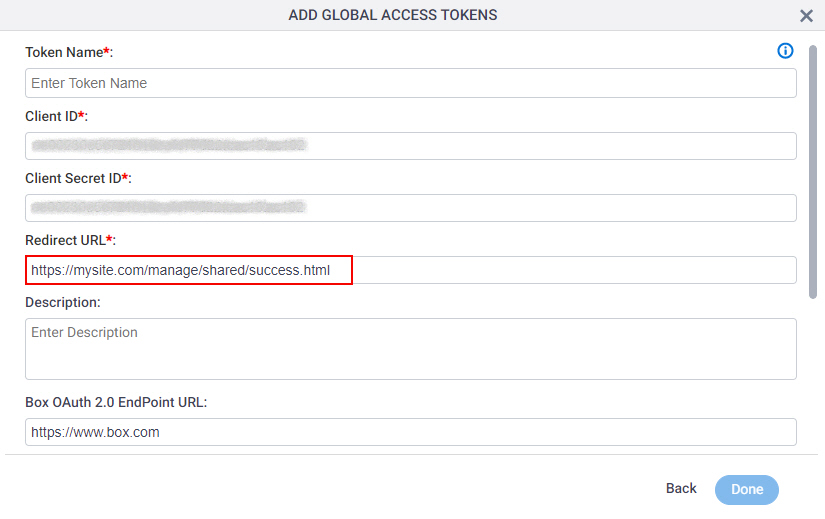
- In Box, on the OAuth 2.0 redirect URI section, in the Redirect URI field,
paste the Redirect URL value from AgilePoint NX.
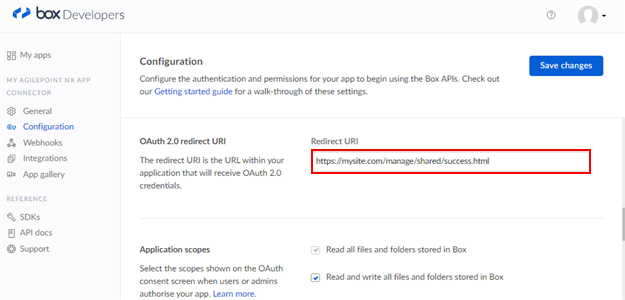
Step 5: Save the Box Configuration
Next, save the Box configuration.
Procedure
- In Box, on the Box Developers screen, in the Configuration tab, Click Save changes.
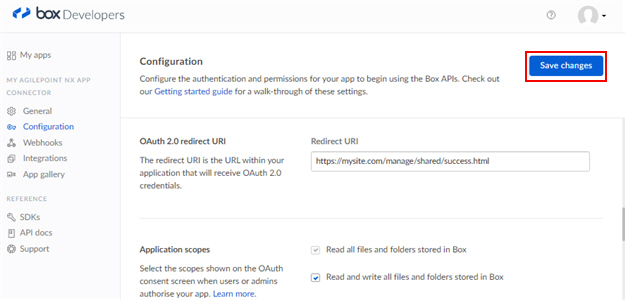
Step 6: Complete the AgilePoint NX Access Token
Next, complete the AgilePoint NX access token configuration for Box.
How to Start
- In AgilePoint NX, open the Box access token configuration screen.
Procedure
- In AgilePoint NX, on the Box Access Token Configuration screen, in the Token Name field,
enter a name for the access token.
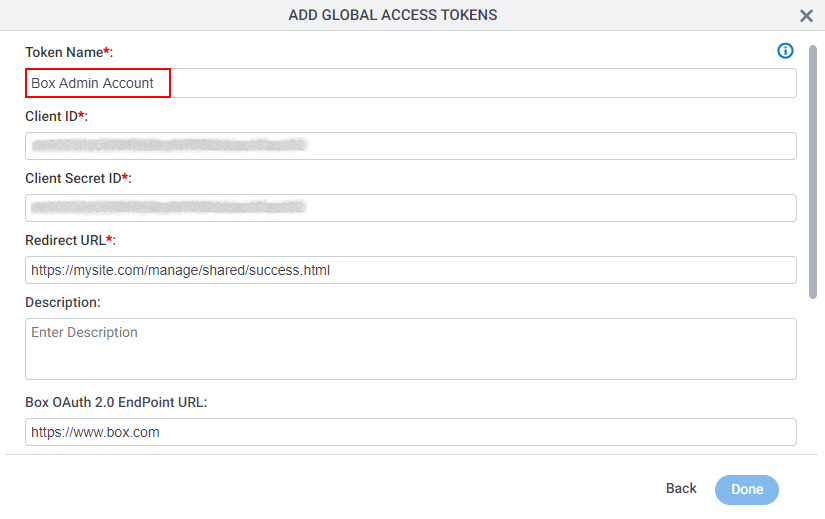
- Click Get OAuth2 Access Token.
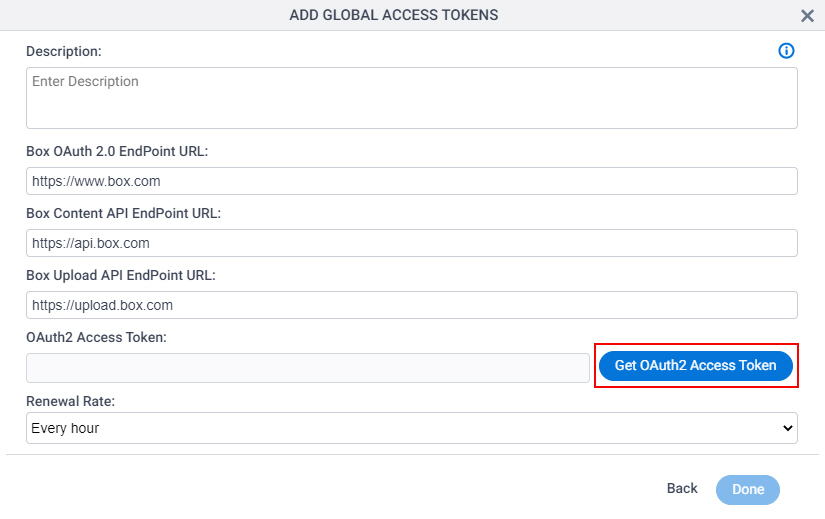
A new tab or window opens in your web browser.
- On the new tab, in the Box screen, click Grant access to Box.
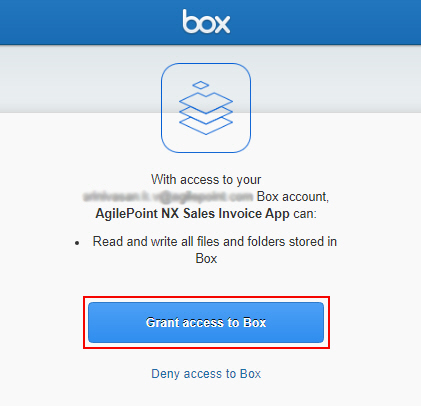
The new tab or window closes in your web browser, and the Box access token screen shows the OAuth 2.0 access token in the OAuth 2.0 Access Token field.
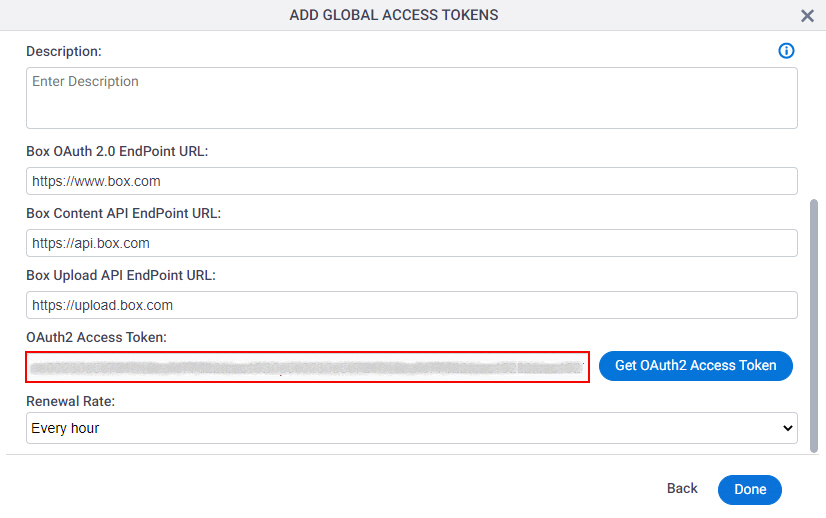
- Click Done.