New Data Source screen (Data Entities)
Configures an entity in AgilePoint NX Data Entities for your data source.
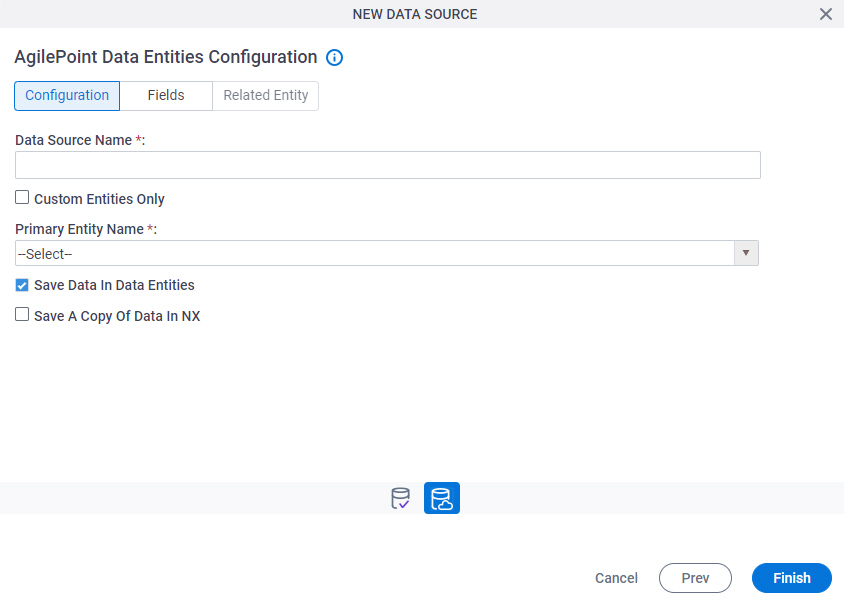
Background and Setup
Prerequisites
How to Start
- Open the Data Model screen.
For information about how to open this screen, refer to Data Model screen.
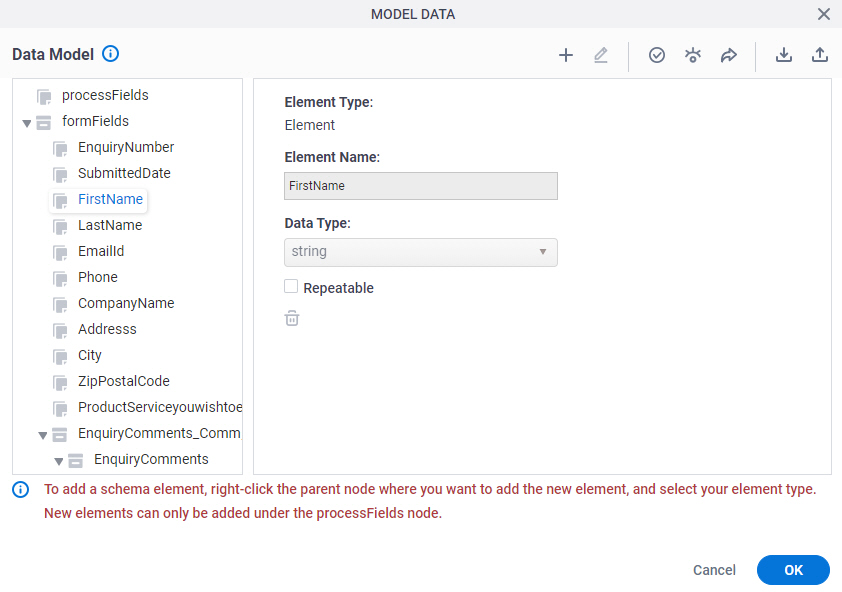
- On the Data Model screen, click Add Data Source
 .
.
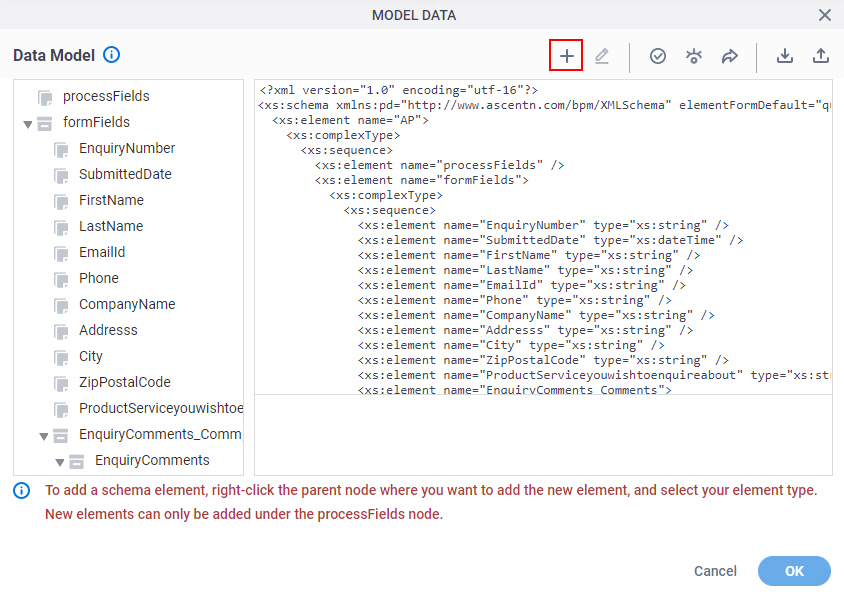
- On the Select Data Source screen, select Data Entities.
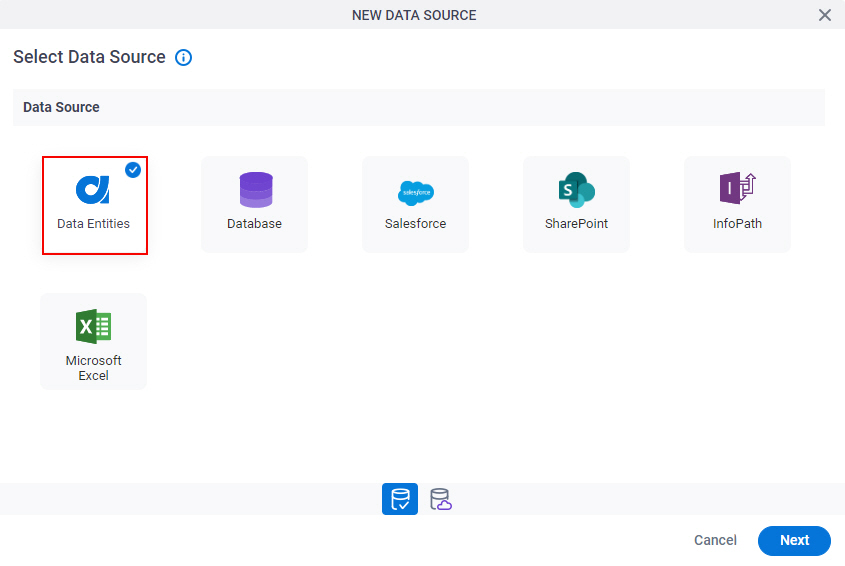
- Click Next.
AgilePoint Data Entities Configuration > Configuration tab
Configures how to collect data from Data Entities for your app or process.
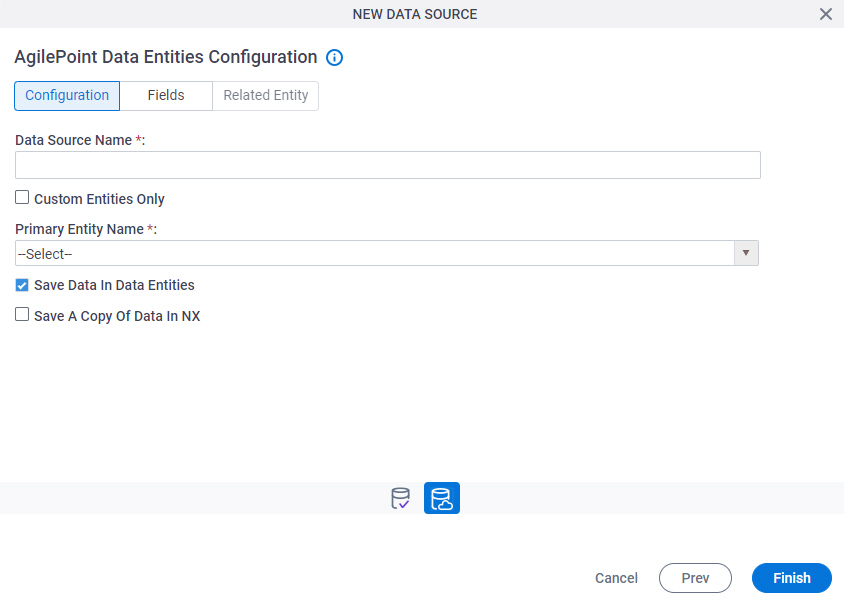
Fields
| Field Name | Definition |
|---|---|
|
Data Source Name |
|
|
Custom Entities Only |
|
|
Primary Entity Name | |
|
Save Data In Data Entities |
|
|
Save A Copy Of Data In NX |
|
AgilePoint Data Entities Configuration > Fields tab
Specifies the entity fields from entity.
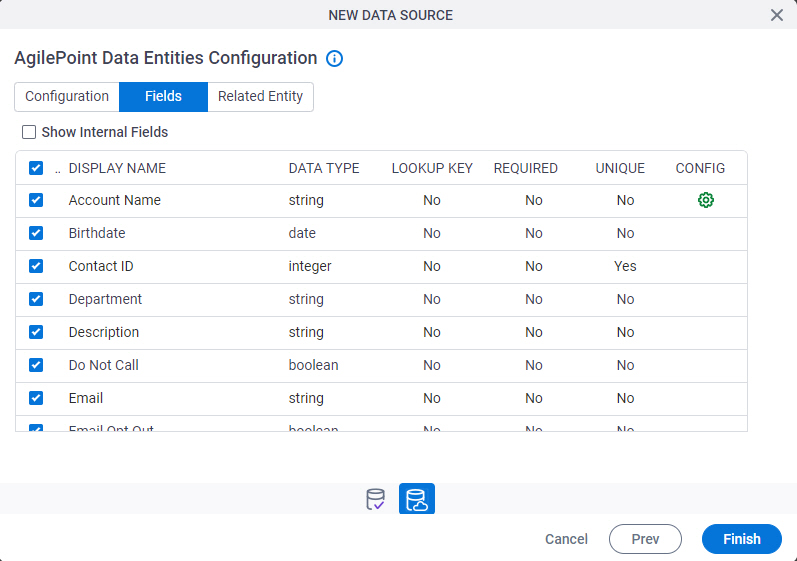
Prerequisites
Fields
| Field Name | Definition |
|---|---|
|
Show Internal Fields |
|
Check box | |
|
Display Name | |
|
Data Type | |
|
Lookup Key |
|
|
Required |
|
|
Unique |
|
Configure Reference Entity |
|
Reference Entity Configuration screen
Changes the field for the reference entity.
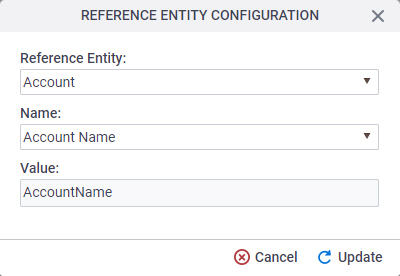
Prerequisites
- AgilePoint NX OnDemand (public cloud), or AgilePoint NX Private Cloud or AgilePoint NX OnPremises v7.0 Software Update 2 or higher.
- Complete the AgilePoint Data Entity Configuration screen > Configuration tab.
Good to Know
- Changes on this screen affect the results of lookups.
Fields
| Field Name | Definition |
|---|---|
Reference Entity |
|
Name |
|
Value |
|
AgilePoint Data Entities Configuration > Related Entity tab
Specifies related entity to use in app or process.
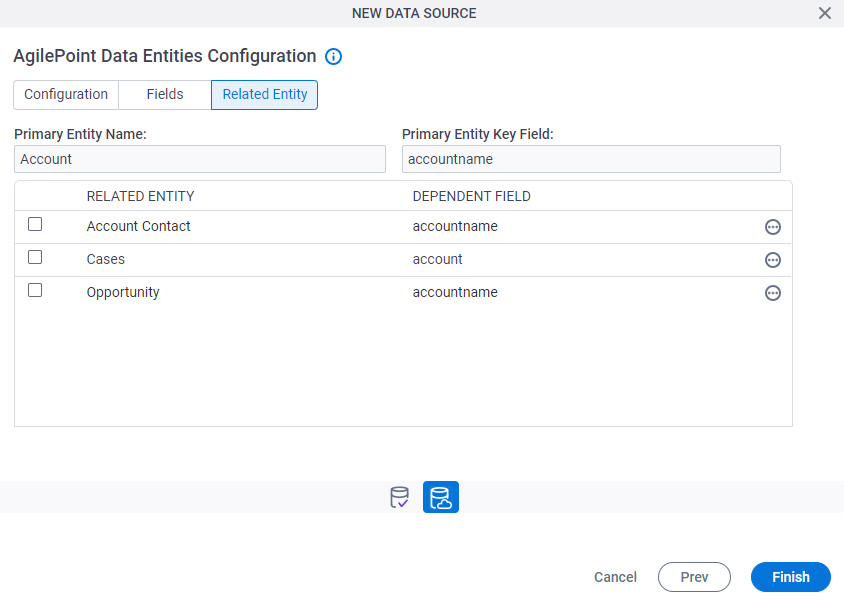
Prerequisites
- Complete the AgilePoint Data Entity Configuration screen > Configuration tab.
- The Related Entity tab is available if the primary entity has a related entity.
Fields
| Field Name | Definition |
|---|---|
Check box |
|
|
Primary Entity Name |
|
|
Primary Entity Key Field |
|
|
Related Entity |
|
|
Dependent Field |
|
|
Field |
|




