Shows a summary of your system data and business data.
Figure: System Information screen
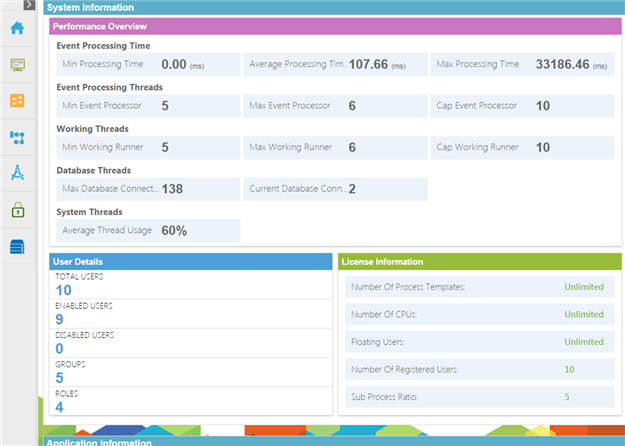
How to Start
- In the Manage Center, click
System
 > System Monitor.
> System Monitor.
Fields
| Field Name |
Definition |
Performance Overview |
- Function:
- Shows information about the performance of
your
AgilePoint NX
tenant.
- Default Value:
- Event Processing Time - Shows the minimum, maximum, and average event processing times for the process, in milliseconds.
- Event Processing Threads - Shows the number of
event
threads in high priority and regular
priority queue for the
tenant.
- Working Threads - Shows the information about the threads in use by
your
tenant.
- Database Threads - Shows the number of database connections for the process instance.
- System Threads - Shows the active threads in your
tenant.
|
User Details |
- Function:
- Shows your total number of groups, roles, and users.
- Default Value:
- TOTAL USERS - Opens the Users screen and shows
the number of total users.
- ENABLED USERS - Opens the Users screen and shows
the number of active users.
- DISABLED USERS - Opens the Users screen and shows
the number of inactive users.
- GROUPS - Opens the Groups screen and shows
the number of active groups.
- ROLES - Opens the Roles screen and shows
the number of active roles.
|
License Information |
- Function:
- Shows information about your AgilePoint NX license.
- Default Value:
- Number of Process Templates - Shows the total number of
process models
accepted for your license.
- Number Of CPUs - Shows the total number of the CPUs for
your license.
- Floating Users - Shows the total number of floating
users
accepted for your license.
- Number Of Registered Users - Shows the total number of AgilePoint NX users.
- Subprocess Ratio - Shows the number of
subprocesses
relative to your total processes.
|
Application Overview |
- Function:
- Shows information about the
applications
in your
tenant.
- Default Value:
- Total Applications - Shows the number of applications
available in your tenant.
- Published Applications - Shows the number of applications that are published
for your use on your tenant.
- Applications in Edit Mode - Shows the number of applications that are in draft or unpublished
in your tenant.
- Total eForms - Shows the number of eForms in your tenant.
- Published eForms - Shows the number of eForms that are published
for your use on your tenant.
- eForms in Edit Mode - Shows the number of eForms that are in draft or unpublished
in your tenant.
- Total Process Models - Shows the number of
process models available
in your tenant.
- Published Process Models - Shows the number of process models that are published
for your use on your tenant.
- Limitations:
- The options Applications in Edit Mode, Published eForms,
eForms in Edit Mode, Published Process Models are
available in these releases:
|
Process Instances Overview |
- Function:
- Shows a summary of the status of your process instances.
- Default Value:
-
|
Task Overview |
- Function:
- Shows a summary of the status of your
tasks.
- Default Value:
- Cancelled - Shows the Tasks screen with your tasks in the status Cancelled.
- Completed - Shows the Tasks screen with your tasks in the status Completed.
- New - Shows the Tasks screen with your tasks in the status New.
- Overdue - Shows the Tasks screen with your tasks in the status Overdue.
- Removed - Shows the Tasks screen with your tasks in the status Removed.
- Task Completed Before Due Date - Shows the number of tasks completed before the due date.
- Task Completed After Due Date - Shows the number of tasks completed after the due date.
|
E-mail Notifications |
- Opens this Screen:
- Notifications screen
- Function of this Screen:
- Manages the e-mail notifications for your processes. You can
view, cancel, or resend an e-mail.
|
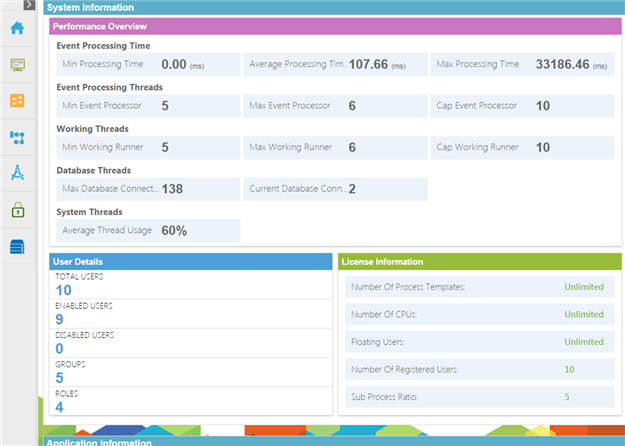
 > System Monitor.
> System Monitor.

