Starts processes automatically
through scheduling, e-mail, database, or file dropping.
Figure: Events Service screen
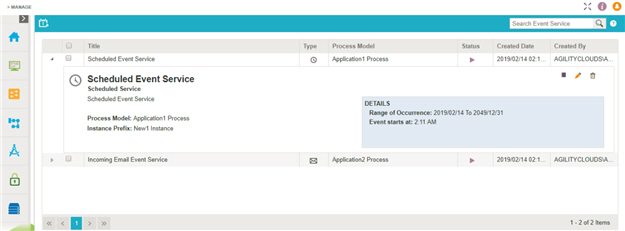
Good to Know
- This feature is not available for AgilePoint OnDemand.
- The Event Service AgileConnector must be added via the AgilePoint Server Configuration
utility before using the Event Service.
How to Start
- In the Manage Center, click
System
 > Events Service.
> Events Service.
Fields
| Field Name |
Definition |
Search Event Service  |
- Function:
- Searches your event service.
- Limitations:
-
AgilePoint NX PrivateCloud
or AgilePoint NX OnPremises
v7.0 Software Update 1 or higher.
|
Add Event Service  |
- Opens this Screen:
- Add New Event Service Screen > Select Type of Event Service
- Function of this Screen:
- Specifies a type of event service to start a process.
|
Edit Event Service  |
- Opens this Screen:
- Edit Event Service Screen > Basic Information Tab
- Function of this Screen:
- Changes the basic information for an event service.
- To Open this Field:
-
- Click Expand

|
Delete Event Service  |
- Function:
- Deletes the selected event services.
- To Open this Field:
-
- Select your event service, and
click Expand
 of your event service. of your event service.
|
Title |
- Function:
- Shows the title of the
event service you specified in
the Event Title field on the Add New Event Service screen.
- Accepted Values:
- Read only.
|
Type |
- Function:
- Shows the type of the event service
you specified on the Select Type of Event Service screen.
- Accepted Values:
- Read only.
- Scheduled Service
 - Shows that
it starts a process automatically at the time you specify. - Shows that
it starts a process automatically at the time you specify.
- Incoming Email
 - Shows that
it starts a process automatically when an e-mail account receives an e-mail. - Shows that
it starts a process automatically when an e-mail account receives an e-mail.
- File Dropping
 - Shows that
it starts a process automatically when a specified type of file is dropped into a folder. - Shows that
it starts a process automatically when a specified type of file is dropped into a folder.
- Database Insert
 - Shows that
it starts a process automatically when a database table row is added. - Shows that
it starts a process automatically when a database table row is added.
|
Process Template |
- Function:
- Shows the name of the process model
the event service
is configured to start.
This process model is specified in the Process Template field on the
Add New Event Service screen.
- Accepted Values:
- Read only.
|
Status |
- Function:
- Shows the status of the event service.
- Accepted Values:
- Read only.
- Start
 - Shows the started event services. - Shows the started event services.
- Stop
 - Shows the stopped event services. - Shows the stopped event services.
|
Created Date |
- Function:
- Shows the date and time that the event service was made.
- Accepted Values:
- Read only.
|
Created By |
- Function:
- Shows the user who made the event service.
- Accepted Values:
- Read only.
|
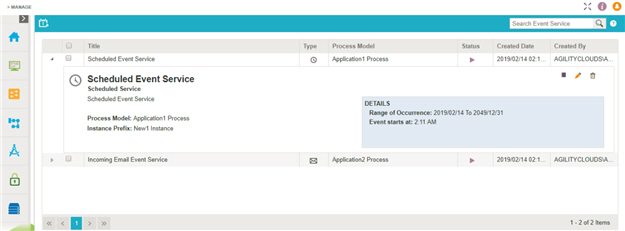
 > Events Service.
> Events Service.




