Notifications screen
Manages the e-mail notifications for your processes. You can view, cancel, or resend an e-mail.
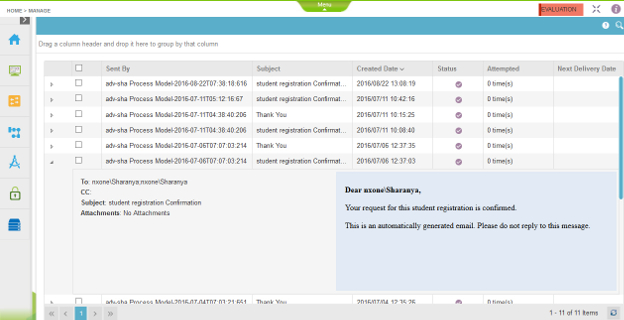
How to Start
- In the Manage Center, click
Runtime Management
 > Notifications.
> Notifications.
Fields
| Field Name | Definition |
|---|---|
Resend |
|
Cancel |
|
Search |
|
Drag a column header and drop it here to group by that column |
|
Sent By |
|
Subject |
|
Creation Date |
|
Status |
|
Attempted |
|
Next Delivery Date |
|
To |
|
CC |
|
Attachments |
|
Requester |
|
Date |
|
Department |
|
Refresh |
|





