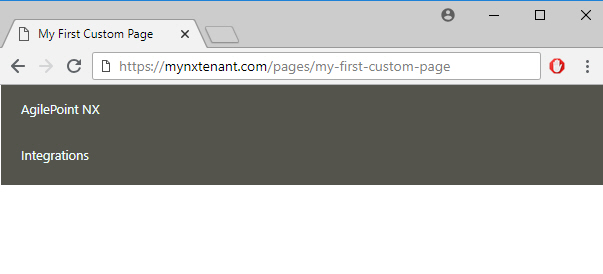(Example) Vertical Menu Widget in Page Builder
This example shows how to add a Vertical Menu widget on a custom page.
Other Examples
- (Example) Custom Page in Page Builder
- Examples - Step-by-step use case examples, information about what types of examples are provided in the AgilePoint NX Product Documentation, and other resources where you can find more examples.
Prerequisites
- You must have page owner or page designer permission.
For more information, refer to Page Builder Security Overview.
- Create a menu with menu items in the Page Builder.
To create a menu and menu items, refer to Add New Menu Screen and Add Menu Item Screen.
- AgilePoint NX OnDemand (public cloud), or AgilePoint NX PrivateCloud or AgilePoint NX OnPremises v7.0 or higher.
Good to Know
- This example shows how to create a vertical menu that uses an example AgilePoint NX menu as the use case.
- This is a simple example. It is not intended as a real-world use case.
How to Start
- Do one of these:
- On the Custom Page Design screen, click Add Row
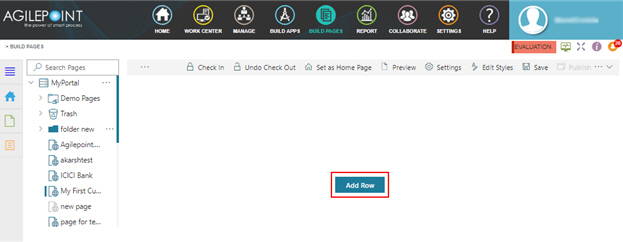
- Click Add Widget.
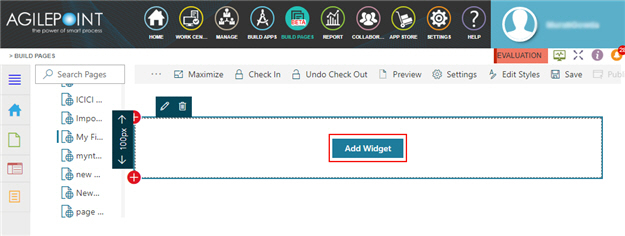
Procedure
- On the Pick A Widget screen, click the Layout tab.
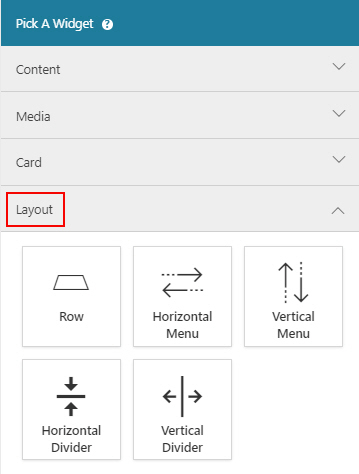
- On the Layout tab, click
Vertical Menu
 .
.
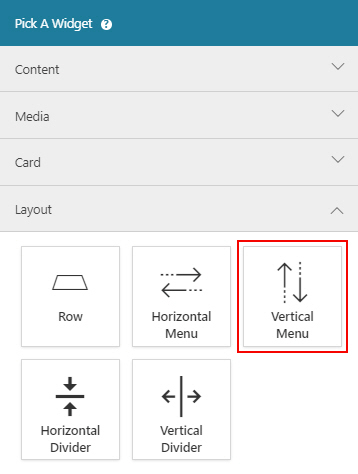
- On the New Widget - Vertical Menu select, Products.
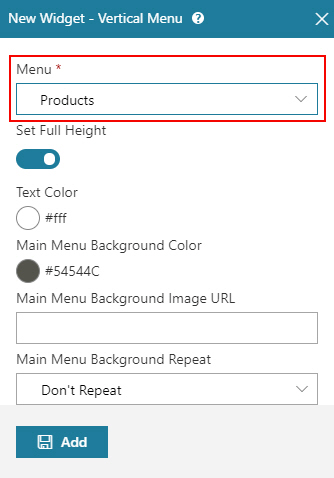
- Click Add.
The Page Builder shows a Vertical Menu widget on the custom page.
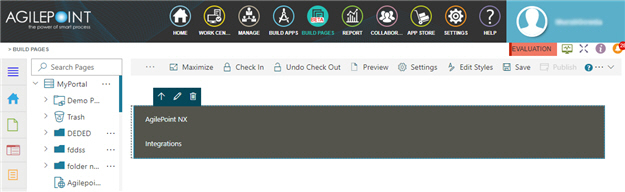
- Click Save.
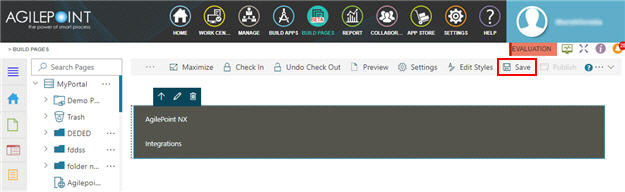
- Publish the custom page.
The Vertical Menu widget shows on the published page.