Add New Menu Screen
Creates a custom menu in the Page Builder.
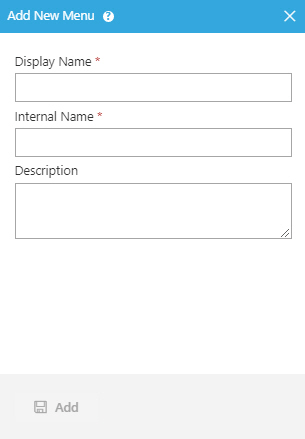
Prerequisites
- You must have page owner or page designer permission.
For more information, refer to Page Builder Security Overview.
- AgilePoint NX OnDemand (public cloud), or AgilePoint NX PrivateCloud or AgilePoint NX OnPremises v7.0 or higher.
How to Start
- Click Build Pages
 .
.
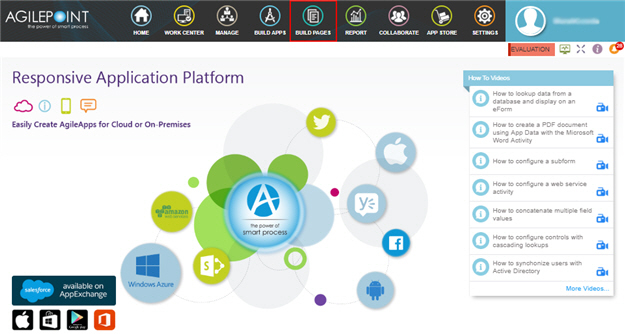
- Click Library
 .
.
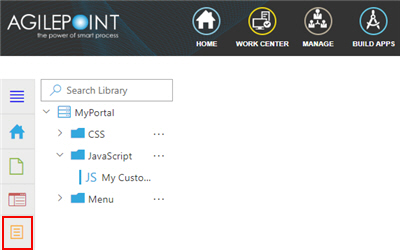
- On the Library screen,
do one of these:
- In the left pane, click
Menu > Ellipses (...) > Add Menu
 .
. - In the left pane, click Menu.
- In the right pane, click
Add Menu
 .
.
- In the right pane, click
Add Menu
- In the left pane, click
Menu > Ellipses (...) > Add Menu
Fields
| Field Name | Definition |
|---|---|
Display Name |
|
Internal Name |
|
|
Description |
|
Add |
|


