Publish a Custom Page
To publish a custom page, do the procedure in this topic.
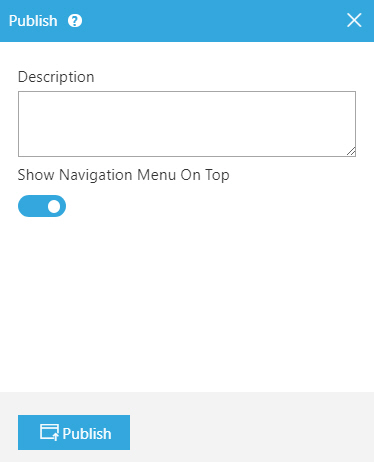
Examples
- (Example) Custom Page in Page Builder
- Examples - Step-by-step use case examples, information about what types of examples are provided in the AgilePoint NX Product Documentation, and other resources where you can find more examples.
Prerequisites
- AgilePoint NX OnDemand (public cloud), or AgilePoint NX PrivateCloud or AgilePoint NX OnPremises v7.0 or higher.
How to Start
- Click Build Pages
 .
. - Do one of these:
Procedure
- On the Custom Page Design screen, click
Check In
 .
. - On the left pane, click Publish
 .
. - (Optional) On the Publish screen, in the Description field, enter your comments for the version.
- (Optional) To hide the navigation menu on the top of the screen, turn off the Show Navigation Menu On Top field.
- Click Publish.
- (Optional) To view the published page in a web browser, do this:
- Click Ellipses (...) >
Publish History
 .
. - On the Publish History screen, select the version you want to view.
- Click View
 .
. Your custom page opens in a new browser tab.
This view gives the production URL for the page. You can copy this URL to use in other locations, such as menus or links on other web sites
- Click Ellipses (...) >
Publish History


