Add Menu Item Screen
Creates a new item for your menu in the Page Builder.
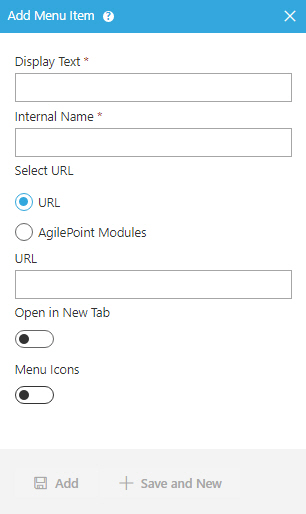
Prerequisites
- You must have page owner or page designer permission.
For more information, refer to Page Builder Security Overview.
- AgilePoint NX OnDemand (public cloud), or AgilePoint NX PrivateCloud or AgilePoint NX OnPremises v7.0 or higher.
How to Start
- Click Build Pages
 .
. - Click Library
 .
. - On the Library screen,
do one of these:
- Create a menu.
- Change a menu.
- On the menu item, click Ellipses (⋮).
- Click Add Menu Item
 .
.
Fields
| Field Name | Definition |
|---|---|
Display Name |
|
Internal Name |
|
Select URL |
|
URL |
|
AgilePoint Modules |
|
Open in New Tab |
|
Menu Icons |
|
Active Icon URL |
|
Idle Icon URL |
|
Hover Icon URL |
|
Add |
|
Save and New |
|


