Lookup Details for WCF
Specifies the name and type or multiple columns of the lookup procedure for a WCF service.
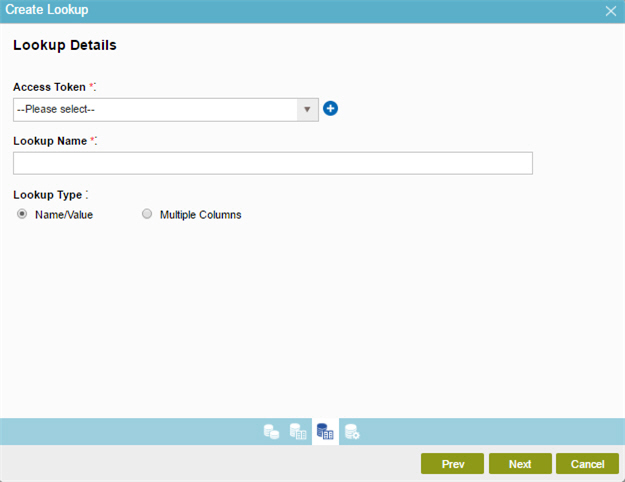
Good to Know
- Limitations
These technical limitations apply to Web Service and WCF support in process activities and lookups:
- Arrays of primitive data types.
Arrays of primitive data types — for example, string, Boolean, integer, decimal — are not supported as input or output data types because this interferes with the deserialization of the array object.
However this does work with an array of complex classes and custom classes or a list of primitive data types.
If you have a service that returns an array of primitive data types, these workarounds are suggested:
- Return a list objects instead of arrays — for example, List<string>, instead of string[]
- Create a custom class that encapsulates that property — for example, a class that has a property of type string.
- If you do not have control over the service, you can write a wrapper service that encapsulates the call to the underlying service and converts the array to a list object, or create a custom class that encapsulates that property.
- Dictionary objects.
Dictionary objects are not supported as input or output data type because XMLSerializer interferes with the deserialization of the dictionary object.
- Circular references.
Circular references are not supported in input and output objects — for example, if a class called Person contains a field of type Person that references the same class. Such a circular structure cannot be loaded in the XML Mapper.
- Nested WSDLs.
Web services with nested WSDLs are not supported. Consider making your service use single WSDL, or use the .Net Proxy activity.
- Arrays of primitive data types.
How to Start
- On the Application Explorer screen, do one of these:
- Do one of these:
- Add your form control:
- On the eForm Builder screen, in the Toolbox, open one of these tabs:
- Common Controls

- Advanced Controls

- Telerik Controls

- Common Controls
- On your tab, drag one of these controls onto your form:
- Auto-Suggest

- List Box

- Subform

- Check Box

- Auto Lookup

- List View

- Pop-Up Select

- Drop-Down List

- Auto-Suggest

- Chart

- Data Grid

- Drop-Down List

- Data Grid

- Multi-Select List Box

- Auto-Suggest
- On the eForm Builder screen, in the Toolbox, open one of these tabs:
- Change your form control:
- On your eForm, click the control, and click Edit
 .
.
- On your eForm, click the control, and click Edit
- Add your form control:
- On the Configure tab, click Add Lookup
 .
. - On the Select Data Source Type screen, select WCF Service
 , and click Next.
, and click Next.
Fields
| Field Name | Definition |
|---|---|
Access Token |
|
Add New |
|
Lookup Name |
|
Lookup Type |
|
Next |
|


