Configure Lookup for SharePoint > CAML Query Name/Value
View Fields tab
Configures a lookup to create a view from the available fields, or columns, in a SharePoint list..
Screen
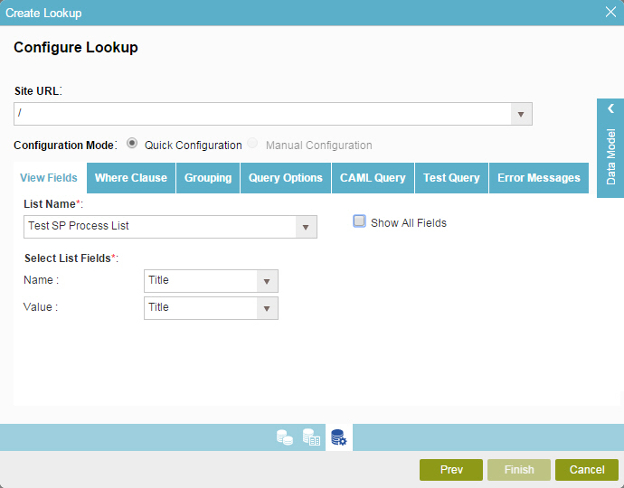
Fields
| Field Name | Definition |
|---|---|
Site URL |
|
Configuration Mode |
|
List Name |
|
Name |
|
Value |
|
Show All Fields |
|
Where Clause tab
Configures a Where clause to filter the results of a CAML query.
Screen
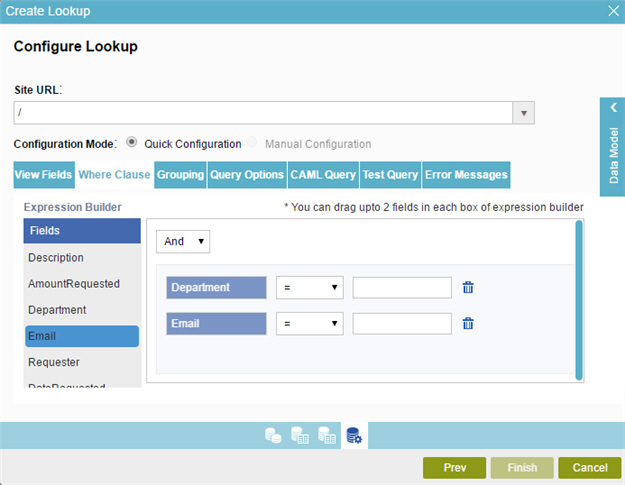
Fields
| Field Name | Definition |
|---|---|
Site URL |
|
Configuration Mode |
|
|
Fields |
|
|
Add Condition |
|
|
Select Nest Type |
|
|
Column |
|
|
Comparer |
|
|
Value |
|
|
Delete |
|
Grouping tab
Groups SharePoint list data by a specified column name, either in ascending or descending order.
Screen
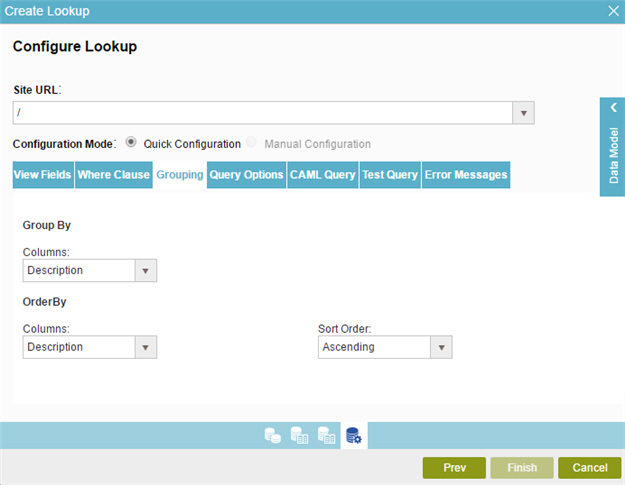
Fields
| Field Name | Definition |
|---|---|
Site URL |
|
Configuration Mode |
|
|
Group By - Columns |
|
|
Sort By - Columns |
|
|
Sort By - Sort Order |
|
Query Options tab
Specifies how and where CAML query operations are performed in the SharePoint list.
Screen
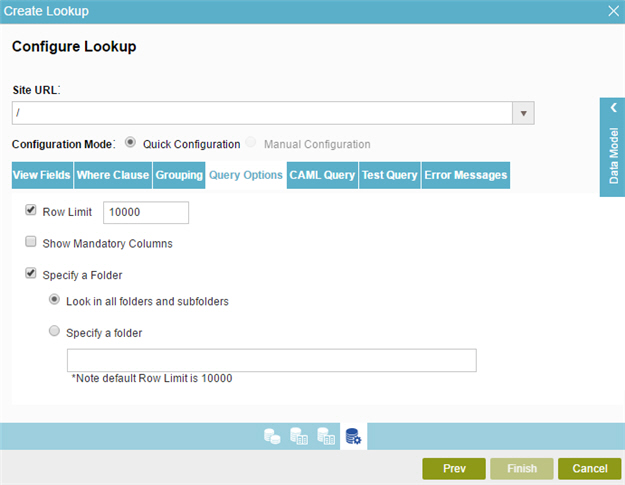
Fields
| Field Name | Definition |
|---|---|
Site URL |
|
Configuration Mode |
|
|
Row Limit |
|
Show Mandatory Columns |
|
Specify A Folder |
|
CAML Query tab
Shows the code snippet that is generated from the WHERE clause.
Screen
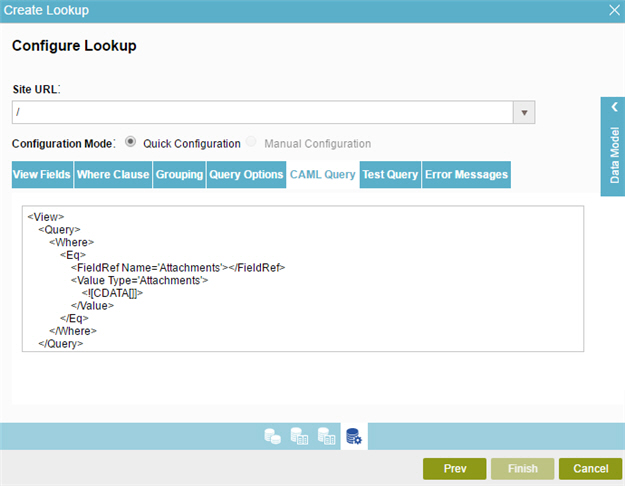
Fields
| Field Name | Definition |
|---|---|
Site URL |
|
Configuration Mode |
|
CAML Query - Code Snippet |
|
Test Query tab
Makes sure the specified CAML query is correct.
Screen
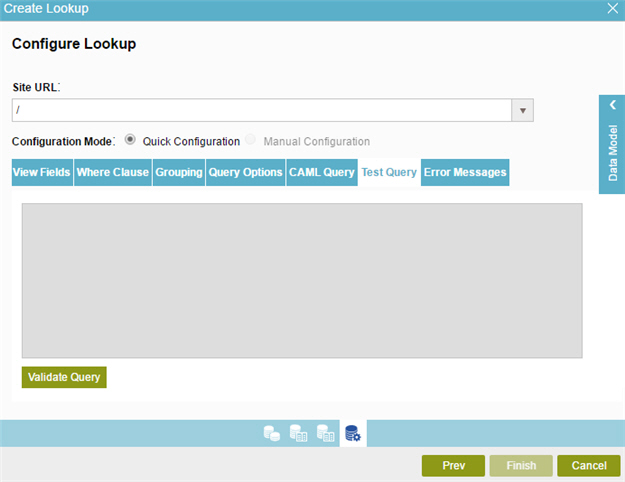
Fields
| Field Name | Definition |
|---|---|
Site URL |
|
Configuration Mode |
|
|
Validate Query |
|
Error Messages tab
Configures the message to show if the lookup does not return any data.
Screen
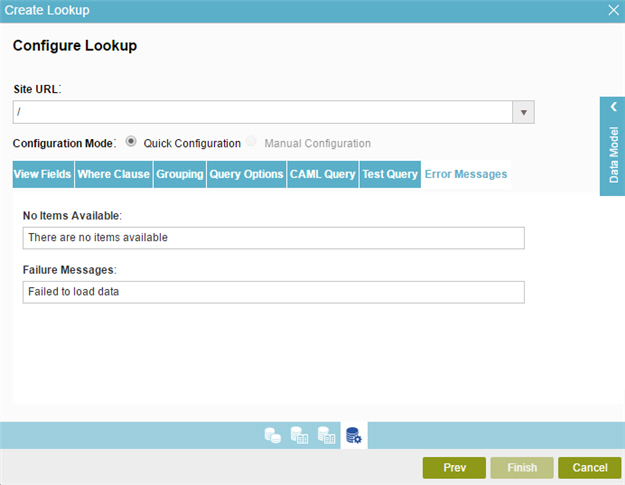
Fields
| Field Name | Definition |
|---|---|
Site URL |
|
Configuration Mode |
|
No Items Available |
|
Failure Messages |
|






