How Do I Save an eForm as a PDF File in a File Repository?
To save an eForm as a PDF file in a file repository, do the procedure in this topic.
Examples
- (Example) Create a Word Document and PDF File with Data from an App
- Examples - Step-by-step use case examples, information about what types of examples are provided in the AgilePoint NX Product Documentation, and other resources where you can find more examples.
Good to Know
- To save an eForm as a PDF, some software is required to format the eForm before it is converted to a PDF.
- When an eForm loads at runtime, this formatting is handled by the web browser on the form user's client machine. In this case, the PDF file must be uploaded from the form user's machine to a File Upload form control, or manually uploaded to a file repository outside of the AgilePoint NX application.
- You can use JavaScript within an eForm to automate the process of converting the file to PDF and uploading it to a File Upload form control.
- If you want to save the PDF file without intervention from the client machine, you can use a Microsoft Word template to format the data, so that it can be converted to a PDF from within an AgilePoint NX process.
Use a Microsoft Word activity to create a PDF document with Data from the eForm
To use a Microsoft Word activity to create a PDF document with data from an eForm, do the procedure in this topic.
Good to Know
- At runtime, after the user submits the form, the Microsoft Word activity runs, creating the PDF, and uploading the file.
Procedure
- Create a Microsoft Word template that contains the data you want to capture from the eForm.
For more information, refer to the video in this topic or the documentation from Microsoft.
- In your process, add a Microsoft Word activity after the eForm you want to upload.
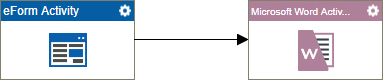
- Configure and map the fields from your Microsoft Word template to your eForm.
For more information, refer to (Example) Create a Word Document and PDF File with Data from an App.
- Specify the target file location to upload the PDF file.
For more information, refer to Microsoft Word activity.
Manually Save and Upload an eForm as a PDF File
Form users can manually save an eForm as a PDF file, and then upload the PDF to a file repository.
Prerequisites
- Enable the Save as PDF button.
For more information, refer to Save an eForm in PDF Format at Design Time.
- Configure a File Upload form control to upload the file to a repository.
Procedure
- Open the eForm on a client machine at runtime.
- Click the Save as PDF button to save the eForm as a PDF file on the client machine.
- Upload PDF file to a file repository.
For more information, refer to File Upload form control.


