eForm Performance Best Practices
A number of factors can have a negative effect on eForm performance. This topic provides recommendations for troubleshooting. It also provides settings that can help you monitor eForm performance.
Troubleshooting eForm Performance
Network Latency
eForm performance may decrease due to latency in your organization's network. Use the tool of your choice to test for network latency.
Browser Performance
Users' web browsers may have a negative effect on eForm performance. Use this tool to test browser performance on a local machine:
http://www.speed-battle.com/speedtest_e.php
A satisfactory browser performance score with this tool for eForms is 400 or higher.
eForm Design
A number of factors within the design of an eForm can have a negative effect on eForm performance.
Because eForm features that can affect performance are often more advanced features used in complex eForms, AgilePoint recommends you contact AgilePoint Professional Services for help with eForm design optimization.
Configure eForm Performance Monitoring in Your Environment
To monitor eForm performance in your environment, configure these settings.
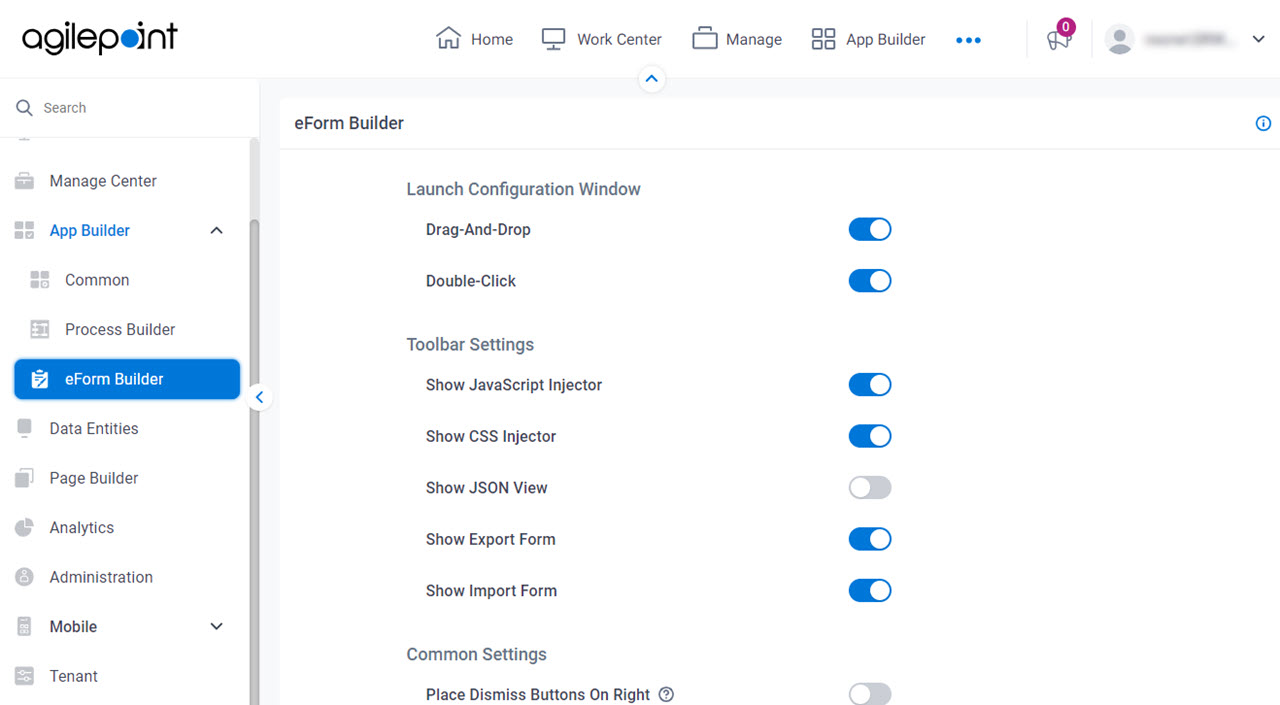
How to Start
- Click Settings.
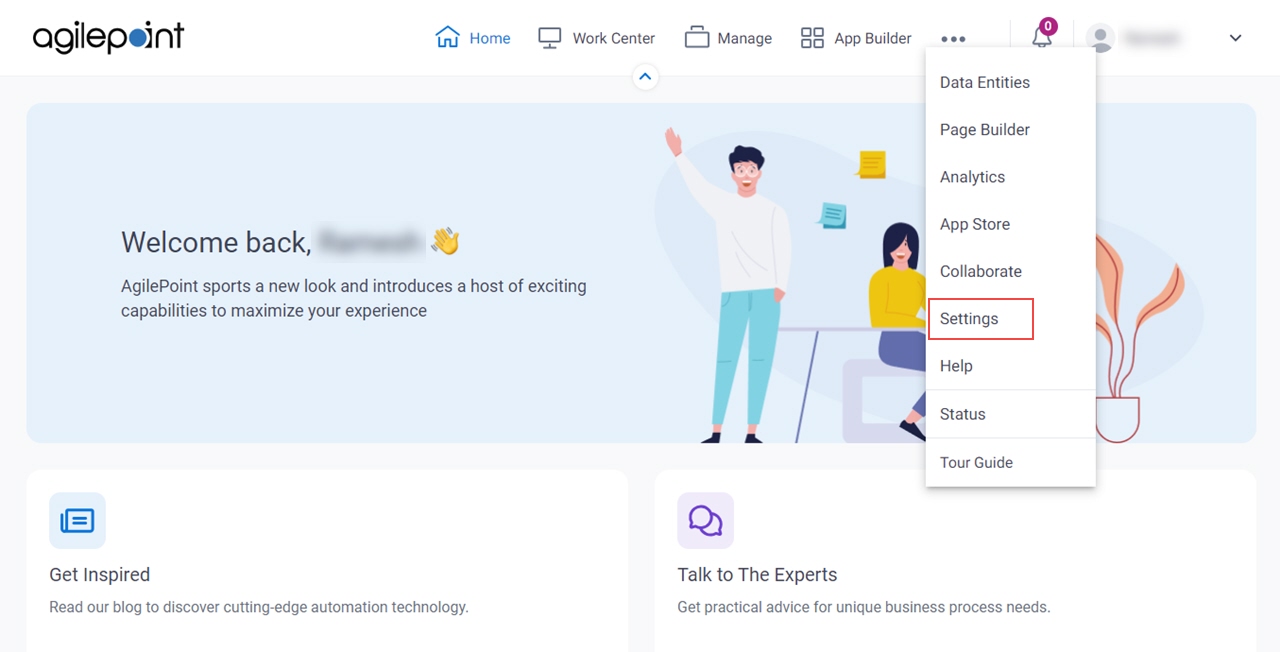
- Click App Builder > eForm Builder.
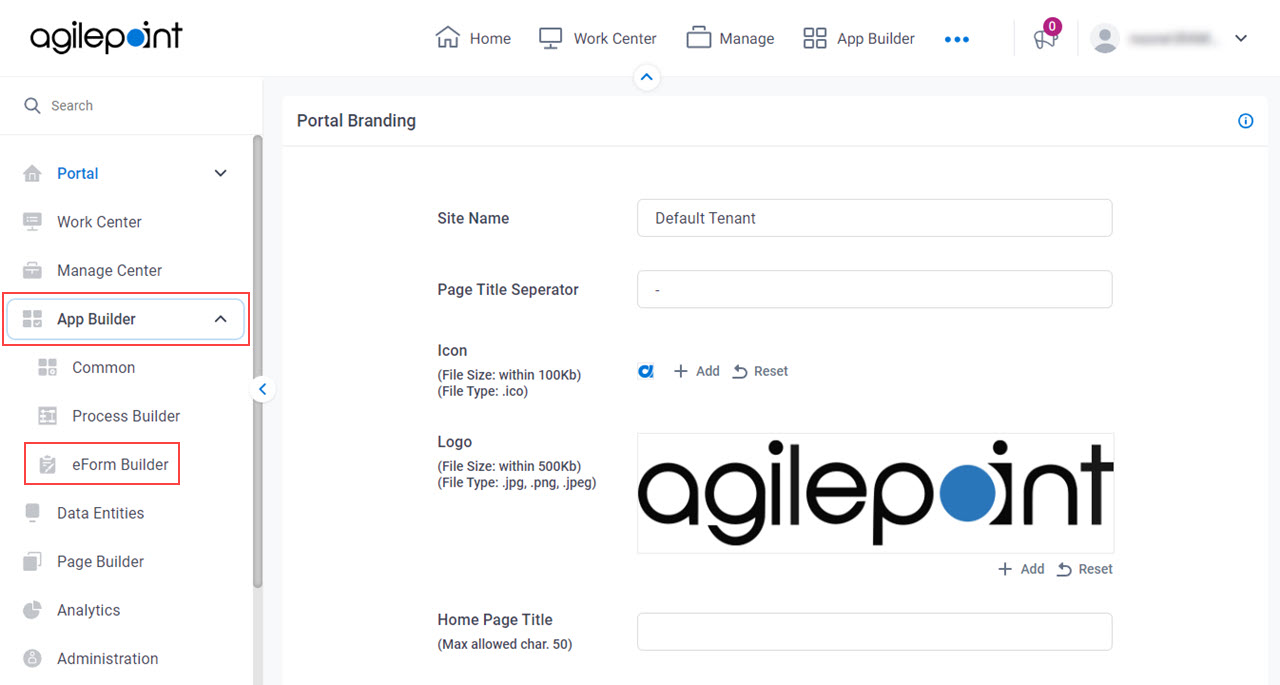
Fields
| Field Name | Definition |
|---|---|
eForm Performance Monitor |
|
Show eForm Performance Warning After (Seconds) |
|


