How Do I Concatenate Values from More than One Form Control?
To concatenate values from more than one form control on your eForm, do the procedure in this topic.
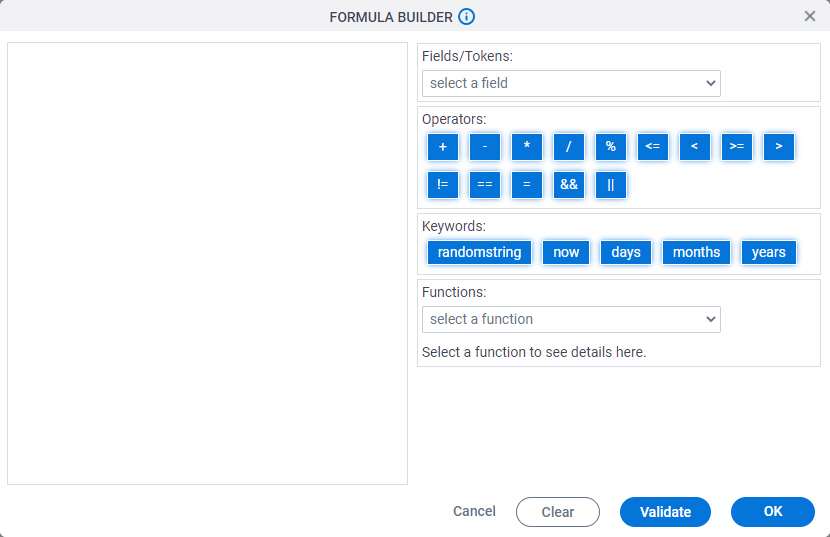
How to Start
- On the Application Explorer screen, open an eForm.
For more information, refer to eForm Builder screen.
- On the eForm Builder, add the form controls to concatenate.
Procedure
- On the eForm Builder, add a Formula
 form control onto your eForm.
form control onto your eForm. - Click the Formula
 form control, and click Formula
form control, and click Formula  .
. - On the Formula Builder screen, in the Fields/Tokens list, select the first form control whose value you want to concatenate.
- In the Operators list, click +.
- In the Fields/Tokens list, select the second form control whose value you want to concatenate.
- In the Formula field, add quotation marks (") around the form controls.
Example:
"${FormControl1}"+"${FormControl2}"
- (Optional) To add a space, add a space character in between the (") of the form controls in the formula.
Example:
"${FormControl1}"+" ${FormControl2}"
- (Optional) To add a hyphen, add a minus sign (-) in (") between the form controls in the formula.
Example:
"${FormControl1}"+"-"+"${FormControl2}"
- To make sure the formula is correct, click Validate.


