How Do I Change the Date to ISO Format on an eForm?
To change the date to ISO format on an eForm, do the procedure in this topic.
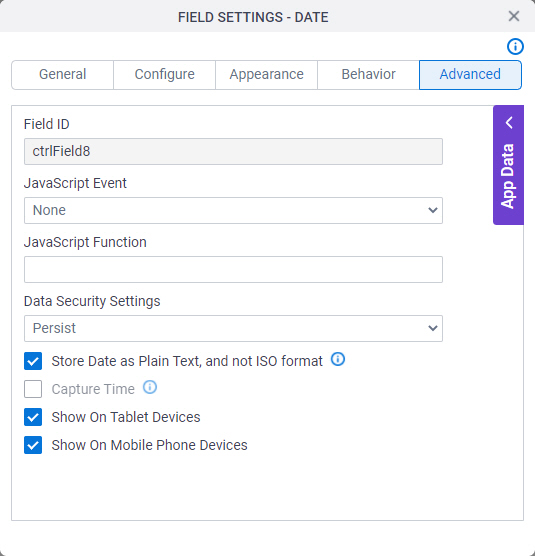
Good to Know
- If you map the Date form control with the data source, you can not convert the date value to ISO format.
This feature is available in these releases:
- AgilePoint NX OnDemand (public cloud)
- AgilePoint NX PrivateCloud or AgilePoint NX OnPremises v7.0 Software Update 2 or higher
- If you want to pass the date to SharePoint, you must store the date in ISO format.
- If you store the date in ISO Format, the time is stored as 12:00 a.m. by default.
If you want to store the time from your local machine, select Capture Time.
This field is available in these releases:
- AgilePoint NX OnDemand (public cloud)
- AgilePoint NX PrivateCloud or AgilePoint NX OnPremises v7.0 Software Update 2 or higher
How to Start
- On the Application Explorer screen, open an eForm.
For more information, refer to eForm Builder screen.
- On the eForm Builder screen, in the Tool Box, open the Commmon Controls tab.
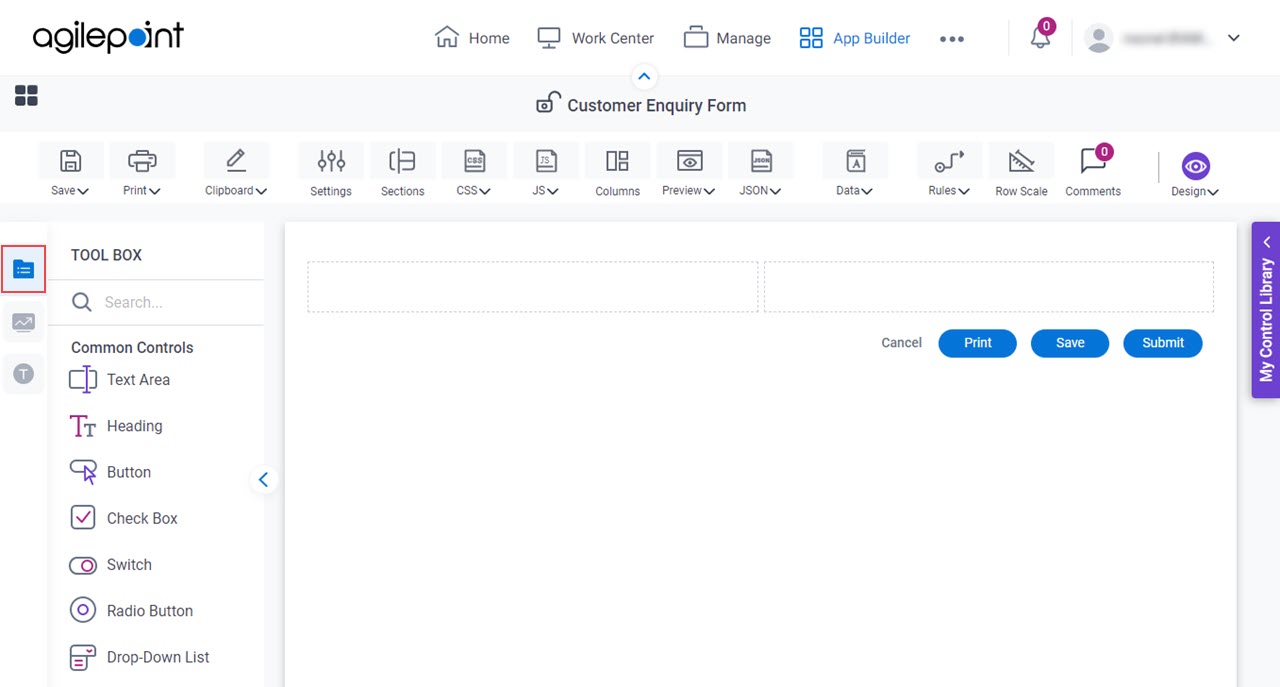
- On the
Common Controls tab, drag a Date
 form control onto your eForm.
form control onto your eForm.
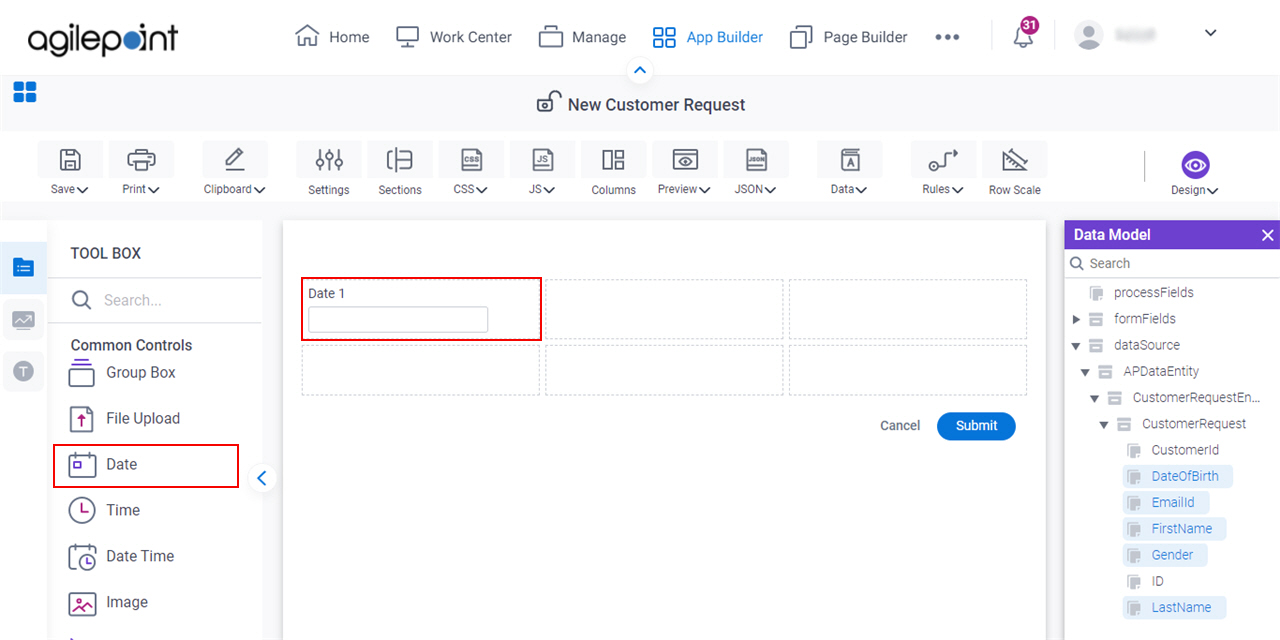
- Click the Advanced tab.
Procedure
- Deselect Store Date Time as Plain Text and not ISO format.


