Process Hierarchy screen (Microsoft 365)
Shows the relationships between the parent process and subprocess for the process models.
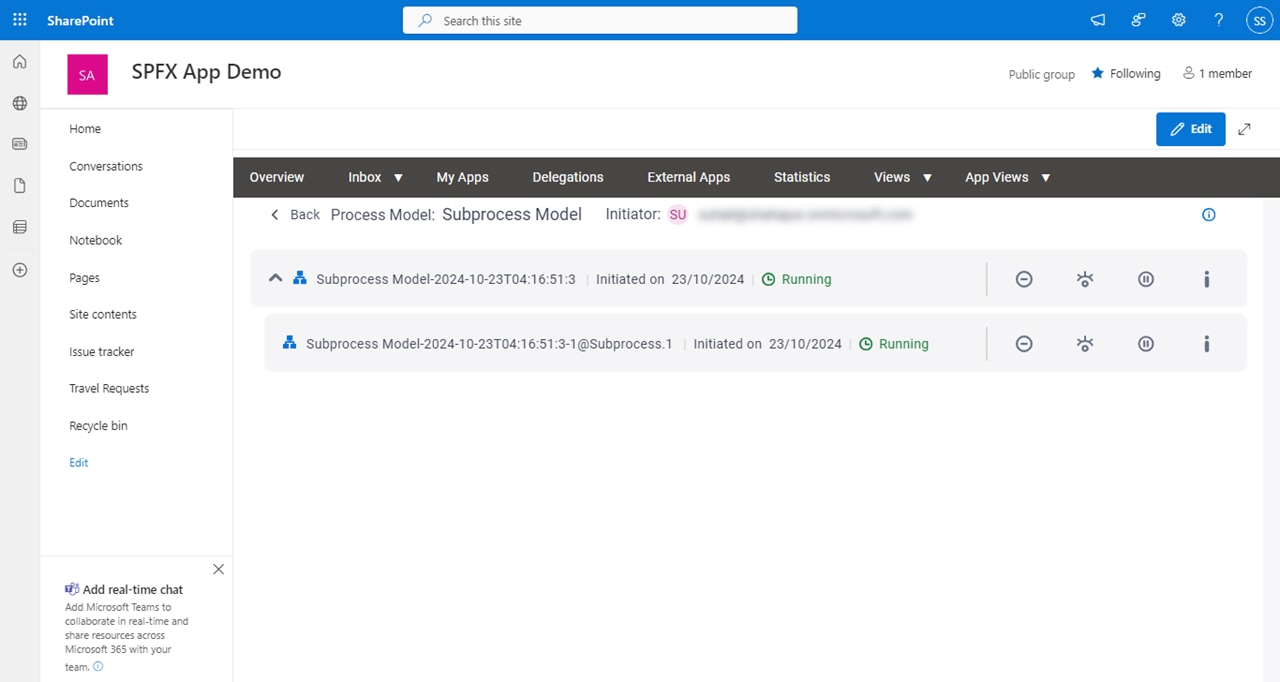
Background and Setup
Prerequisites
- A subprocess.
- On the Work Center screen (Settings), turn on Show Subprocess.
How to Start
- In SharePoint for Microsoft 365, open the AgilePoint Work Center web part.
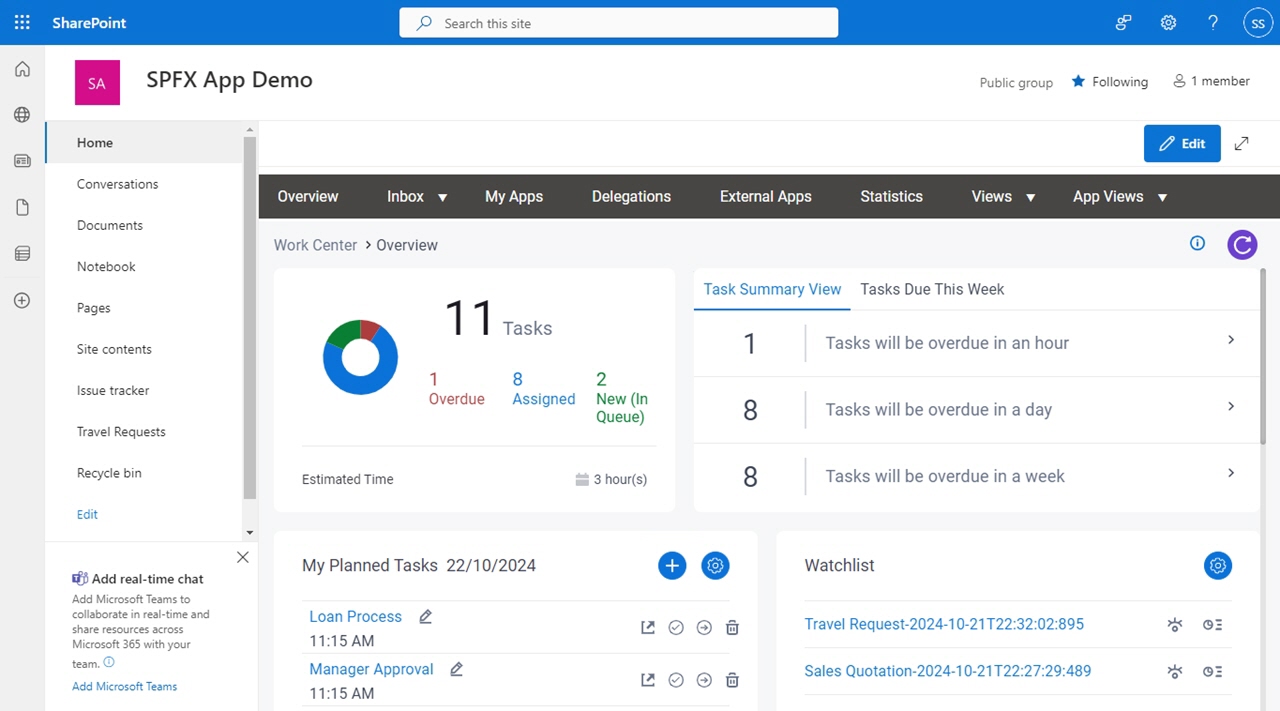
- In the AgilePoint Work Center web part, click Inbox > Processes.
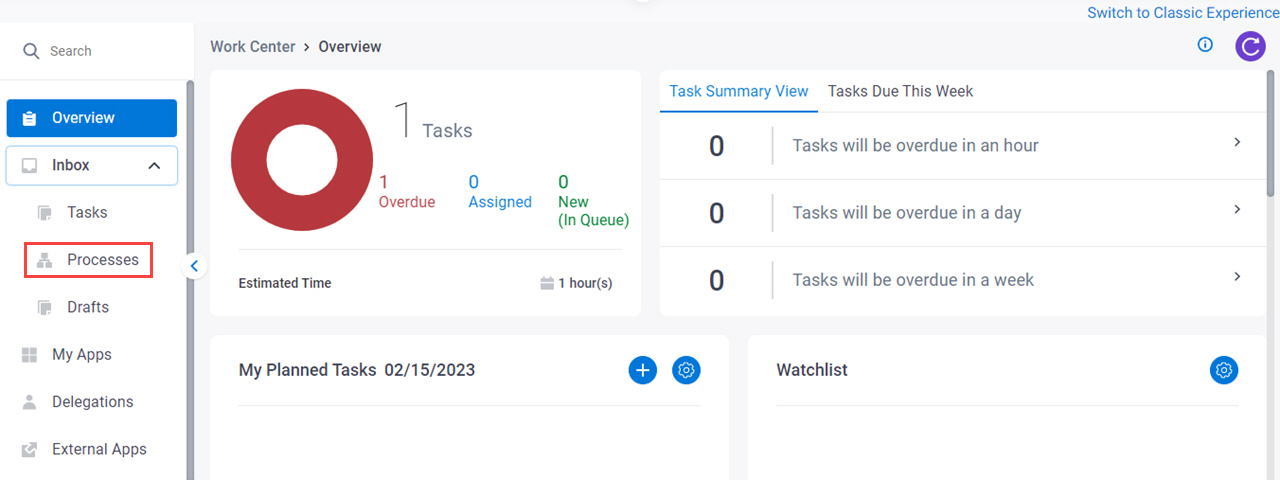
- On the process list,
click View Process Hierarchy.
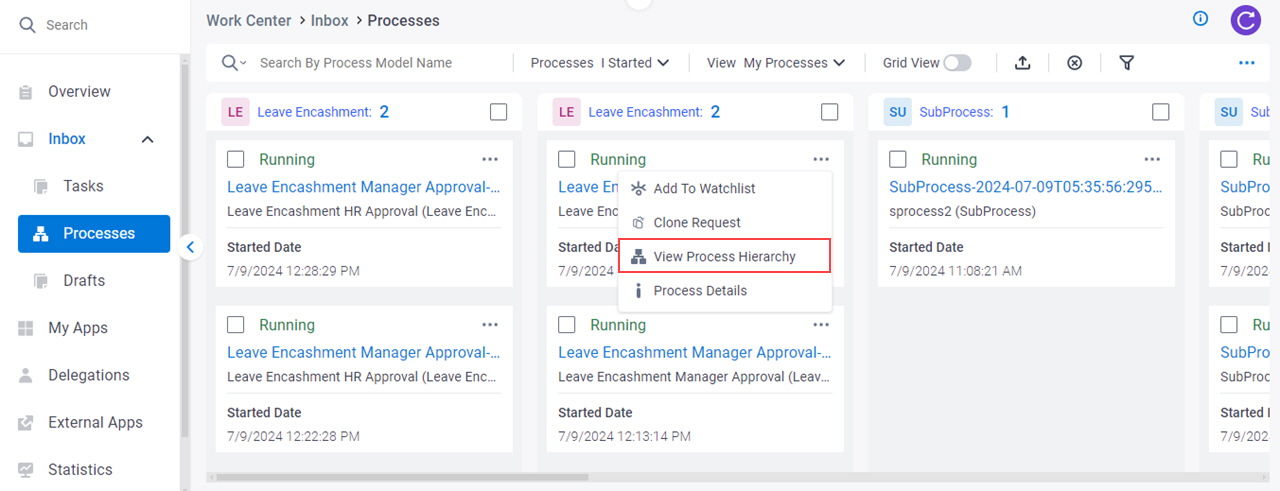
Fields
| Field Name | Definition |
|---|---|
Process Model |
|
Initiator | |
Process Instance Name |
|
|
Initiated On | |
Status | |
Cancel Process  |
|
View Process  |
|
Suspend | |
Resume | |
Process Details |
|



