Process Details screen (Microsoft 365)
Shows information about a process in Modern Work Center.
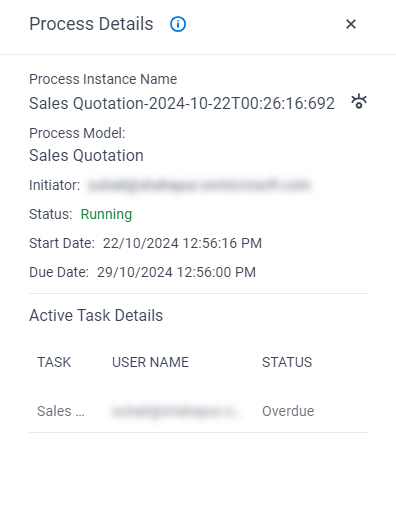
Background and Setup
How to Start
- In SharePoint for Microsoft 365, open the AgilePoint Work Center web part.
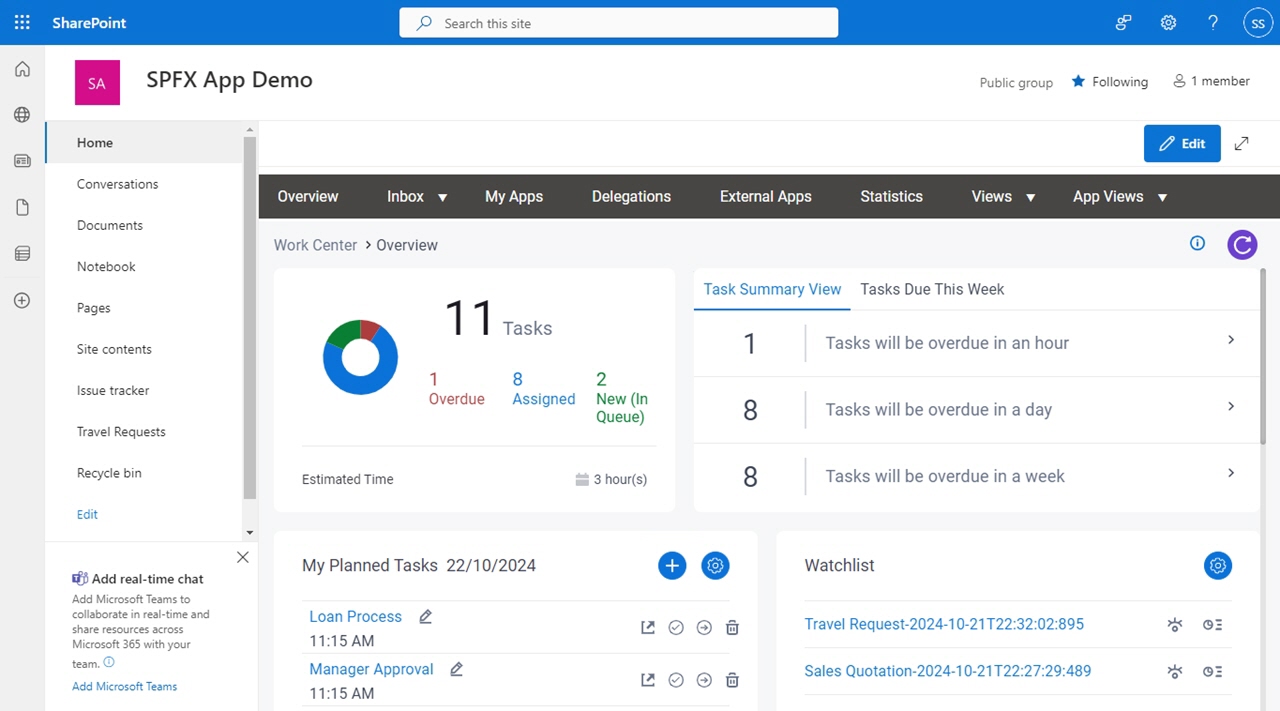
- In the AgilePoint Work Center web part, click Inbox > Processes.
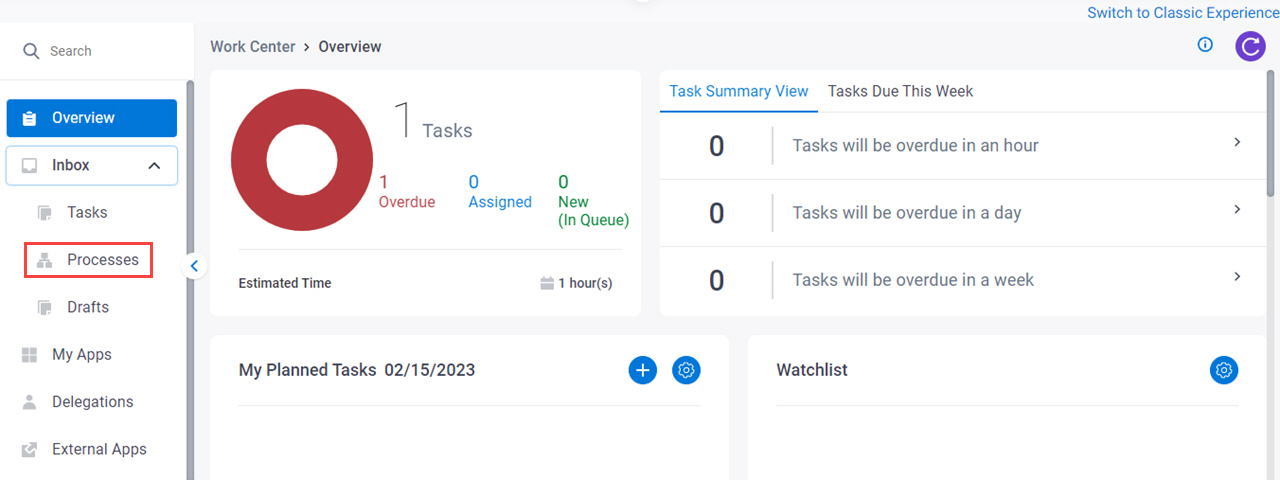
- On the process list,
click Process Details.
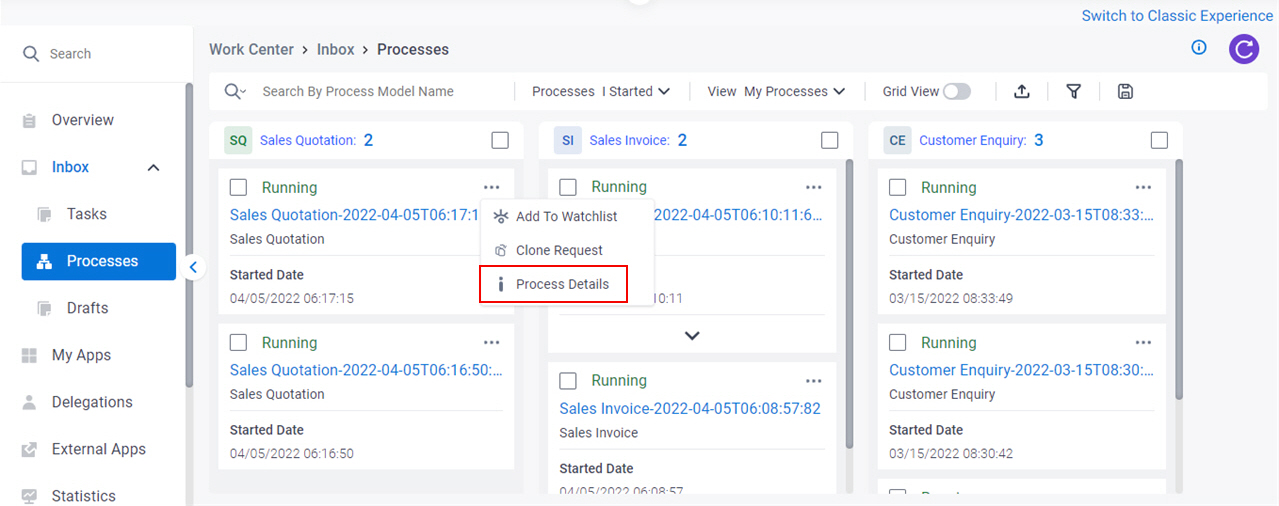
Fields
| Field Name | Definition |
|---|---|
Process Instance Name |
|
View Process  |
|
Process Model |
|
Initiator | |
Status | |
|
Start Date | |
Due Date |
|
Cancellation Reason |
|
Task Name |
|
User Name |
|
Status |


