Complete Task screen (Microsoft 365)
Completes a task and moves the process forward in SharePoint for Microsoft 365.
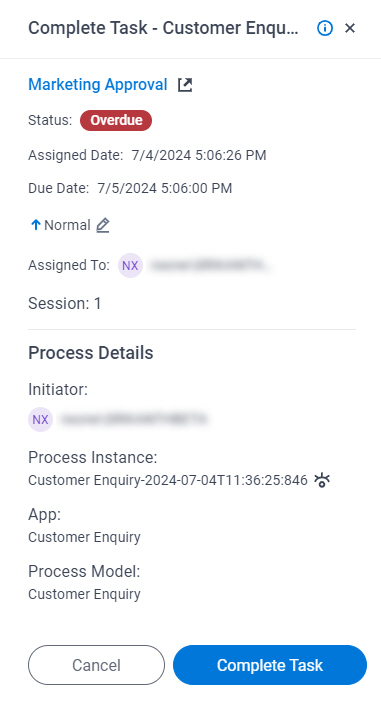
Prerequisites
Good to Know
- On the Properties for Human Task Activities screen, in the Advanced tab,
the value for the Wait Work Performed property must be set to False.
For more information, refer to Properties - Human Tasks Activity screen.
- Documentation for this screen is provided for completeness. The fields are mostly self-explanatory.
How to Start
- In SharePoint for Microsoft 365, open the AgilePoint Work Center web part.
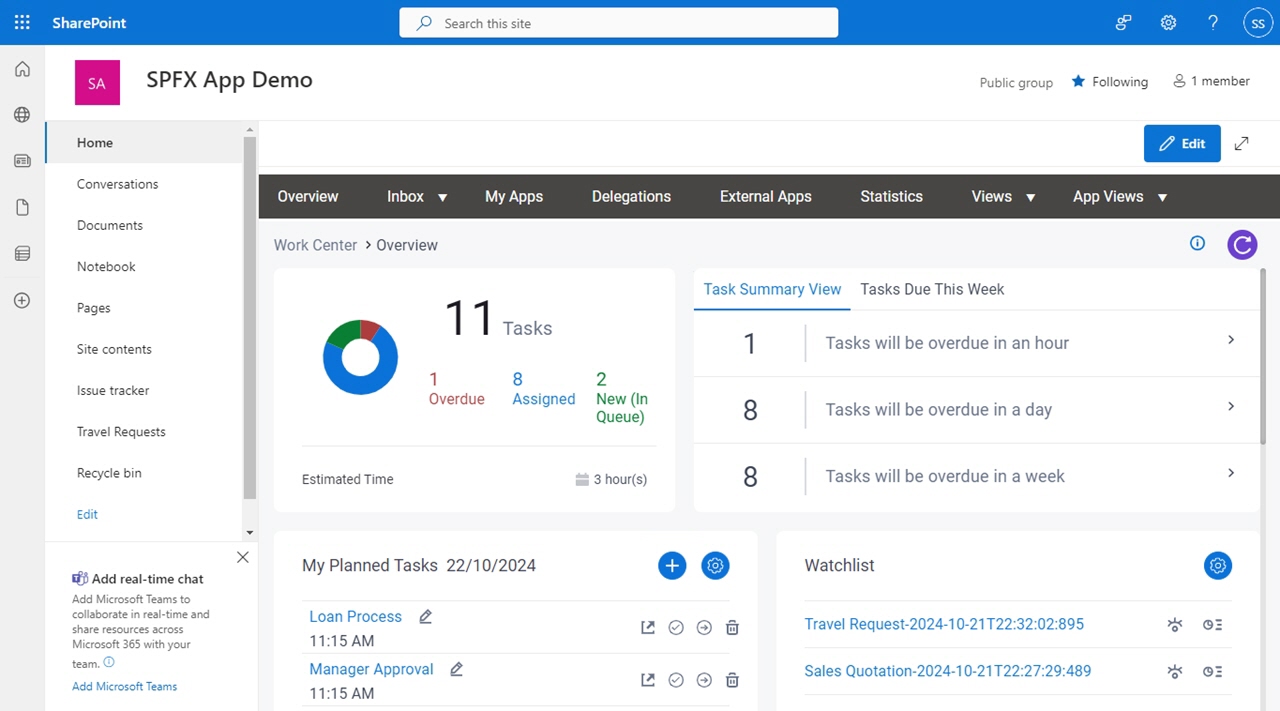
- In the AgilePoint Work Center web part, click Inbox > Tasks.
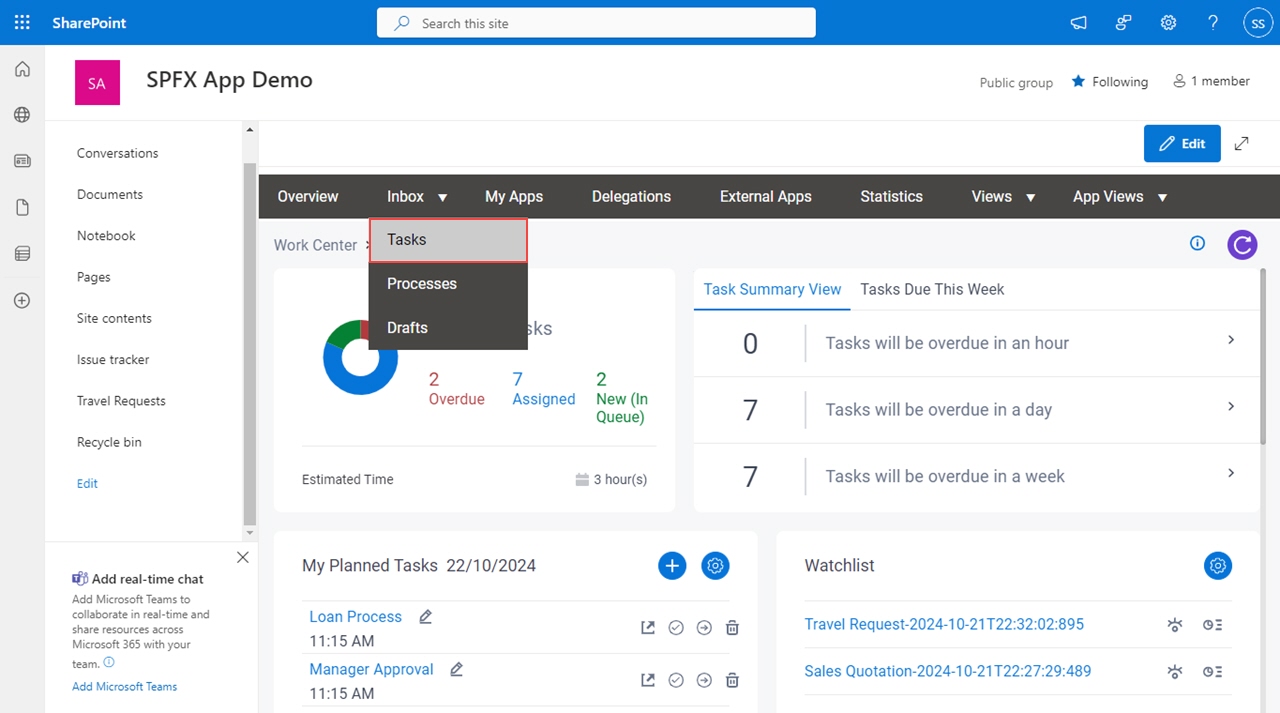
- On the task list, click Ellipses (...) > Complete Task.
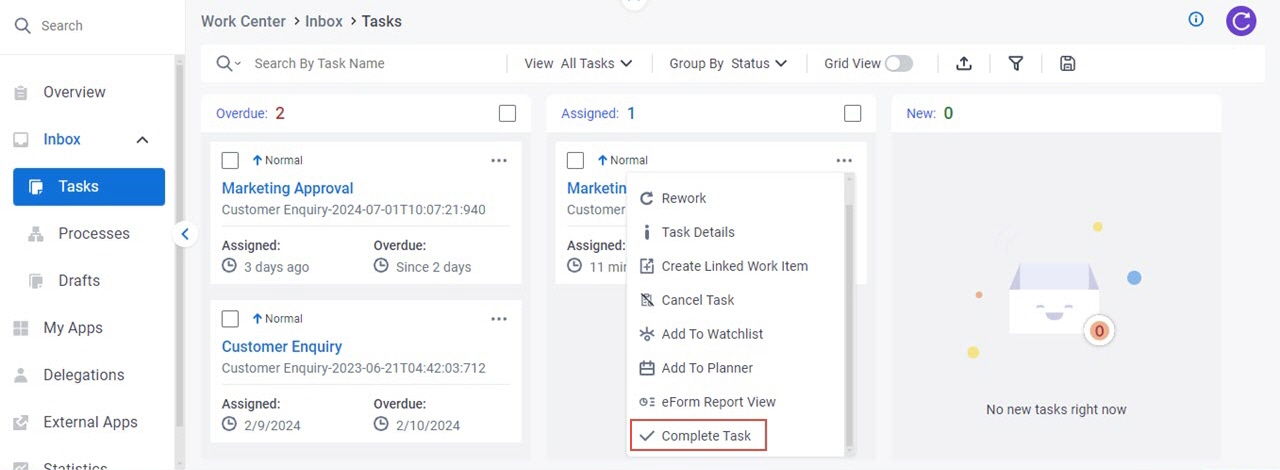
Fields
| Field Name | Definition |
|---|---|
Open Task  |
|
Status | |
Assigned Date |
|
Due Date |
|
Priority |
|
Assigned To |
|
Session | |
Initiator | |
Process Instance |
|
View Process  |
|
App |
|
Process Model |
|
Description |
|
| Complete Task |
|


