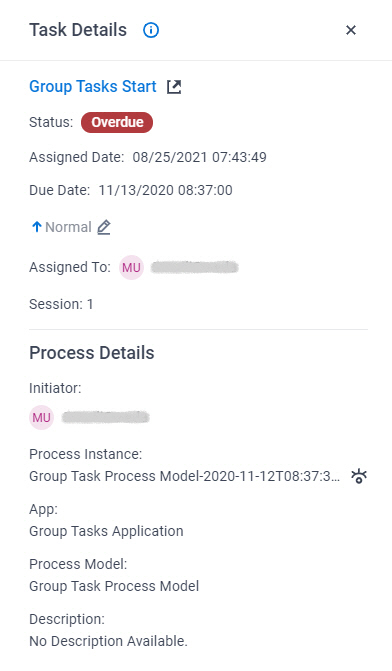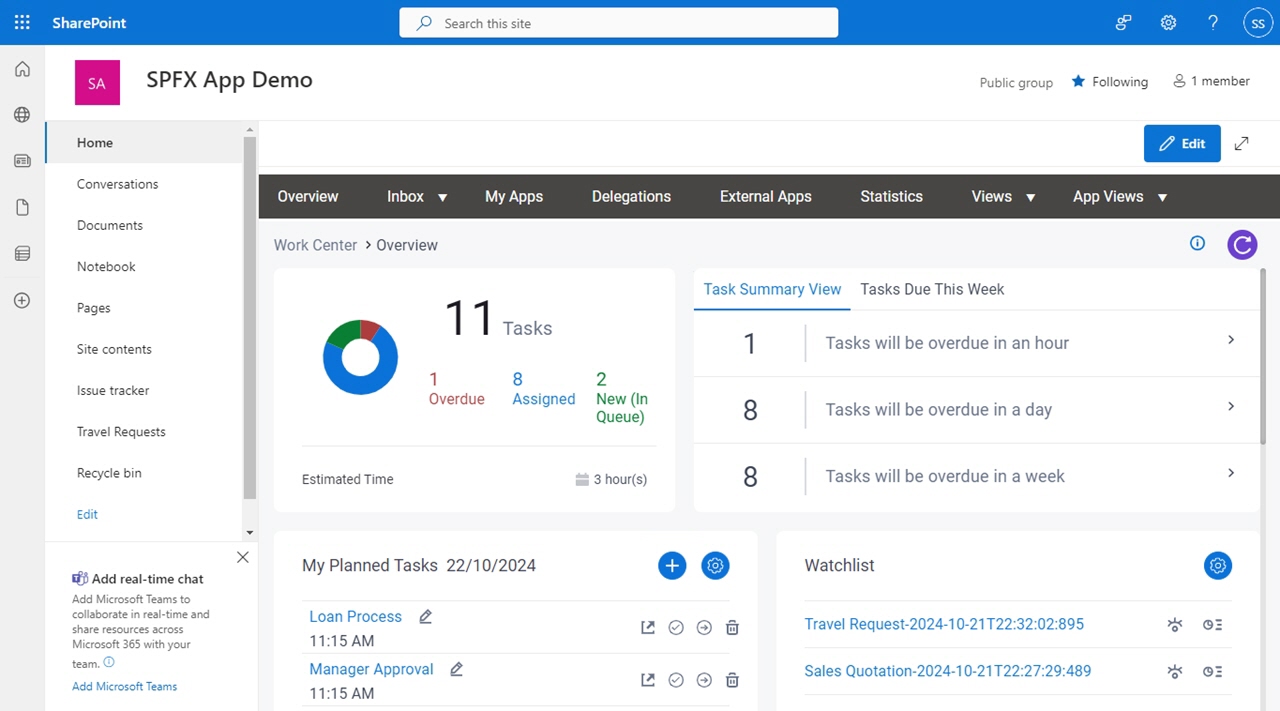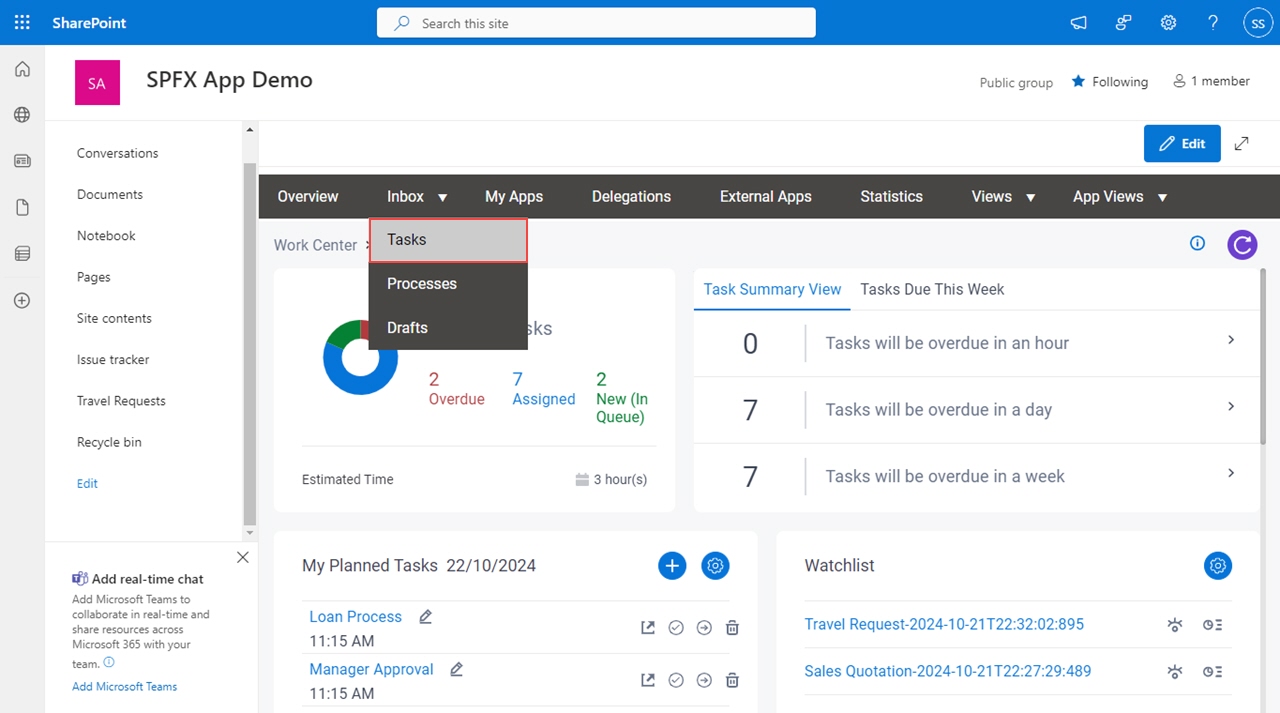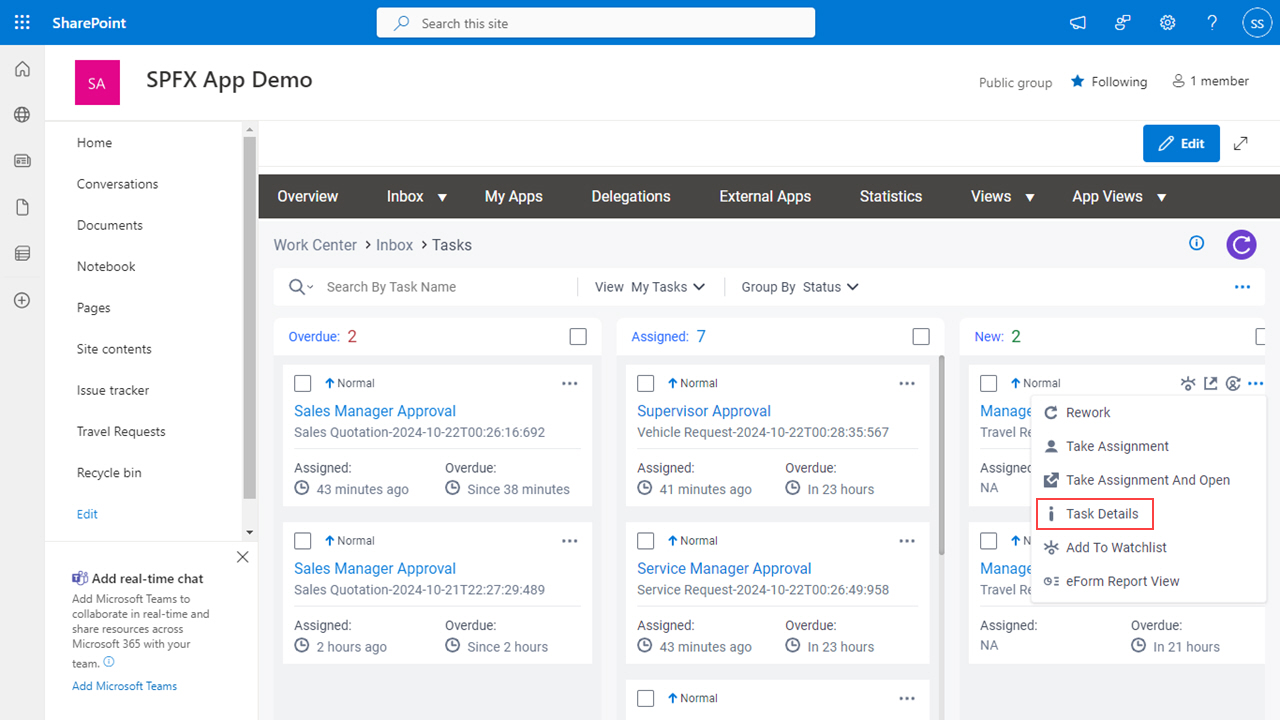Figure 1. Task Details screen
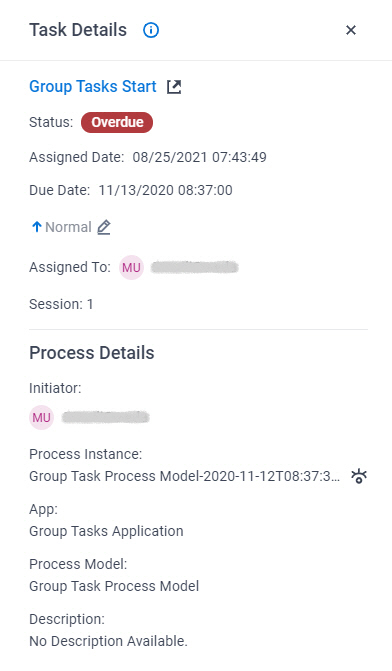
Good to Know
- Documentation for this screen is provided for completeness. The fields are
mostly self-explanatory.
How to Start
- In SharePoint for Microsoft 365, open the AgilePoint Work Center web part.
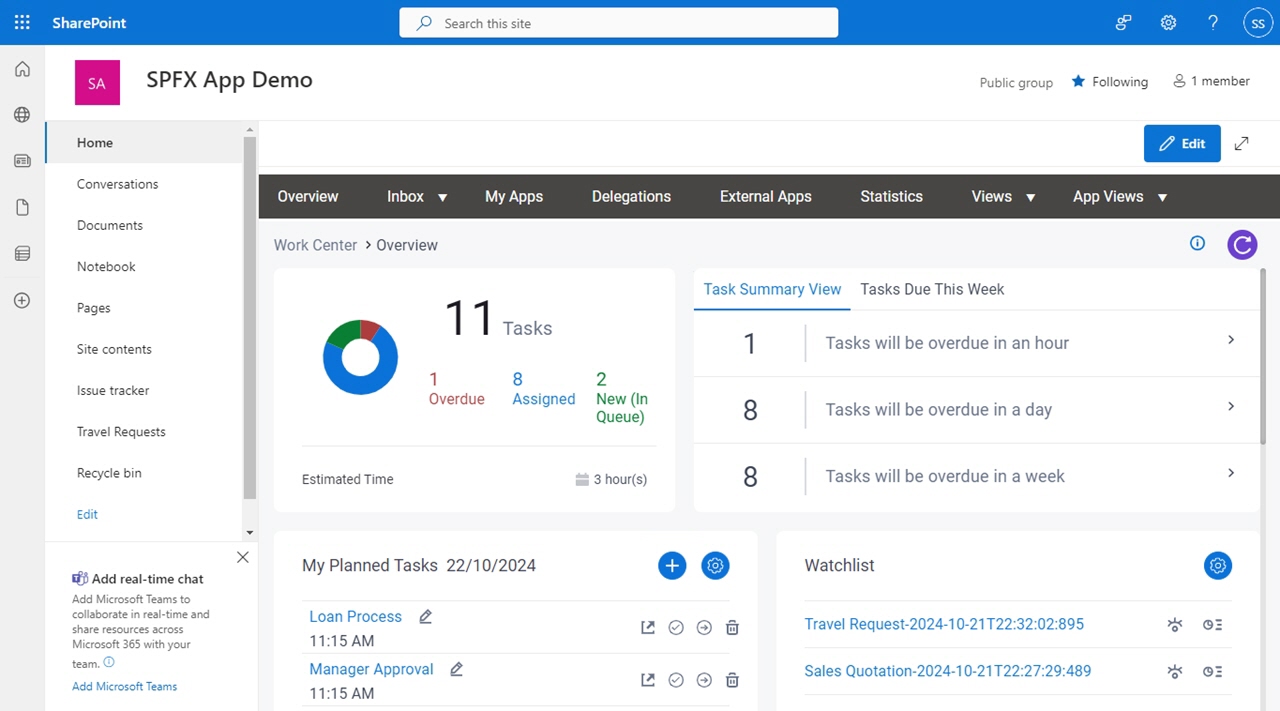
- In the AgilePoint Work Center web part, click Inbox > Tasks.
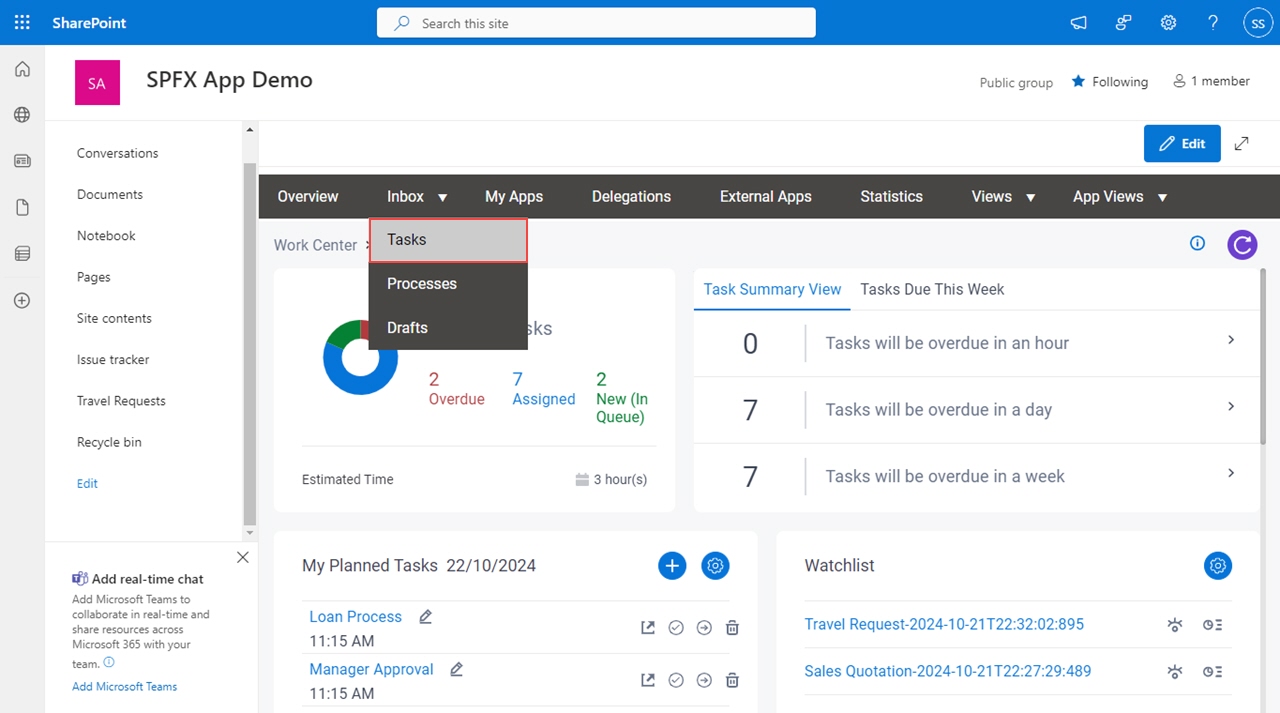
- On the task list, click Ellipses (...) > Task Details.
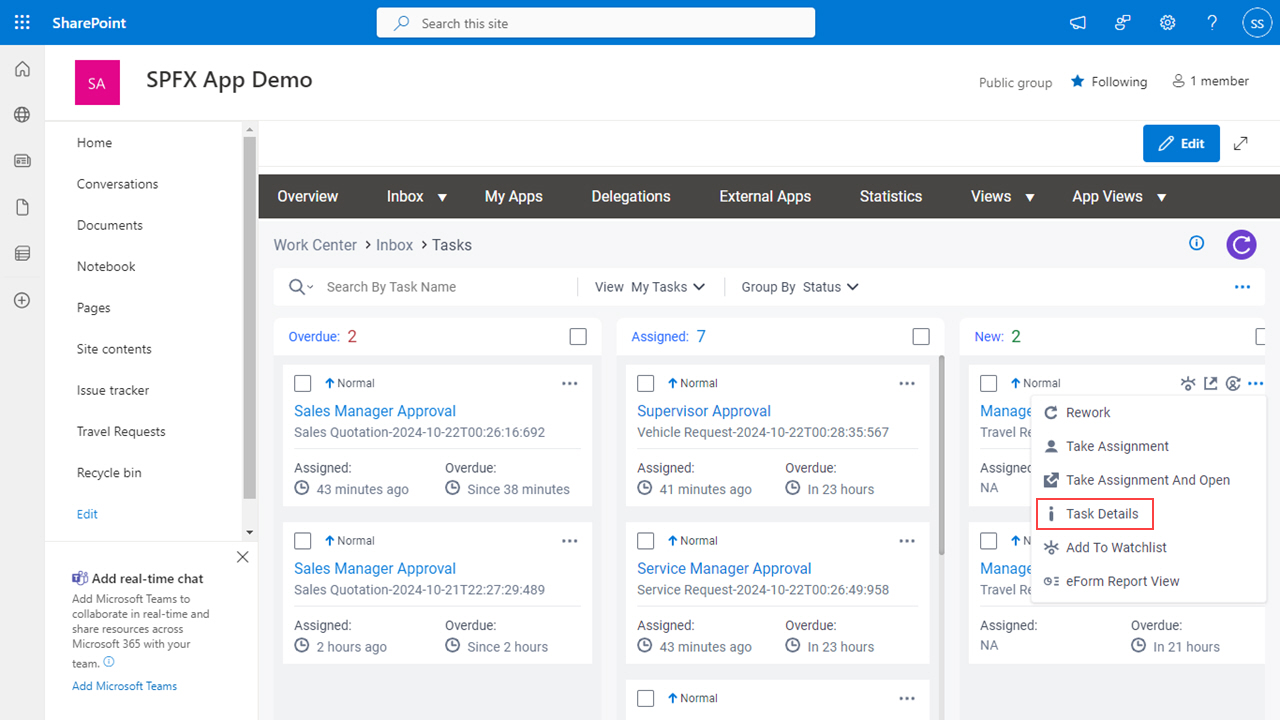
Fields
| Field Name | Definition |
|---|
Open Task  |
- Description:
- Opens the form for the specified task.
|
Status | - Description:
- Shows the status of the task.
- Allowed Values:
- Read only.
The status can be one of these:
- New - Specifies a task that is New.
- Assigned - Specifies a task that is Assigned.
- Overdue - Specifies a task that is Overdue.
|
Assigned Date |
- Description:
- Shows the date and time the task was assigned to the participant.
- Allowed Values:
- Read only.
|
Created Date |
- Description:
- Shows the date and time the task was created.
- Allowed Values:
- Read only.
- Limitations:
-
This field
is available in these releases:
|
Due Date |
- Description:
- Shows the date and time the task is due to be completed.
- Allowed Values:
- Read only.
|
Priority |
- Description:
- Specifies the importance of a task.
- To Open this Field:
-
- Click Edit
 . .
- Allowed Values:
-
- Normal - Specifies a normal priority task.
- Low - Specifies a low priority task.
- High - Specifies a high priority task.
- Default Value:
- Different for different tasks.
|
Originally Assigned To |
- Opens this Screen:
- Shows the name of the first user to whom the task was assigned.
- Allowed Values:
- Read only.
|
Current Assigned User |
- Description:
- Shows the user name to whom to reassign the task.
- Allowed Values:
- Read only.
|
Assigned To |
- Description:
- Shows the participant assigned to the task.
- Allowed Values:
- Read only.
|
Session |
- Description:
- Shows the number of
sessions
the
activity
has Completed.
- Allowed Values:
- Read only.
|
Initiator |
- Description:
- Shows the name of the user who started the process.
- Allowed Values:
- Read only.
|
Process Instance |
- Description:
- Shows the process instance name.
- Allowed Values:
- Read only.
|
View Process  |
- Description:
- Opens the Process Viewer that shows the current status of the process.
For more information, refer to
Process Viewer screen.
|
App |
- Description:
- Shows the name of the app.
- Allowed Values:
- Read only.
|
Process Model |
- Description:
- Shows the name of the process model.
- Allowed Values:
- Read only.
|
Description |
- Description:
- Shows the description for the
task.
- Allowed Values:
- Read only.
|
Commented By |
- Shows the name of the user who added the comment.
- Read only.
|
Commented On |
- Shows the date and time the comment is added.
- Read only.
|
Comment |
- Shows the reason to reassign or release the assigned task
to the pool
for another participant to take the assignment.
- Read only.
|