Upsert Record (Salesforce) activity
An activity that creates a record, or changes records if they exist. Salesforce recommends using Upsert Record as an alternative to Create Record so you do not create duplicate records.
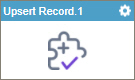
Configure the Upsert Record activity
To configure the Upsert Record activity, do the procedure in this topic.
Examples
Good to Know
- To send an email notification, click
Advanced
 >
Email Notifications
>
Email Notifications  .
. For more information, refer to Email Notifications screen (Process Activities).
- In most text fields, you can use process data variables as an alternative to literal data values.
- You can configure whether this activity waits for other activities before it runs.
For more information, refer to How Do I Configure an Activity to Wait for Other Incoming Activities?
- This section shows the configuration settings on the configuration screens for this activity. Other configuration settings apply to system activities. For more information, refer to:
How to Start
- Open Process Builder.
For information about how to open this screen, refer to Process Builder.

- In Process Builder, in the Activity Library,
open the Salesforce tab.
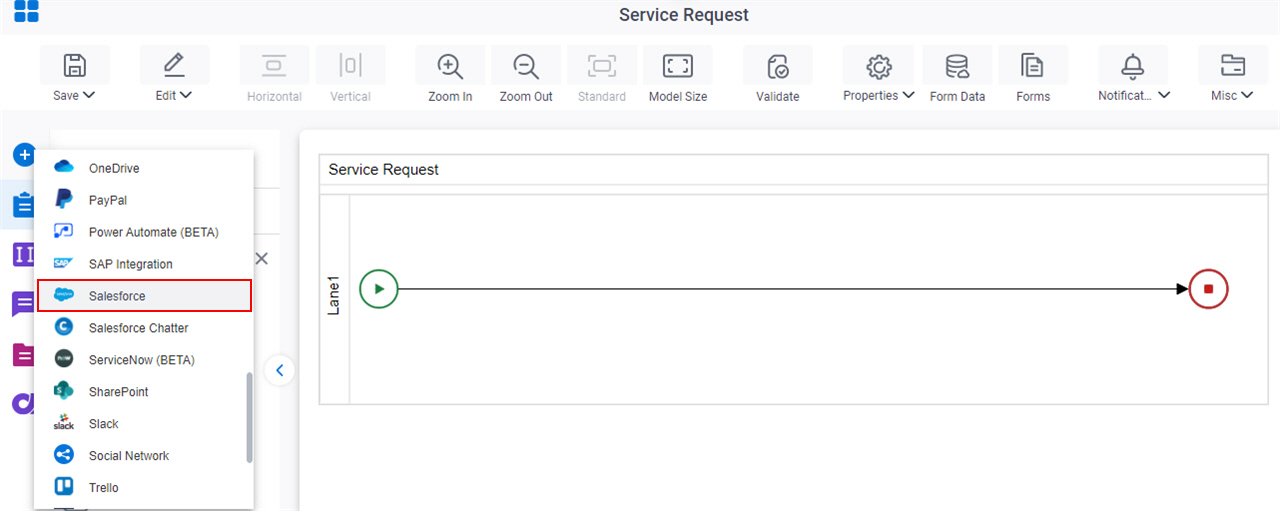
- On the Salesforce
tab,
drag the Upsert Record
activity onto your process.
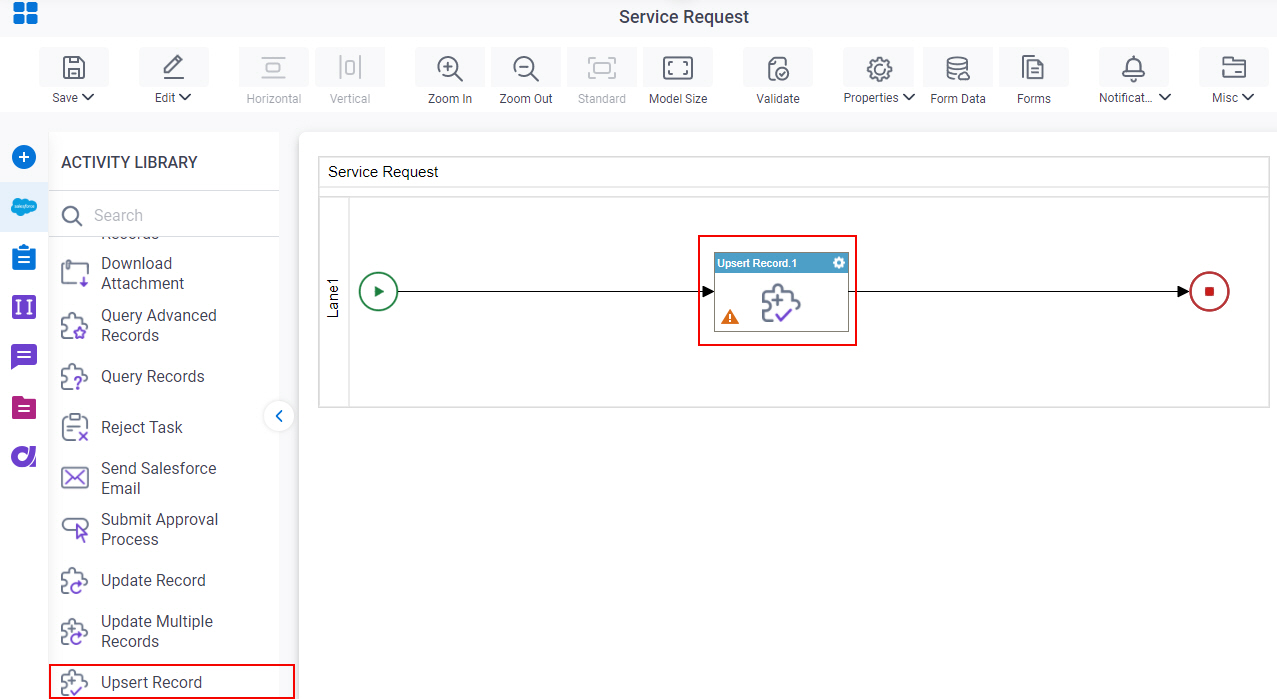
General Configuration
Specifies the basic settings for the Upsert Record activity.
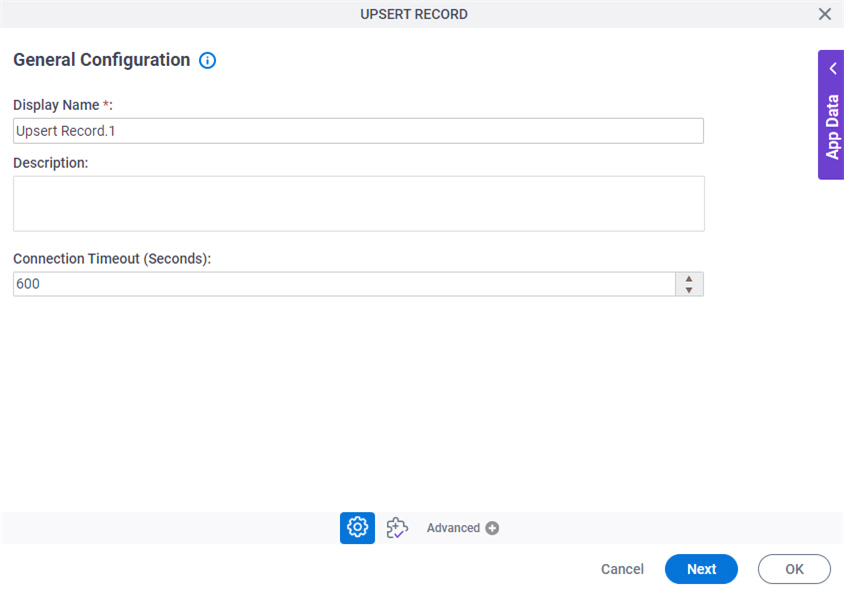
Fields
| Field Name | Definition |
|---|---|
|
Display Name |
|
|
Description |
|
|
Connection Timeout (Seconds) |
|
Upsert Record Configuration
Specifies the information to create a record, or changes records if they exist.
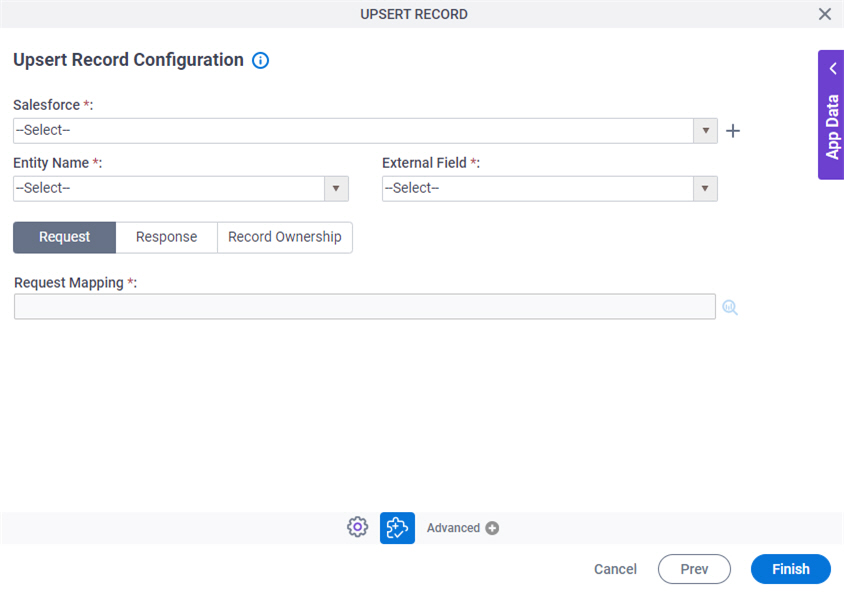
Fields
| Field Name | Definition |
|---|---|
|
Salesforce |
|
|
Create |
|
|
Entity Name |
|
|
External Field |
|
|
Request Mapping |
|
|
Map Response to AgilePoint Schema |
|
|
Store Response in This Variable |
|
|
Record Ownership |
|




