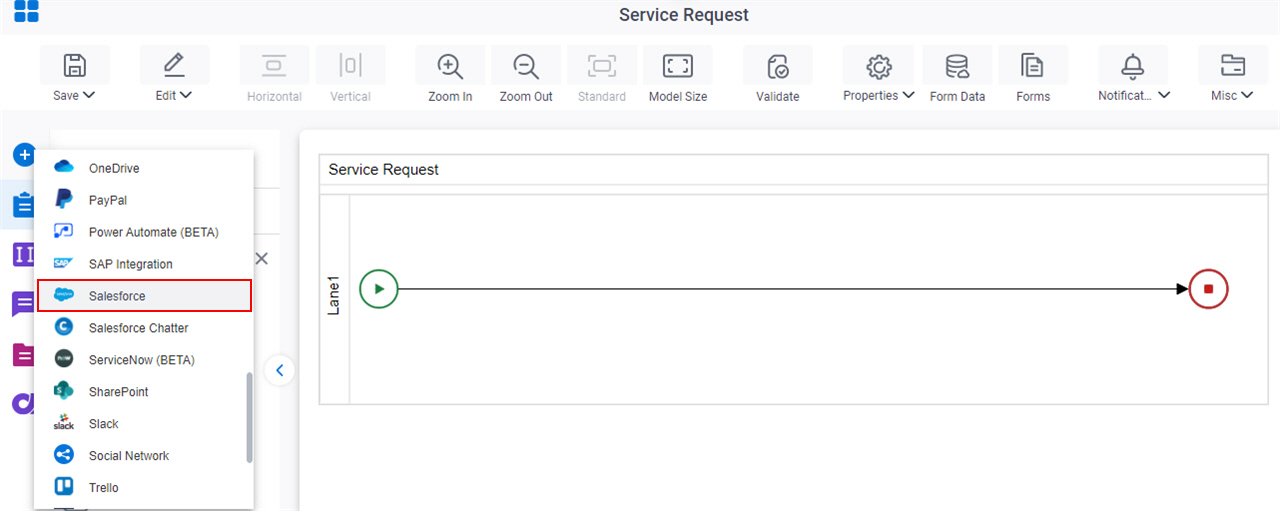Upload Document activity
An activity that uploads a document to Salesforce.
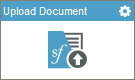
Configure the Update Multiple Entities activity
To configure the Upload Document activity, do the procedure in this topic.
Examples
Good to Know
- To send an email notification, click
Advanced
 >
Email Notifications
>
Email Notifications  .
. For more information, refer to Email Notifications screen (Process Activities).
- In most text fields, you can use process data variables as an alternative to literal data values.
- You can configure whether this activity waits for other activities before it runs.
For more information, refer to How Do I Configure an Activity to Wait for Other Incoming Activities?
- This section shows the configuration settings on the configuration screens for this activity. Other configuration settings apply to system activities. For more information, refer to:
How to Start
- Open Process Builder.
For information about how to open this screen, refer to Process Builder.
- Do one of these:
General Configuration
Specifies the basic information for a CRM activity.
Screen
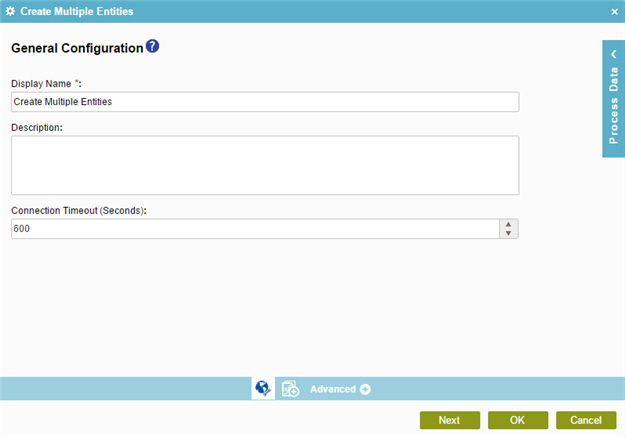
Fields
| Field Name | Definition |
|---|---|
|
Display Name |
|
|
Description |
|
|
Connection Timeout (Seconds) |
|
Upload Document Configuration
Specifies how to upload your document to Salesforce.
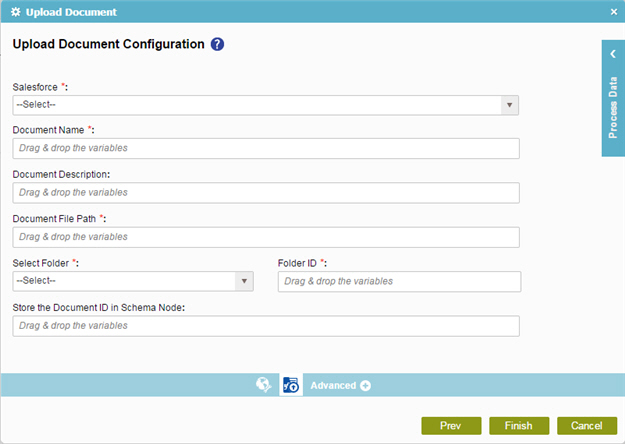
Fields
| Field Name | Definition |
|---|---|
|
Salesforce |
|
|
Create |
|
|
Document Name |
|
|
Document Description |
|
|
Document File Path |
|
|
Select Folder |
|
|
Folder ID |
|
|
Store the Document ID in Schema Node |
|