Send Salesforce Email activity
An activity that sends an e-mail using a Salesforce e-mail template.
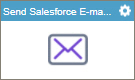
Configure the Send Salesforce E-mail activity
To configure the Send Salesforce E-mail activity, do the procedure in this topic.
Examples
Good to Know
- To send an email notification, click
Advanced
 >
Email Notifications
>
Email Notifications  .
. For more information, refer to Email Notifications screen (Process Activities).
- In most text fields, you can use process data variables as an alternative to literal data values.
- You can configure whether this activity waits for other activities before it runs.
For more information, refer to How Do I Configure an Activity to Wait for Other Incoming Activities?
- This section shows the configuration settings on the configuration screens for this activity. Other configuration settings apply to system activities. For more information, refer to:
How to Start
- Open Process Builder.
For information about how to open this screen, refer to Process Builder.

- In Process Builder, in the Activity Library,
open the Salesforce tab.
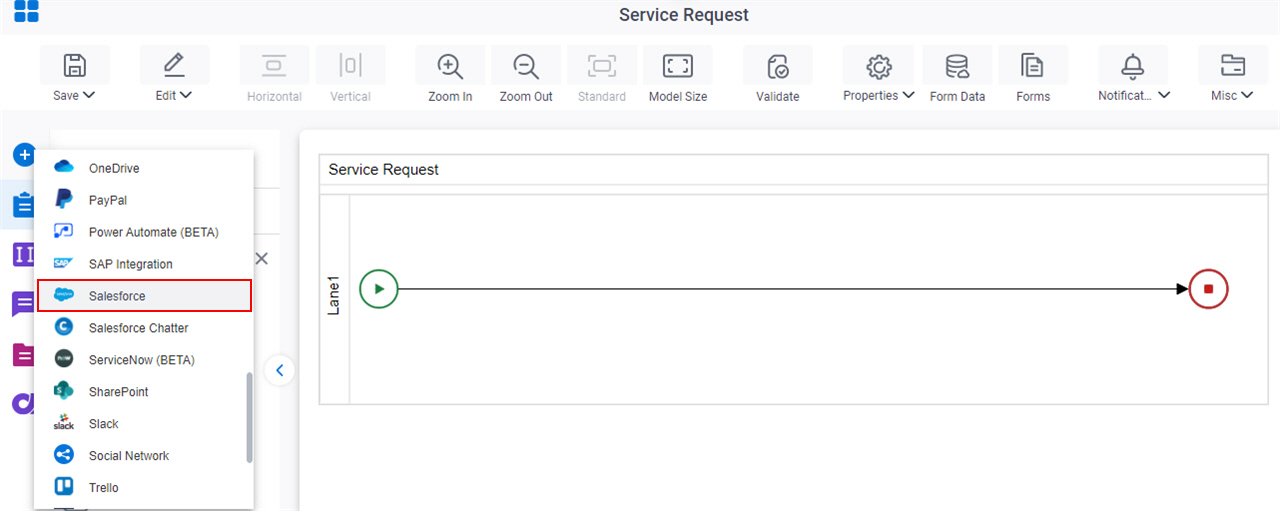
- On the Salesforce
tab,
drag the Send Salesforce Email
activity onto your process.
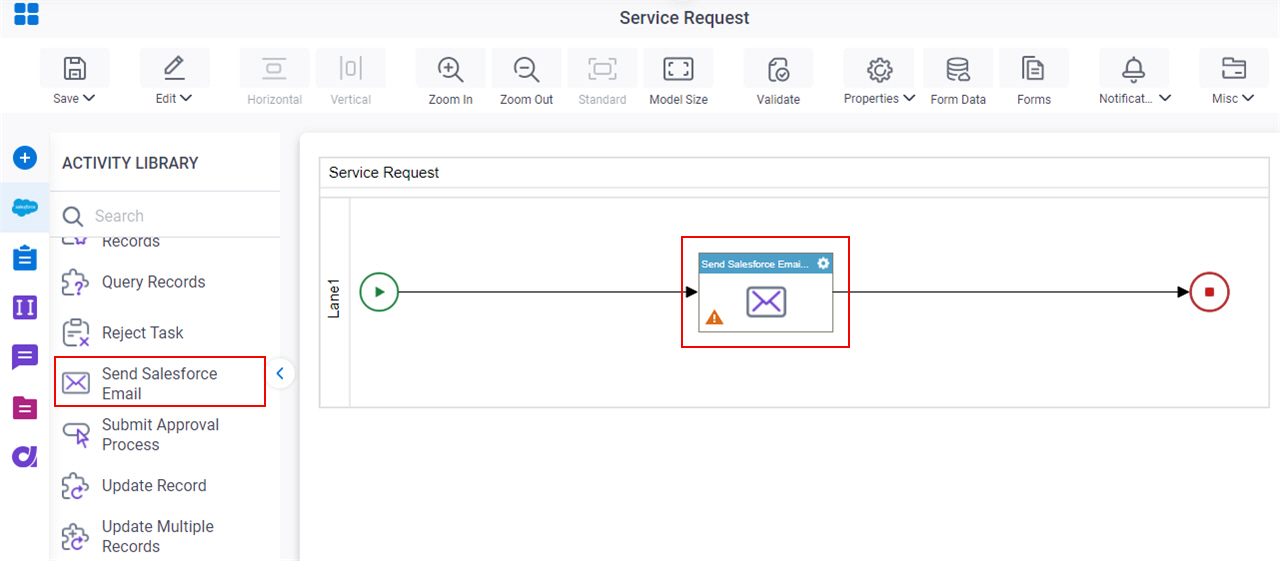
General Configuration
Specifies the basic settings for the Send Salesforce E-mail activity.
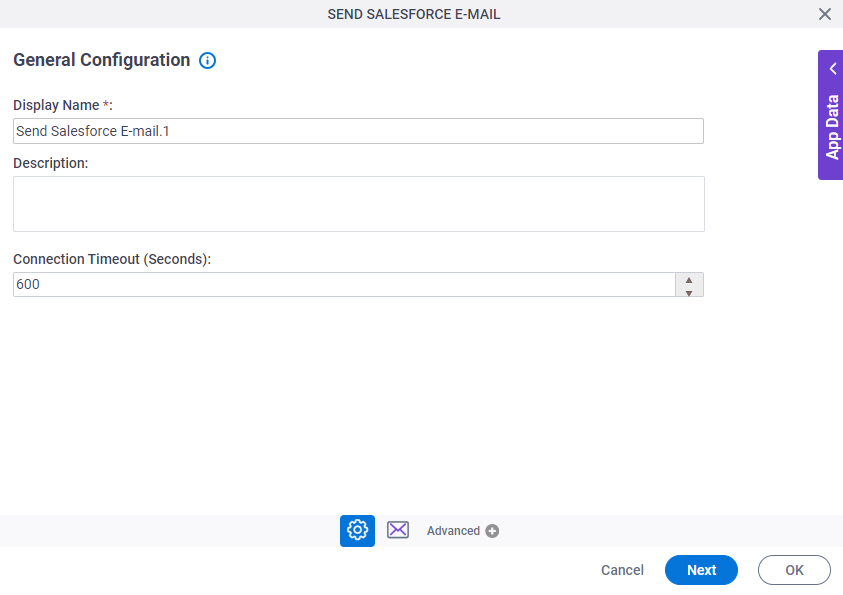
Fields
| Field Name | Definition |
|---|---|
|
Display Name |
|
|
Description |
|
|
Connection Timeout (Seconds) |
|
Send Salesforce Email Configuration > Salesforce Template
Sets the email template and credentials to send an e-mail with Salesforce.
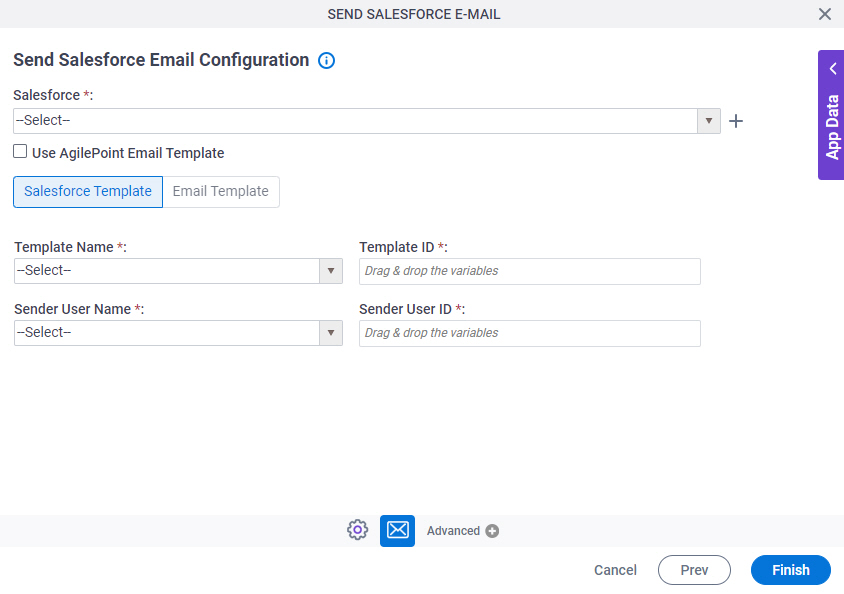
Fields
| Field Name | Definition |
|---|---|
|
Salesforce |
|
|
Create |
|
|
Use AgilePoint Email Template |
|
|
Template Name |
|
|
Template ID |
|
|
Sender User Name |
|
|
Sender User ID |
|
Send Salesforce Email Configuration > Email Template tab
Specifies the information for an email sent from Salesforce, such as recipients, subject, body, and priority.
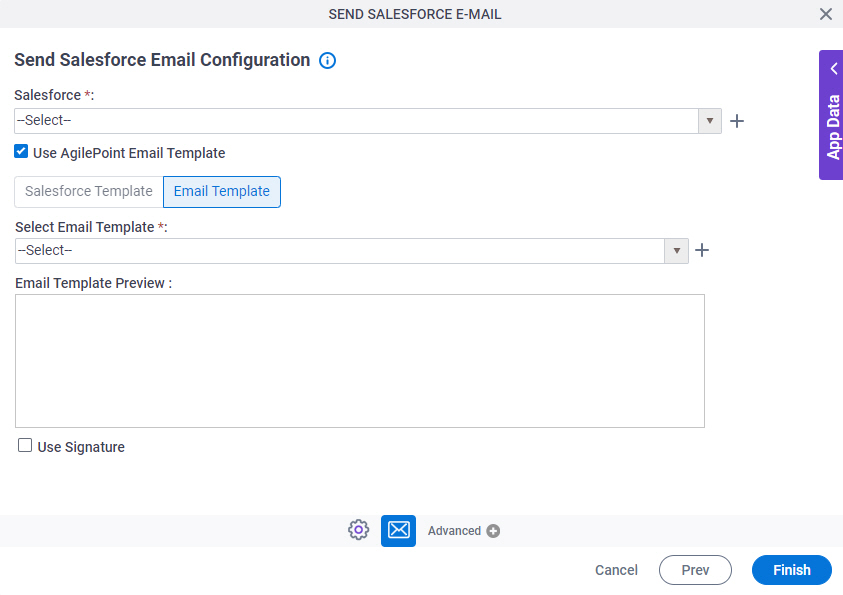
Fields
| Field Name | Definition |
|---|---|
|
Salesforce |
|
|
Create |
|
|
Use AgilePoint Email Template |
|
|
Select Email Template |
|
|
Add New E-mail Template |
|
|
Email Template Preview |
|
|
Use Signature |
|



