Update Multiple Records (MS Dynamics 365) activity
An activity that changes more than one record in Microsoft Dynamics 365. You can work with standard entities or custom entities in Dynamics 365.
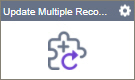
Configure the Update Multiple Records activity
To configure the Update Multiple Records activity, do the procedure in this topic.
Examples
Good to Know
- To send an email notification, click
Advanced
 >
Email Notifications
>
Email Notifications  .
. For more information, refer to Email Notifications screen (Process Activities).
- In most text fields, you can use process data variables as an alternative to literal data values.
- You can configure whether this activity waits for other activities before it runs.
For more information, refer to How Do I Configure an Activity to Wait for Other Incoming Activities?
- This section shows the configuration settings on the configuration screens for this activity. Other configuration settings apply to system activities. For more information, refer to:
How to Start
- Open Process Builder.
For information about how to open this screen, refer to Process Builder.

- In Process Builder, in the Activity Library,
open the MS Dynamics 365 tab.
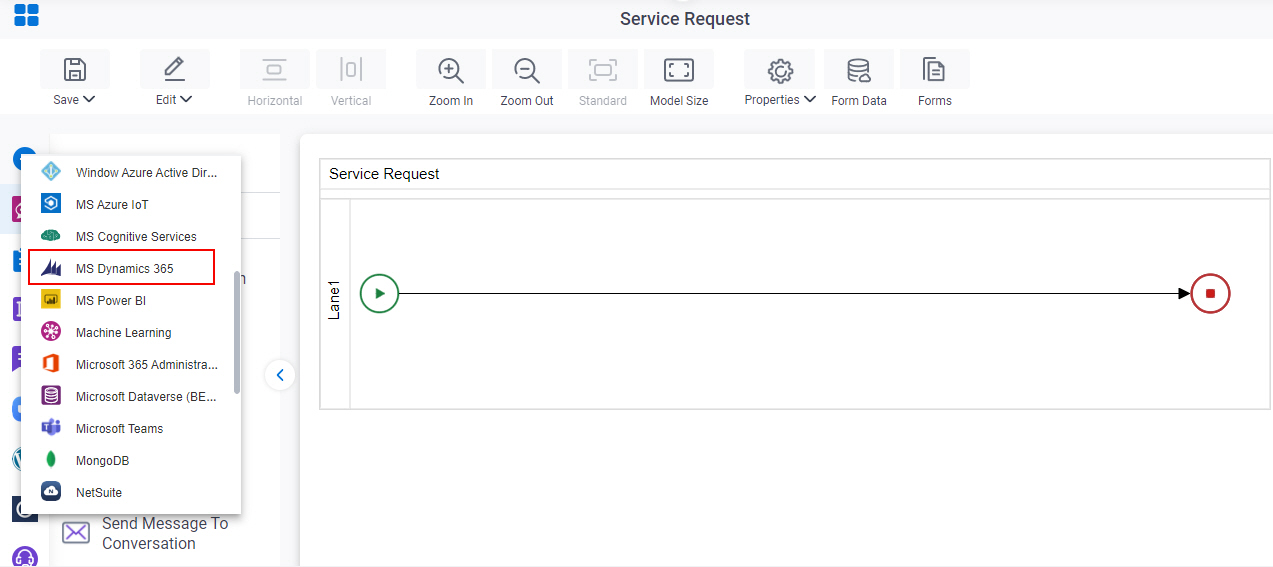
- On the MS Dynamics 365
tab,
drag the Update Multiple Records
activity onto your process.
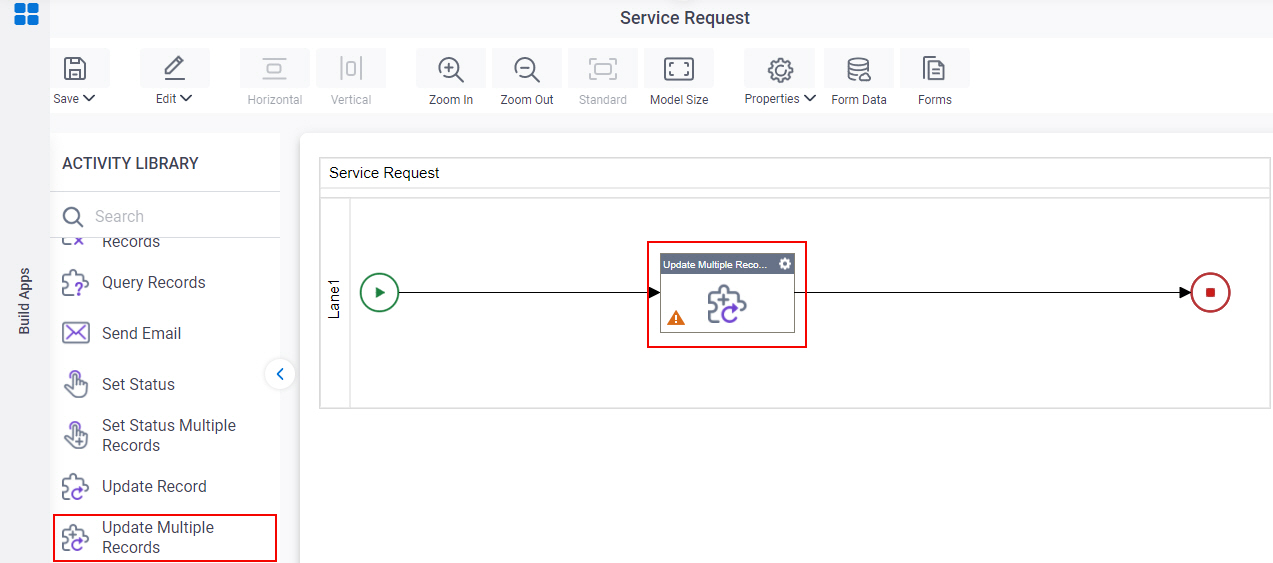
General Configuration
Specifies the basic settings for the Update Multiple Records activity.
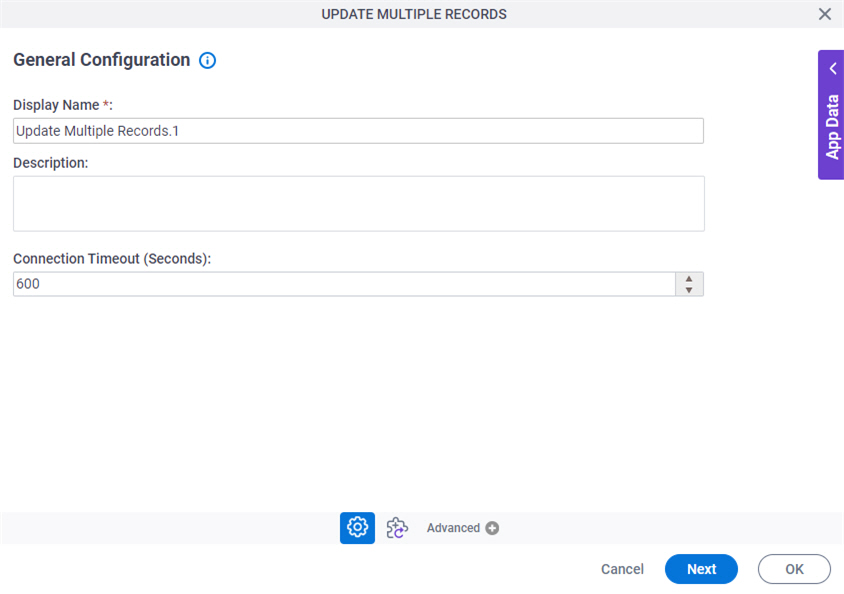
Fields
| Field Name | Definition |
|---|---|
|
Display Name |
|
|
Description |
|
|
Connection Timeout (Seconds) |
|
Update Multiple Records Configuration
Configures how to change more than one entity record at the same time for Microsoft Dynamics 365.
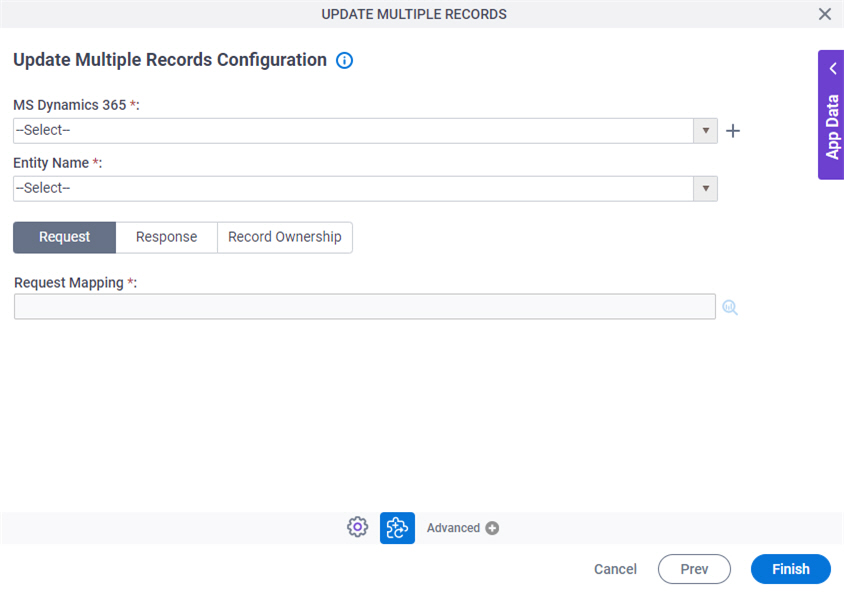
Fields
| Field Name | Definition |
|---|---|
|
MS Dynamics 365 |
|
|
Create |
|
|
Entity Name |
|
|
Request Mapping |
|
|
Map Response to Application Schema |
|
|
Store Response in This Variable |
|
|
Record Ownership |
|




