Add Attachment (MS Dynamics 365) activity
An activity that adds an attachment to an entity in Microsoft Dynamics 365.
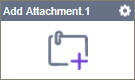
Configure the Add Attachment activity
To configure the Add Attachment activity, do the procedure in this topic.
Examples
Good to Know
- To send an email notification, click
Advanced
 >
Email Notifications
>
Email Notifications  .
. For more information, refer to Email Notifications screen (Process Activities).
- In most text fields, you can use process data variables as an alternative to literal data values.
- You can configure whether this activity waits for other activities before it runs.
For more information, refer to How Do I Configure an Activity to Wait for Other Incoming Activities?
- This section shows the configuration settings on the configuration screens for this activity. Other configuration settings apply to system activities. For more information, refer to:
How to Start
- Open Process Builder.
For information about how to open this screen, refer to Process Builder.

- In Process Builder, in the Activity Library,
open the MS Dynamics 365 tab.
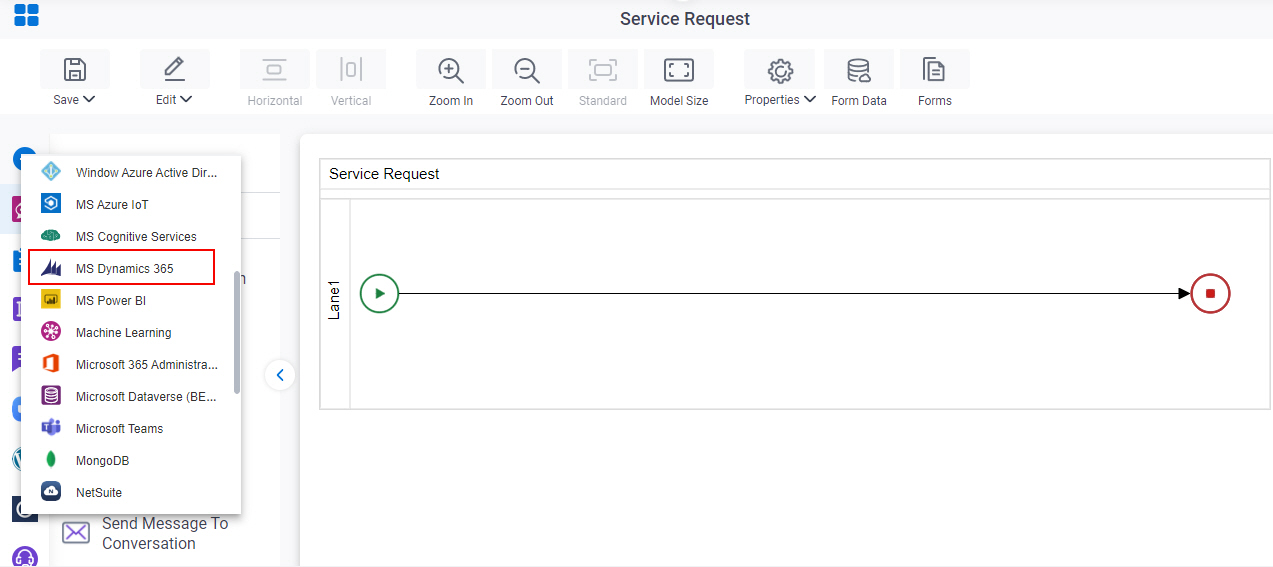
- On the MS Dynamics 365
tab,
drag the Add Attachment
activity onto your process.
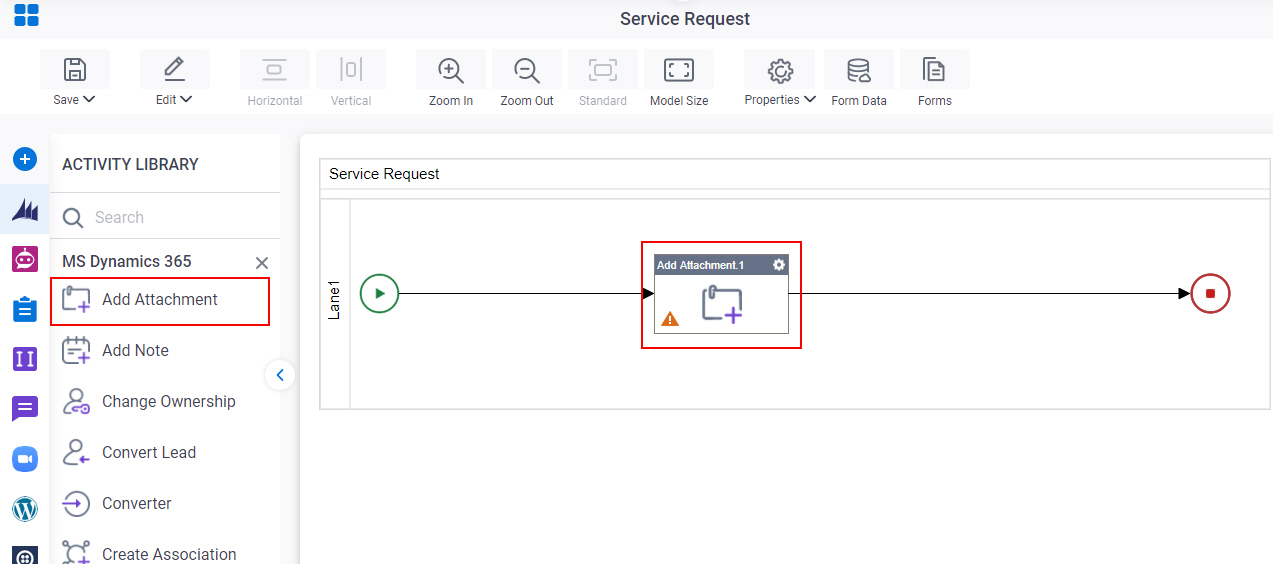
General Configuration
Specifies the basic settings for the Add Attachment activity.
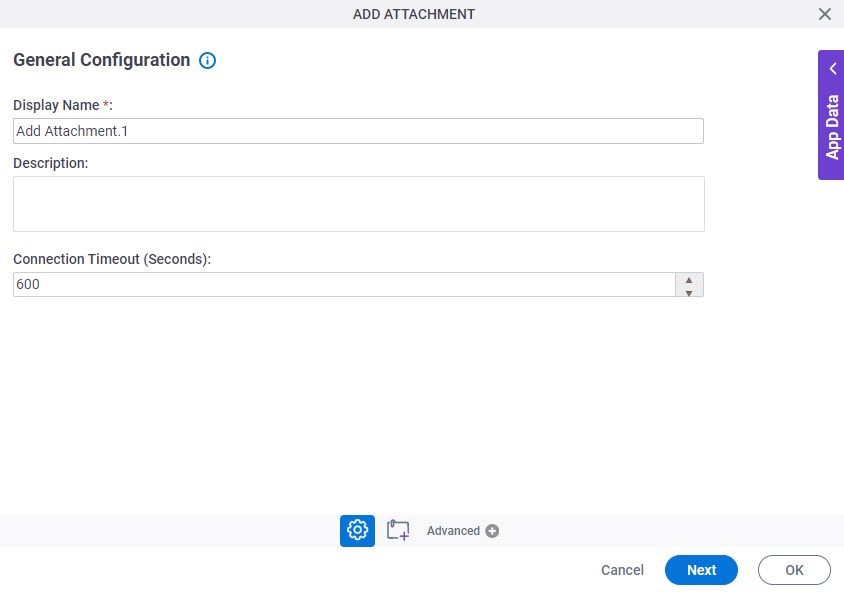
Fields
| Field Name | Definition |
|---|---|
|
Display Name |
|
|
Description |
|
|
Connection Timeout (Seconds) |
|
Add Attachment
Specifies the information to add the attachment to an entity.
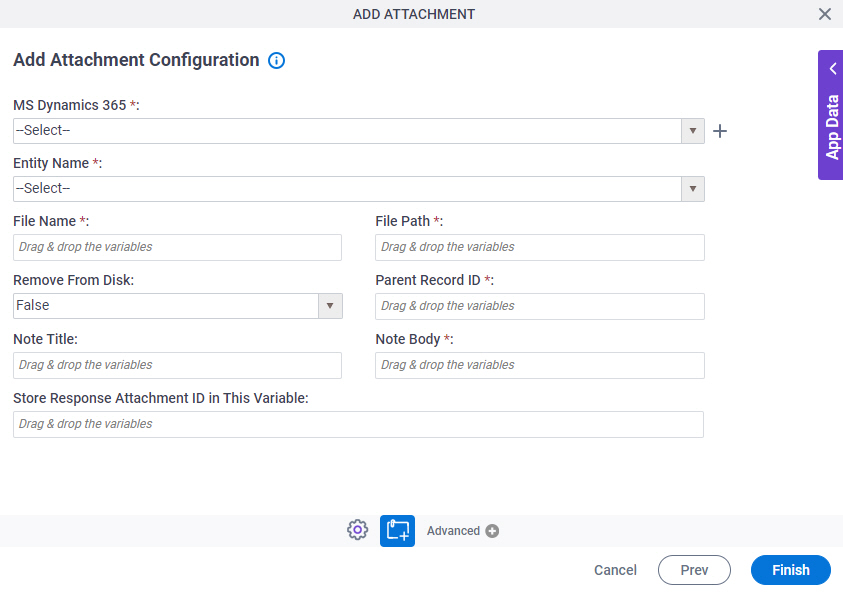
Fields
| Field Name | Definition |
|---|---|
|
MS Dynamics 365 |
|
|
Create |
|
|
Entity Name |
|
|
File Name |
|
|
File Path |
|
|
Remove From Disk |
|
|
Parent Record ID |
|
|
Note Title |
|
|
Note Body |
|
|
Store Response Attachment ID in This Variable |
|



