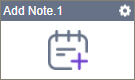Add Note (MS Dynamics 365) activity
Configure the Add Note activity
To configure the Add Note activity, do the procedure in this topic.
Examples
Good to Know
- To send an email notification, click
Advanced
 >
Email Notifications
>
Email Notifications  .
. For more information, refer to Email Notifications screen (Process Activities).
- In most text fields, you can use process data variables as an alternative to literal data values.
- You can configure whether this activity waits for other activities before it runs.
For more information, refer to How Do I Configure an Activity to Wait for Other Incoming Activities?
- This section shows the configuration settings on the configuration screens for this activity. Other configuration settings apply to system activities. For more information, refer to:
How to Start
- Open Process Builder.
For information about how to open this screen, refer to Process Builder.

- In Process Builder, in the Activity Library,
open the MS Dynamics 365 tab.
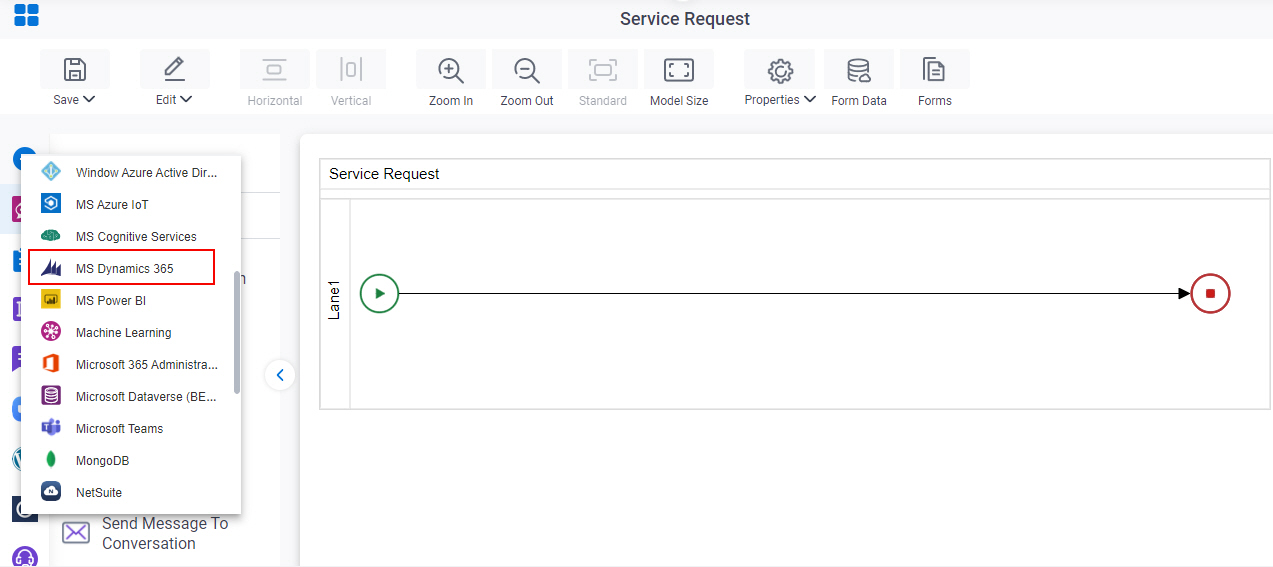
- On the MS Dynamics 365
tab,
drag the Add Note
activity onto your process.
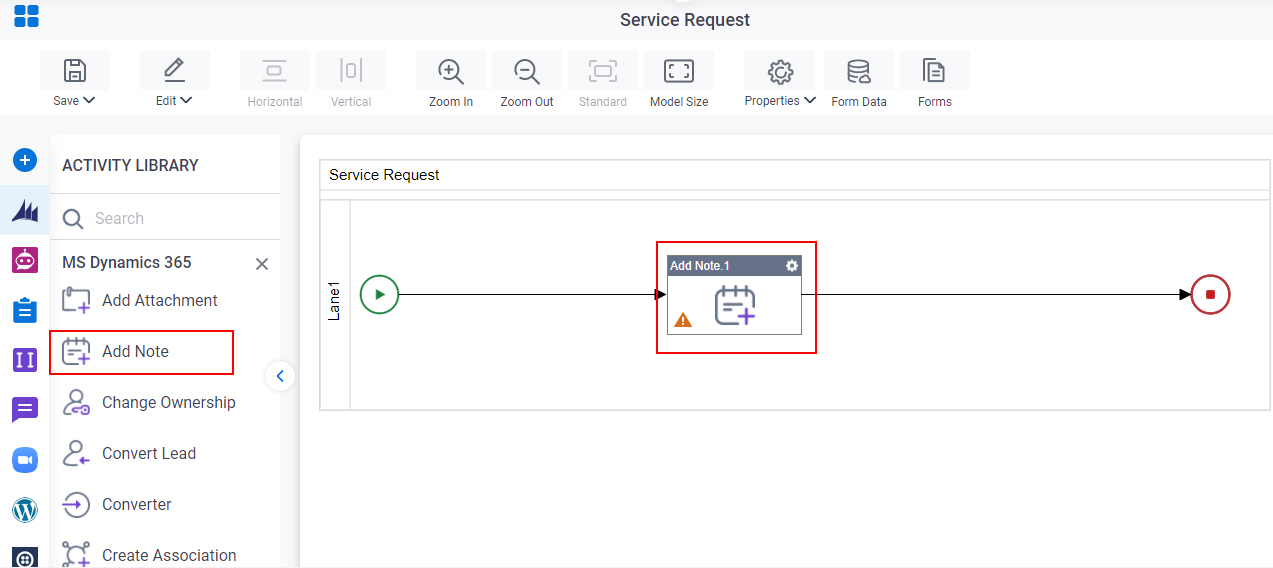
General Configuration
Specifies the basic settings for the Add Note activity.
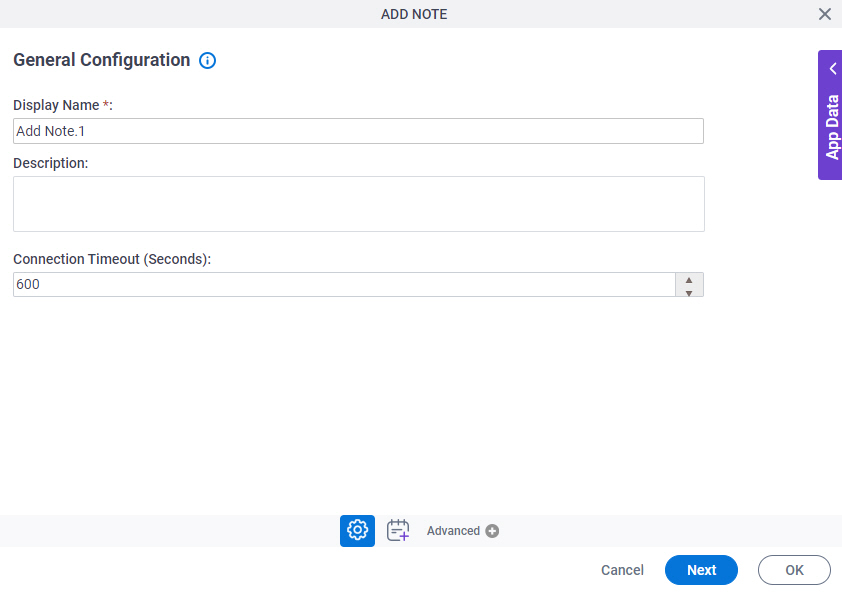
Fields
| Field Name | Definition |
|---|---|
|
Display Name |
|
|
Description |
|
|
Connection Timeout (Seconds) |
|
Add Note
Specifies the contents of a note to add to an entity.
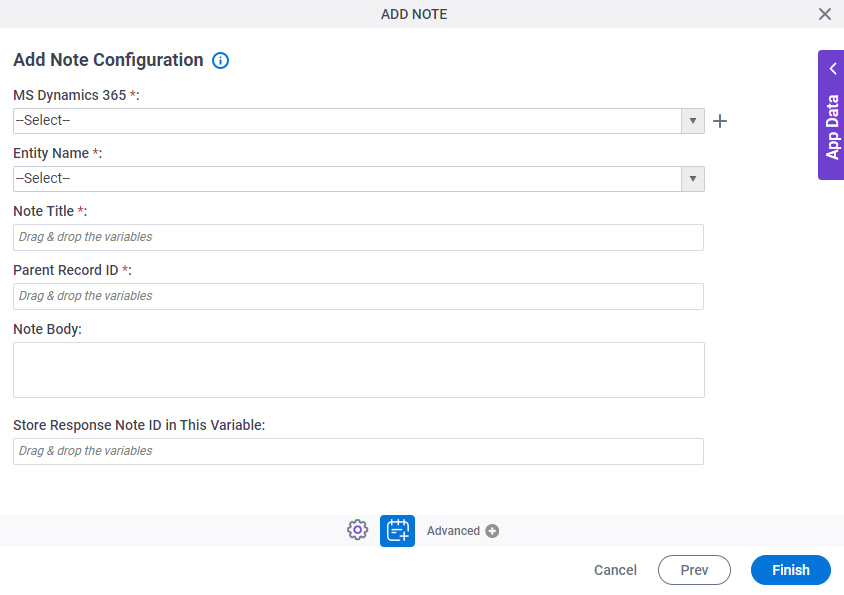
Fields
| Field Name | Definition |
|---|---|
|
MS Dynamics 365 |
|
|
Create |
|
|
Entity Name |
|
|
Note Title |
|
|
Parent Record ID |
|
|
Note Body |
|
|
Store Response Note ID in This Variable |
|