Send Email (MS Dynamics 365) activity
An activity that sends an e-mail using a Microsoft Dynamics 365 e-mail template.
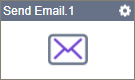
Configure the Send E-mail activity
To configure the Send E-mail activity for Microsoft Dynamics 365, do the procedure in this topic.
Examples
Good to Know
- To send an email notification, click
Advanced
 >
Email Notifications
>
Email Notifications  .
. For more information, refer to Email Notifications screen (Process Activities).
- In most text fields, you can use process data variables as an alternative to literal data values.
- You can configure whether this activity waits for other activities before it runs.
For more information, refer to How Do I Configure an Activity to Wait for Other Incoming Activities?
- This section shows the configuration settings on the configuration screens for this activity. Other configuration settings apply to system activities. For more information, refer to:
How to Start
- Open Process Builder.
For information about how to open this screen, refer to Process Builder.

- In Process Builder, in the Activity Library,
open the MS Dynamics 365 tab.
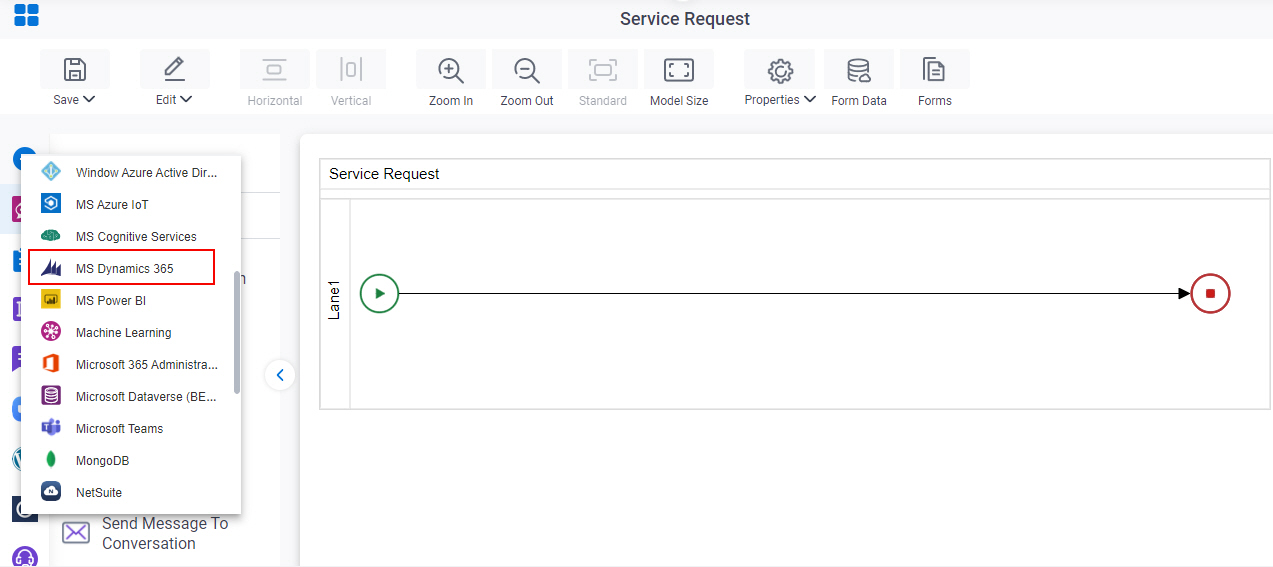
- On the MS Dynamics 365
tab,
drag the Send Email
activity onto your process.
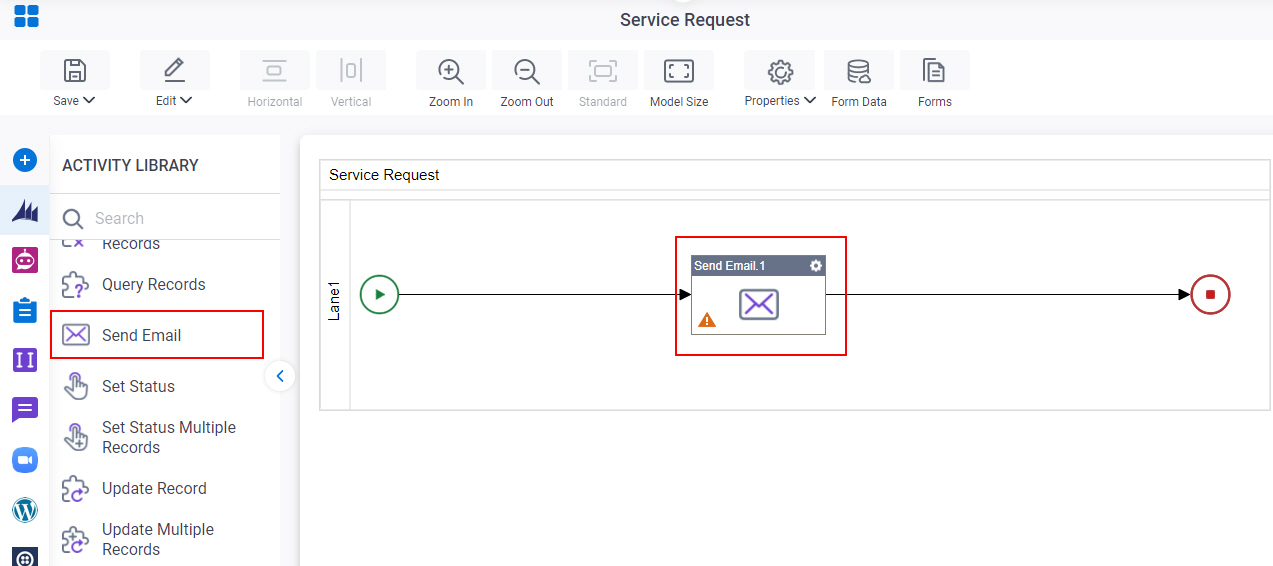
General Configuration
Specifies the basic settings for the Send E-mail activity.
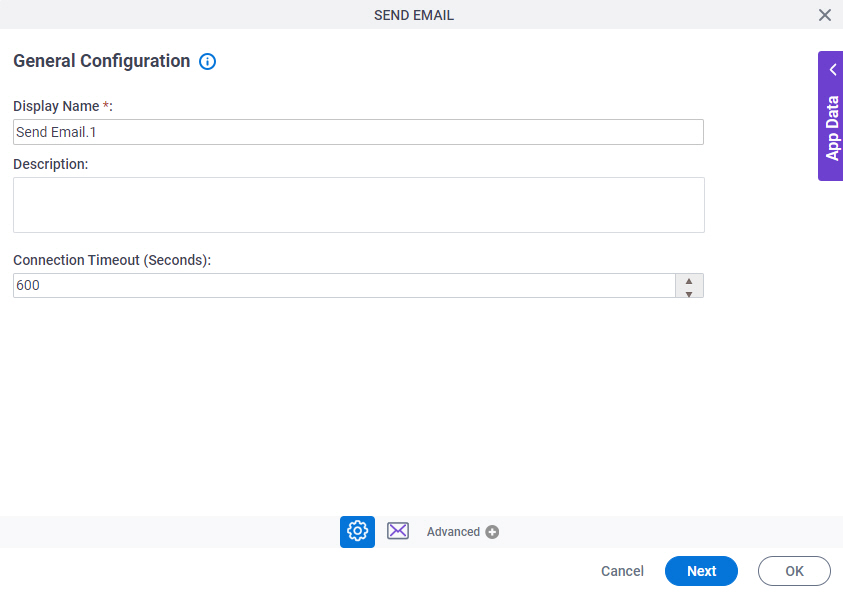
Fields
| Field Name | Definition |
|---|---|
|
Display Name |
|
|
Description |
|
|
Connection Timeout (Seconds) |
|
Send Email Configuration
Sets the e-mail template to send an e-mail with Microsoft Dynamics 365.

Fields
| Field Name | Definition |
|---|---|
|
MS Dynamics 365 |
|
|
Create |
|
|
Entity Name |
|
|
Available Template |
|
|
Template ID |
|
|
From (User) |
|
|
To |
|
|
Store New Email ID in This Variable |
|



