Delete Multiple Records (MS Dynamics 365) activity
An activity that deletes more than one record from Microsoft Dynamics 365.
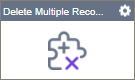
Configure the Delete Multiple Records activity
To configure the Delete Multiple Records activity, do the procedure in this topic.
Examples
Good to Know
- To send an email notification, click
Advanced
 >
Email Notifications
>
Email Notifications  .
. For more information, refer to Email Notifications screen (Process Activities).
- In most text fields, you can use process data variables as an alternative to literal data values.
- You can configure whether this activity waits for other activities before it runs.
For more information, refer to How Do I Configure an Activity to Wait for Other Incoming Activities?
- This section shows the configuration settings on the configuration screens for this activity. Other configuration settings apply to system activities. For more information, refer to:
How to Start
- Open Process Builder.
For information about how to open this screen, refer to Process Builder.

- In Process Builder, in the Activity Library,
open the MS Dynamics 365 tab.
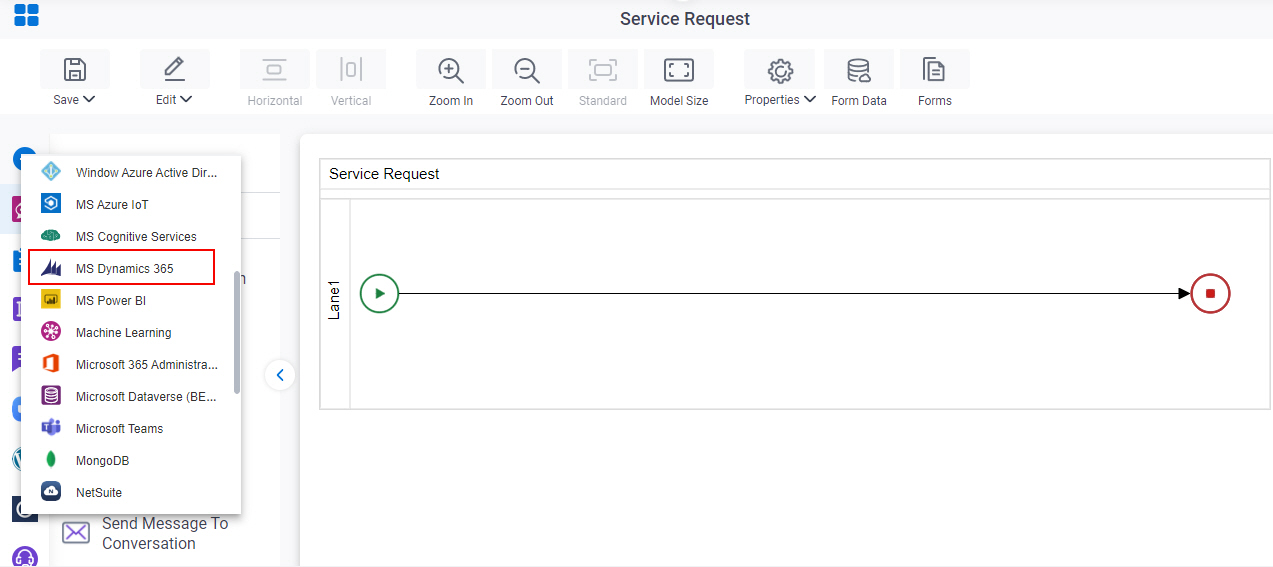
- On the MS Dynamics 365
tab,
drag the Delete Multiple Records
activity onto your process.
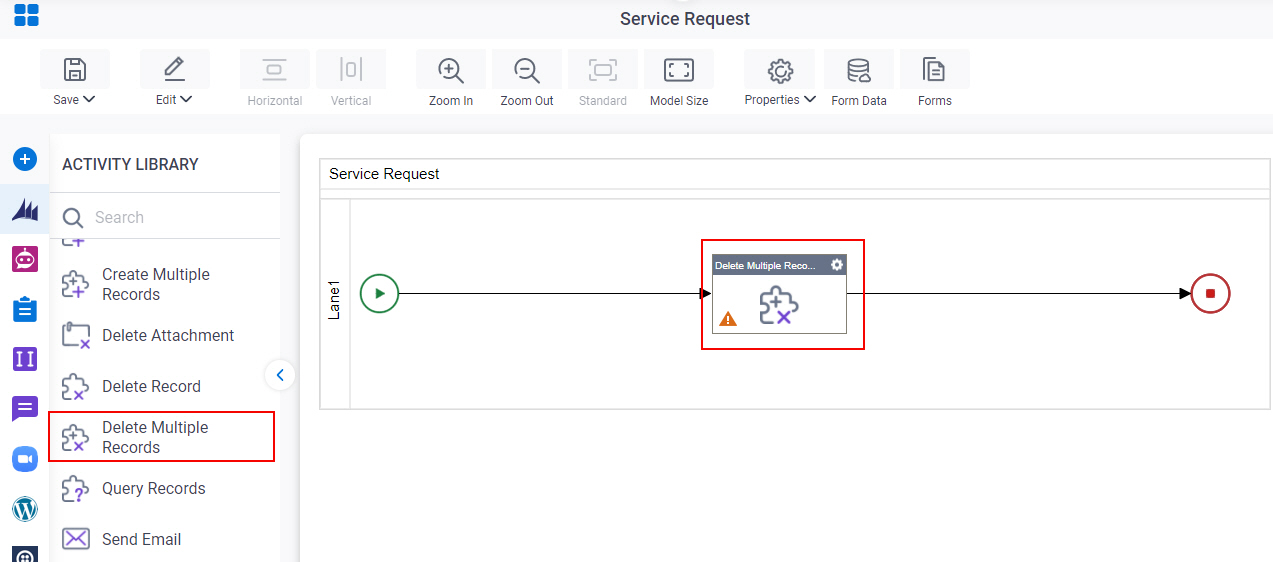
General Configuration
Specifies the basic settings for the Delete Multiple Records activity.
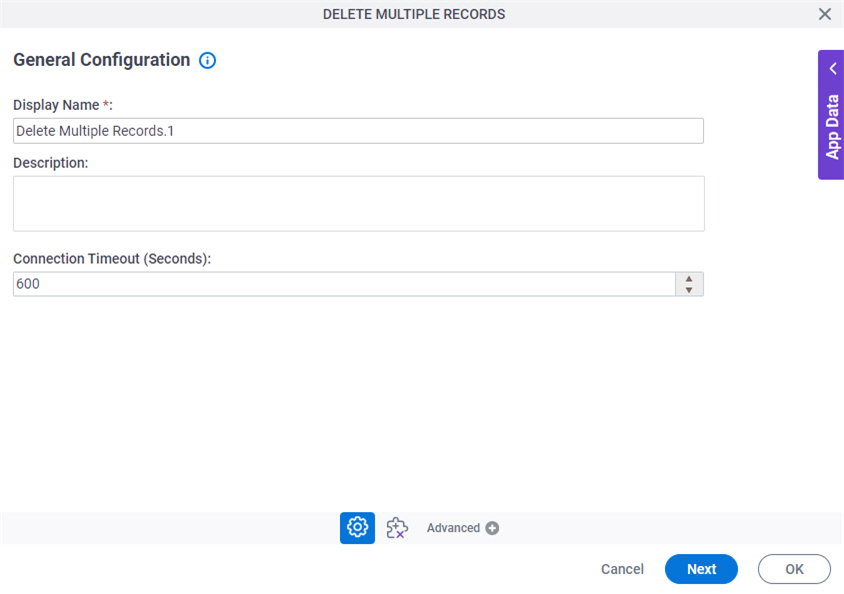
Fields
| Field Name | Definition |
|---|---|
|
Display Name |
|
|
Description |
|
|
Connection Timeout (Seconds) |
|
Delete Multiple Records Configuration
Specifies the configuration to delete more than one record in Microsoft Dynamics 365.
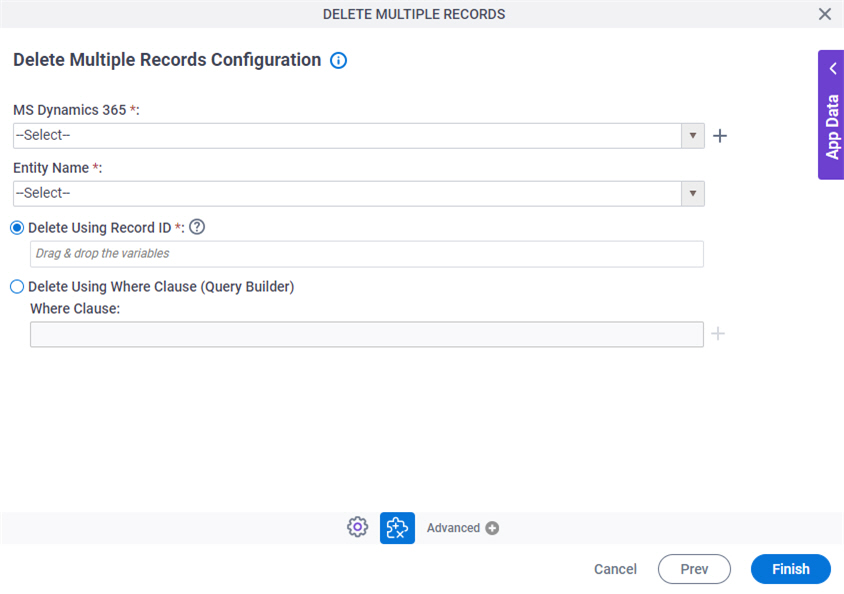
Fields
| Field Name | Definition |
|---|---|
|
MS Dynamics 365 |
|
|
Create |
|
|
Delete Using |
|
|
Build Where Clause |
|
|
Edit |
|
Delete Multiple Records Configuration > WHERE Clause
Configures a SQL WHERE clause to filter the results of a query in Microsoft Dynamics 365. It gets only the records that obey the rules in the WHERE clause.
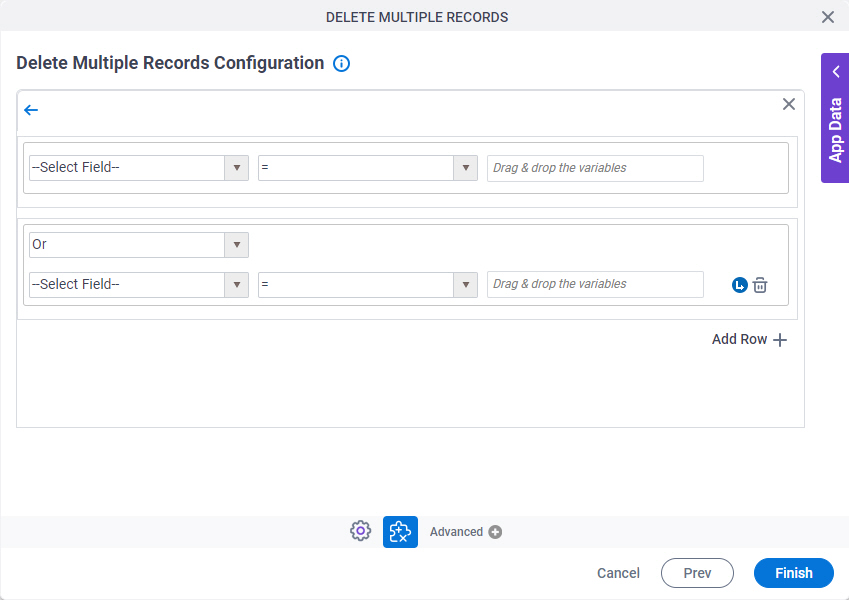
Fields
| Field Name | Definition |
|---|---|
|
Column |
|
|
Comparer |
|
|
Value |
|
|
Add Row |
|
|
Indent Right |
|
|
Delete |
|
|
Back |
|





