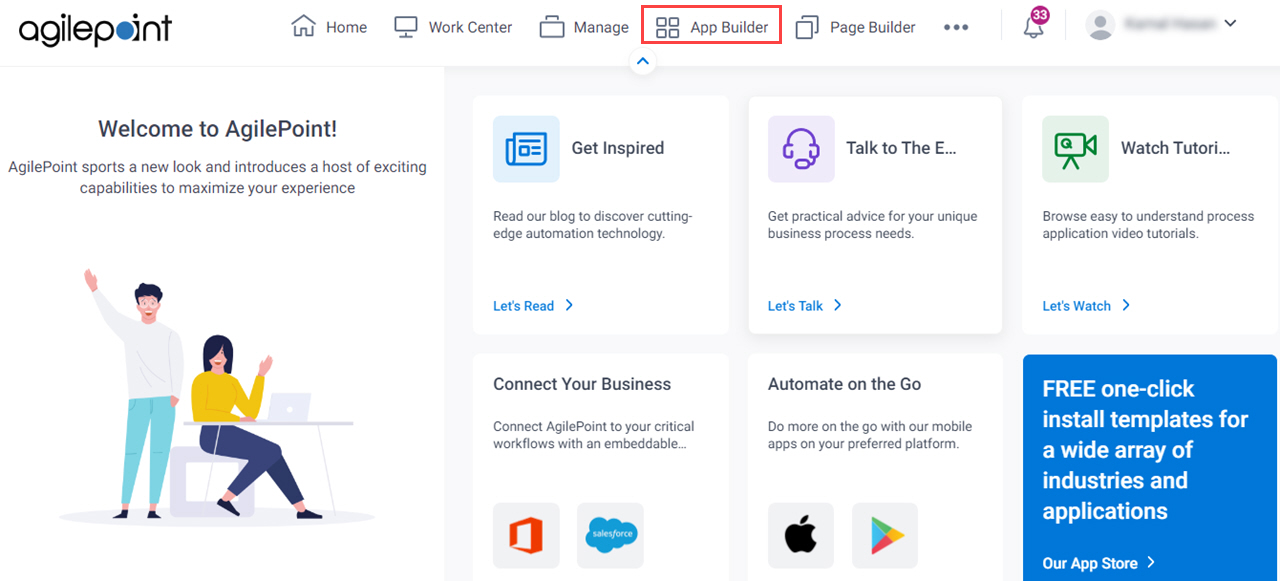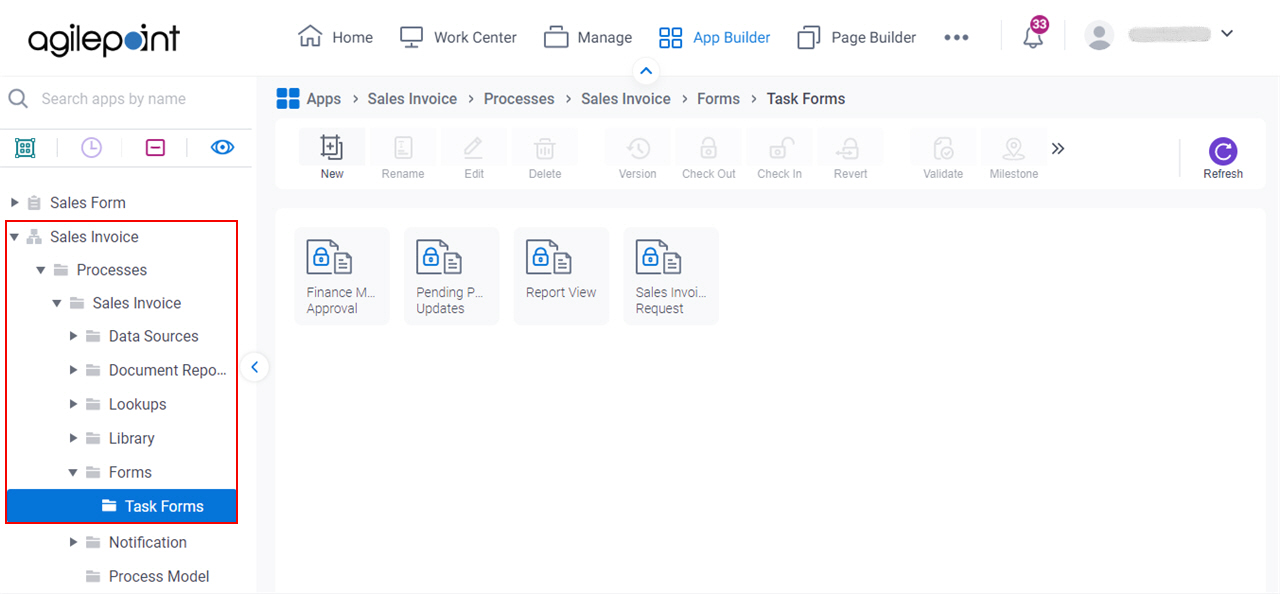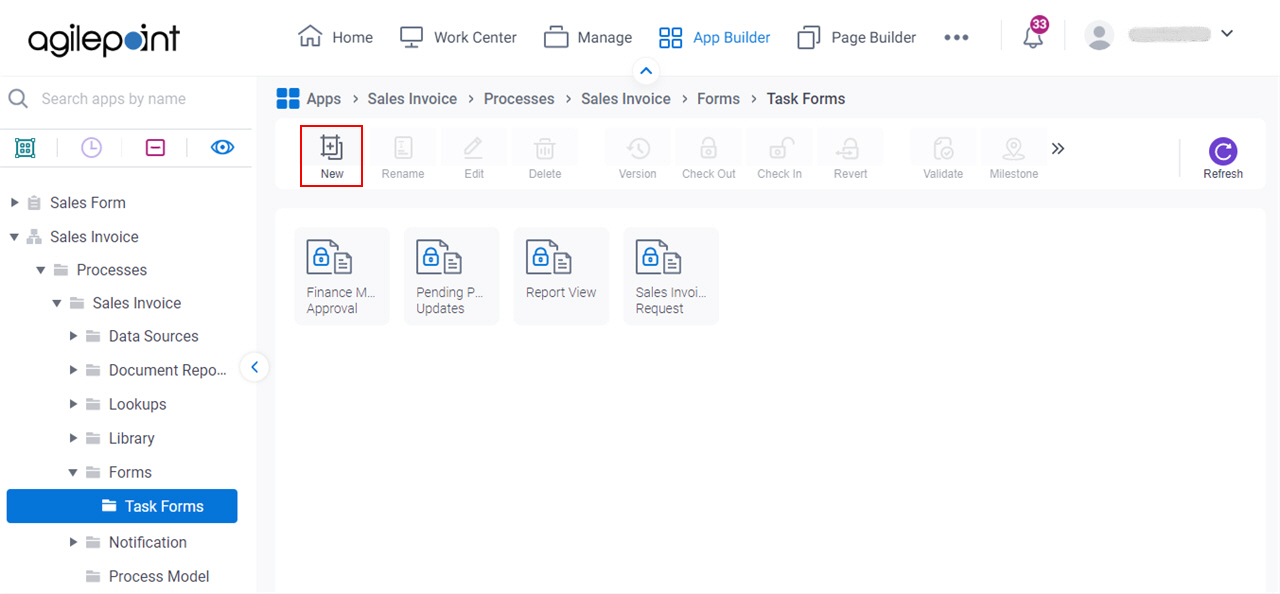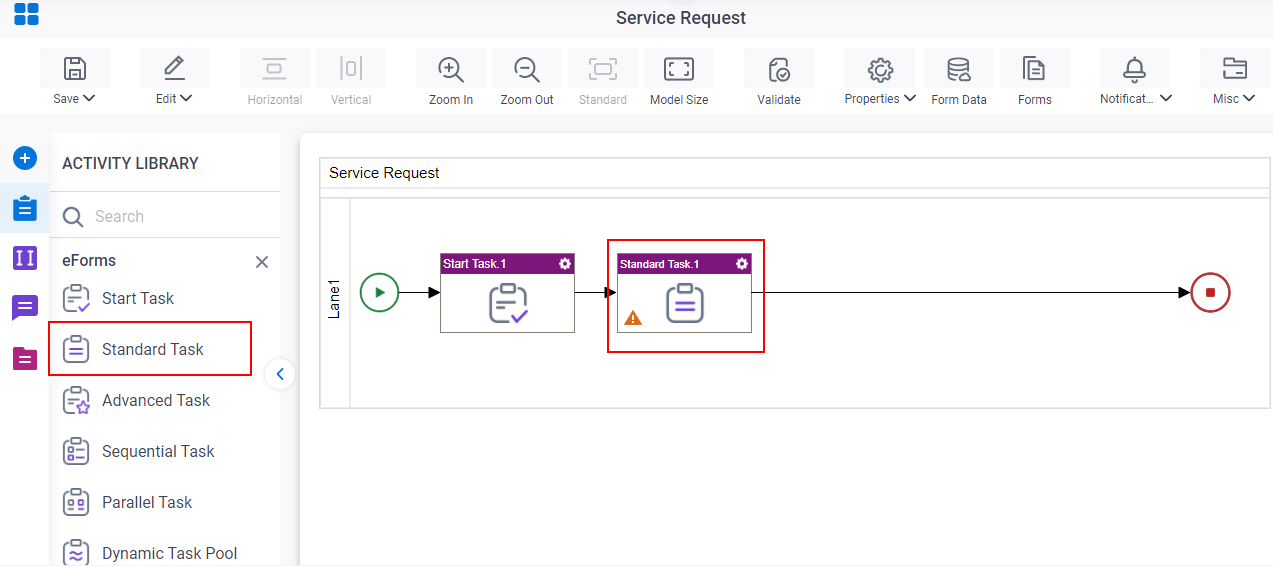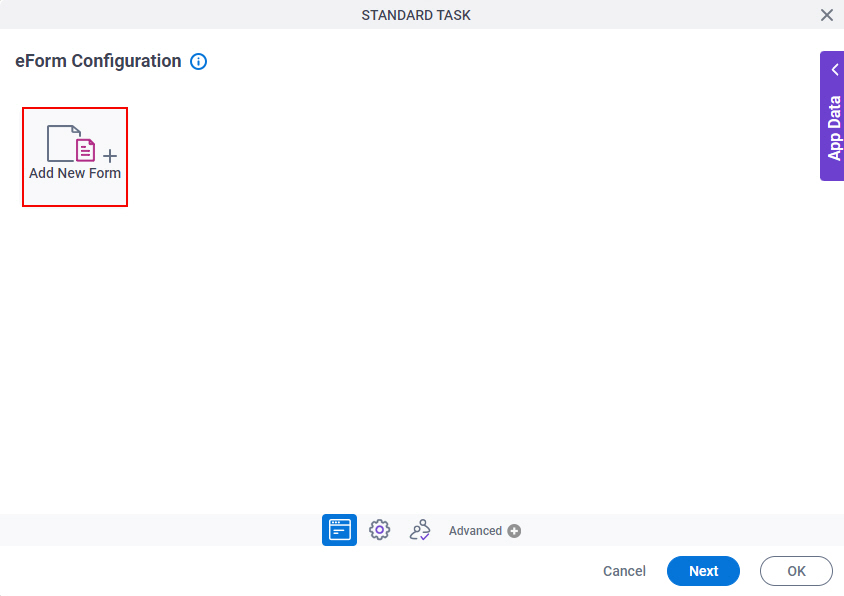Start Task (eForms) activity
An activity that shows an eForm that lets a participant start a process.
Use a Start Task activity only if this is the first activity in your process. If you have other activities before the form, use the Standard Task (eForms) activity or Standard Task (External Forms) activity.
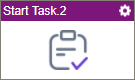
Configure the Start Task (eForms) activity
To configure the Start Task (eForms) activity, do the procedure in this topic.
Video: Add a Start Task Activity
Video: Create Your First App
Examples
- (Example) Create an eForm to Start the Process (Create Absence Request)
- (Example) Use Anonymous Authentication in a Process-Based App
- Examples - Step-by-step use case examples, information about what types of examples are provided in the AgilePoint NX Product Documentation, and other resources where you can find more examples.
Good to Know
- In most text fields, you can use process data variables as an alternative to literal data values.
- In this activity these settings are configured by default:
- The default participant is set to Process Initiator. When a human task activity starts a process, the process initiator must be included in the participant list.
- The Auto Complete activity property is set to True. This means the first time a task is entered at runtime, it is automatically marked as Completed.
- The Submit Step activity properties is set to True. This means that the activity starts the process.
- This section shows the configuration settings on the configuration screens for this activity. Other configuration settings apply to human task activities. For more information, refer to:
- If you have questions about the security impacts or best practices for anonymous forms, contact AgilePoint Professional Services.
How to Start
- Open Process Builder.
For information about how to open this screen, refer to Process Builder.

- In Process Builder, in the Activity Library,
open the eForms tab.
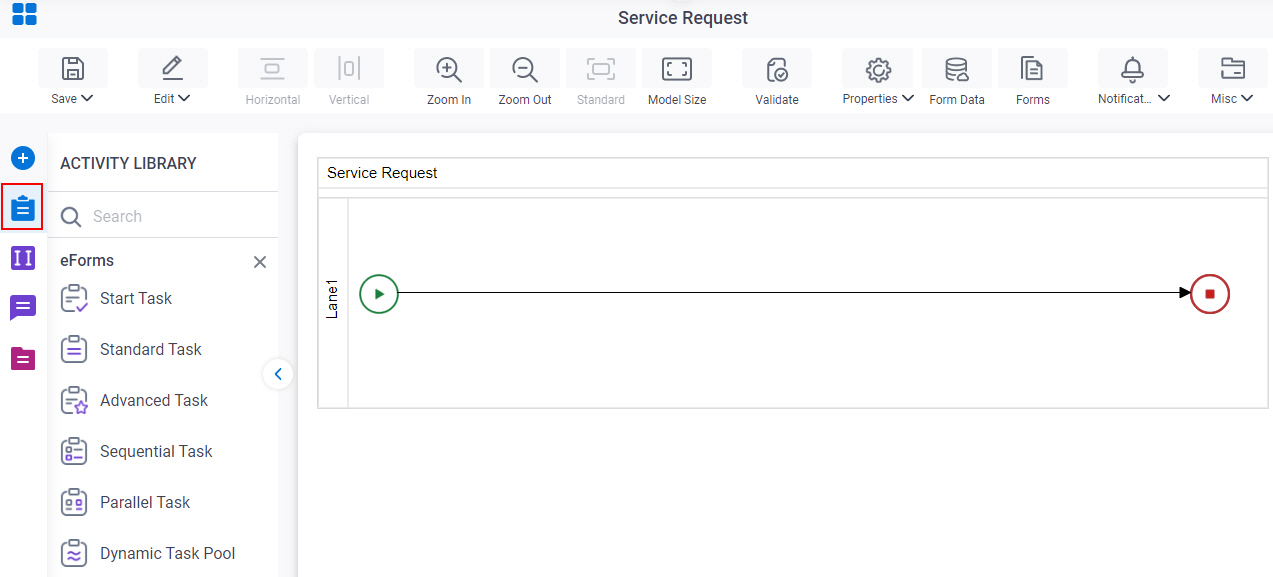
- On the eForms
tab,
drag the Start Task
activity onto your process.
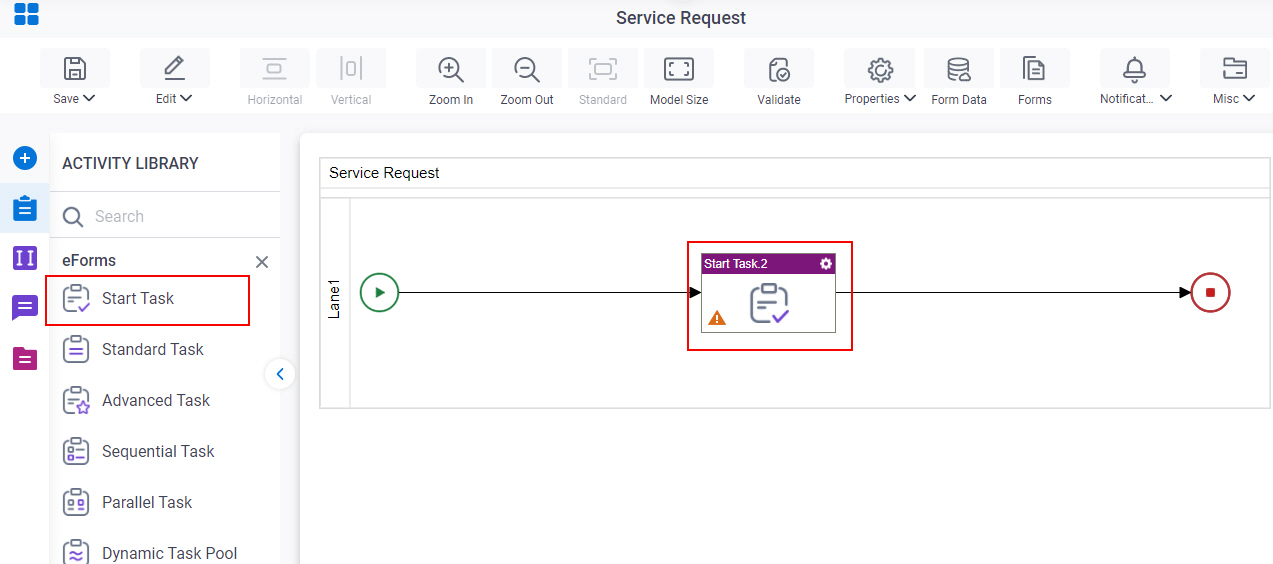
Procedure
- On the Start Task Configuration screen, do one of these:
- Select the form that exists.
- Create a new task form.
- Click Add New Form.
- Complete the fields on the
Form Details screen.
For more information, refer to Form Details screen.
- Click General Configuration
 .
. - Complete the fields on the General Configuration screen.
- Click Participants

- Add or change participants for your task on the Participants screen.
- (Optional) If you want to let a runtime app user submit the form with anonymous authentication, click Advanced
 > Anonymous Access
> Anonymous Access  .
. For more information, refer to (Example) Use Anonymous Authentication in a Process-Based App.
- (Optional) When the task changes status, you can send notifications using e-mail, Viva Engage, Salesforce Chatter, or
SMS:
- To send an email notification, click
Advanced
 >
Email Notifications
>
Email Notifications  .
. For more information, refer to Email Notifications screen (Process Activities).
- To send a notification with Yammer, click Advanced
 > Yammer Notifications
> Yammer Notifications  .
. For more information, refer to Viva Engage Notifications screen.
- To send a notification with Salesforce Chatter, click Advanced
 > Chatter Notifications
> Chatter Notifications  .
. For more information, refer to Chatter Notifications screen.
- To send a notification with SMS, click Advanced
 >
SMS Notifications
>
SMS Notifications  .
.
For more information, refer to SMS Notifications screen.
- To send an email notification, click
Advanced
Form Details screen
How to Start
Form Details screen
Configures a human task form.
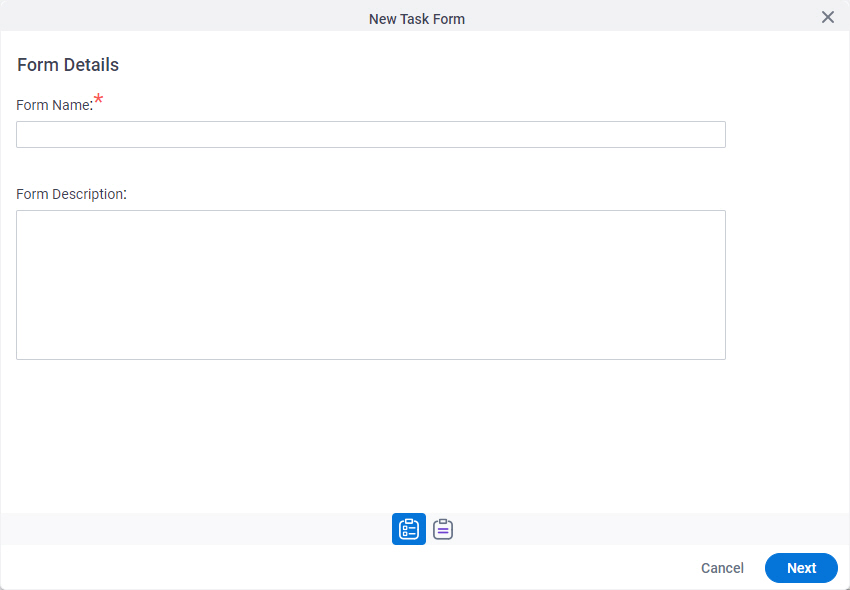
Fields
| Field Name | Definition |
|---|---|
|
Form Name |
|
|
Form Description |
|
|
Next |
|
Choose Form Layout screen
Lets you choose the layout for the form.
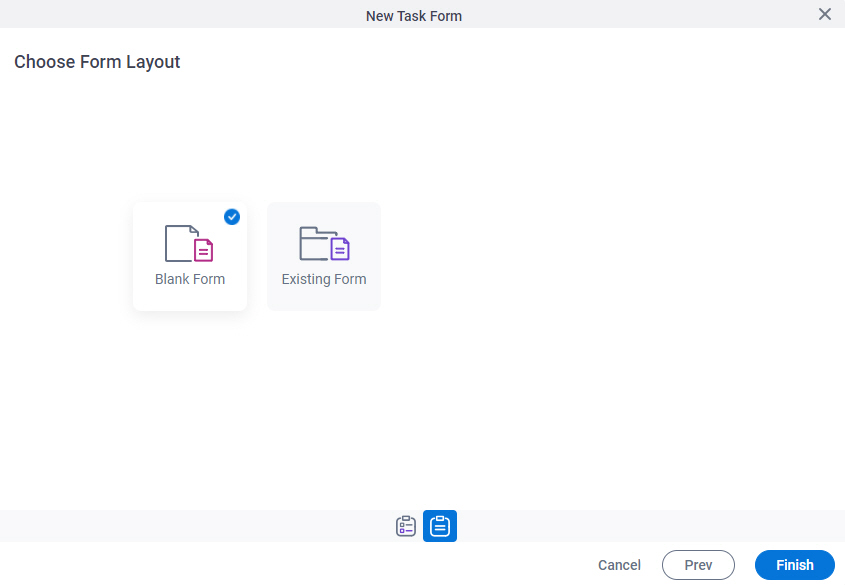
Fields
| Field Name | Definition |
|---|---|
|
Form Layouts |
|
General Configuration
Specifies the general information for the Start Task activity.
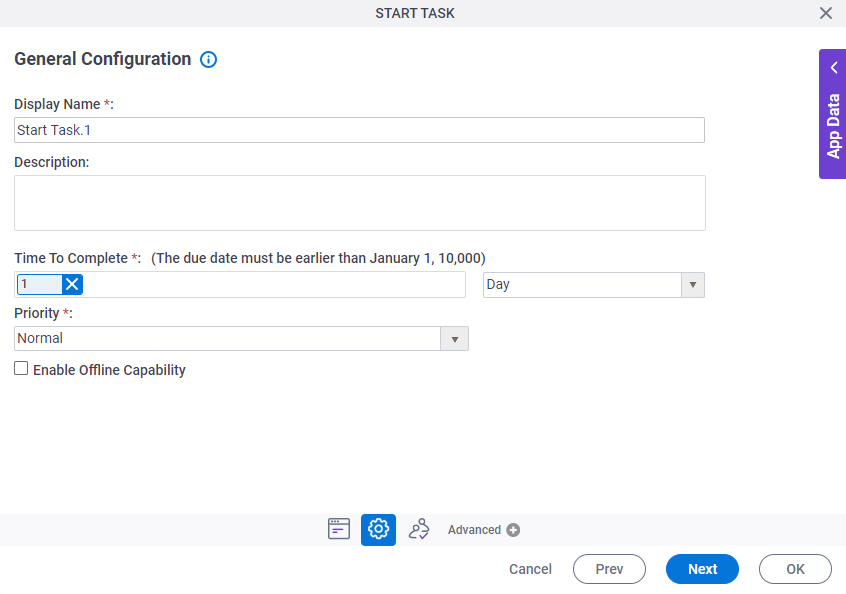
Examples
- (Example) Offline Mobile eForms in a Process-Based App
- Examples - Step-by-step use case examples, information about what types of examples are provided in the AgilePoint NX Product Documentation, and other resources where you can find more examples.
Fields
| Field Name | Definition |
|---|---|
|
Display Name |
|
|
Description |
|
|
Time To Complete |
|
|
Priority |
|
|
Enable Offline Capability |
Participants
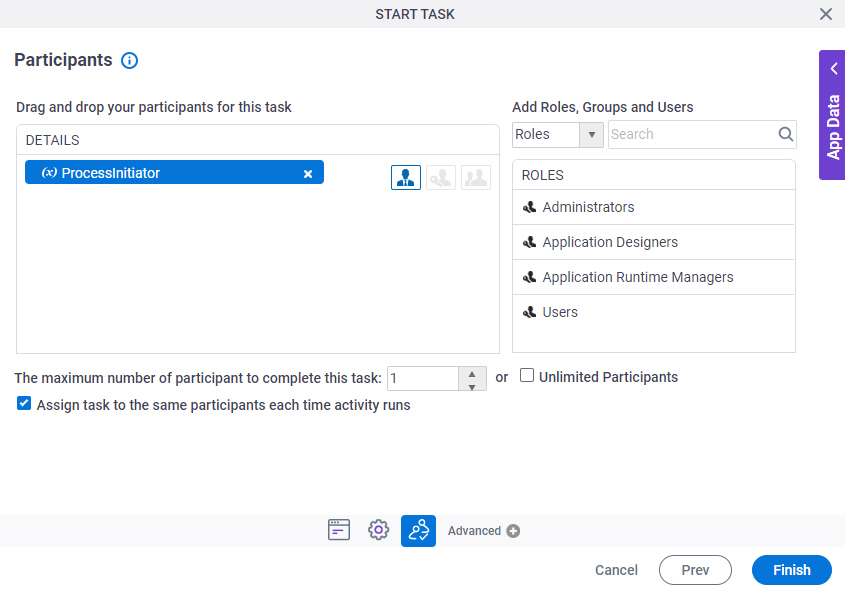
Fields
| Field Name | Definition |
|---|---|
|
Details |
|
|
Add Roles, Groups and Users |
|
|
Search |
|
|
The maximum number of participants to complete this task |
|
|
Assign task to the same participants each time activity runs |
|