Start Task (External Forms) activity
An activity that that shows an external forms that lets a user start a process.
Use a Start Task activity only if this is the first activity in your process. If you have other activities before the form, use the Standard Task (eForms) activity or Standard Task (External Forms) activity.
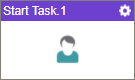
Configure the Start Task (External Forms) activity
To configure the Start Task (External Forms) activity, do the procedure in this topic.
Good to Know
- In most text fields, you can use process data variables as an alternative to literal data values.
- This section shows the configuration settings on the configuration screens for this activity. Other configuration settings apply to human task activities. For more information, refer to:
How to Start
- Open Process Builder.
For information about how to open this screen, refer to Process Builder.

- In Process Builder, in the Activity Library,
open the External Forms tab.
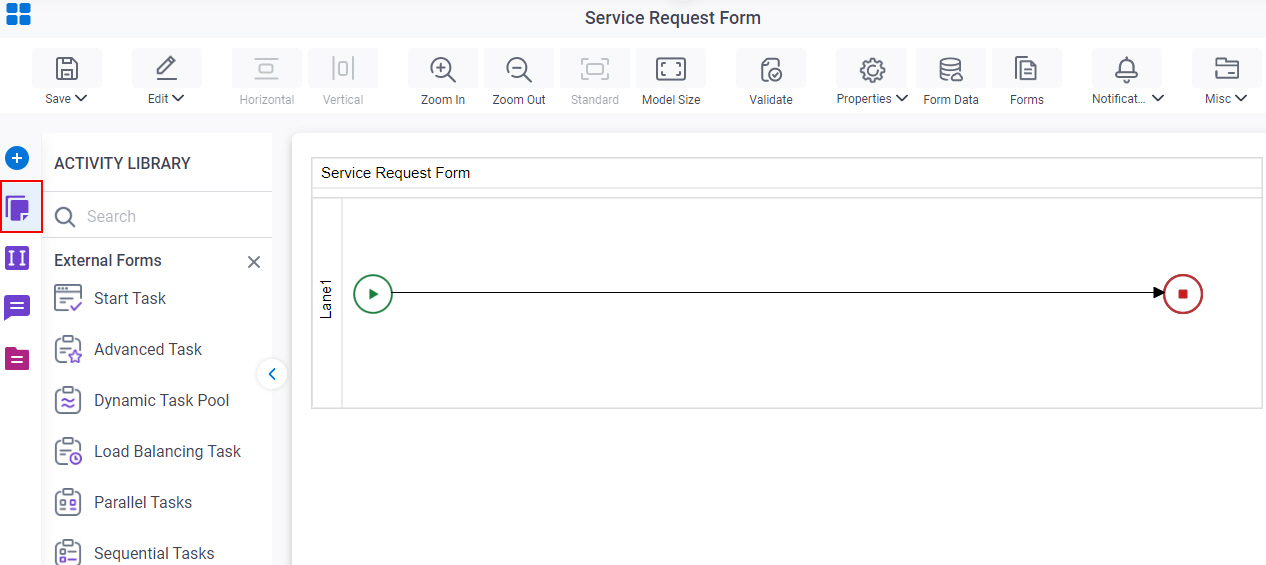
- On the External Forms
tab,
drag the Start Task
activity onto your process.
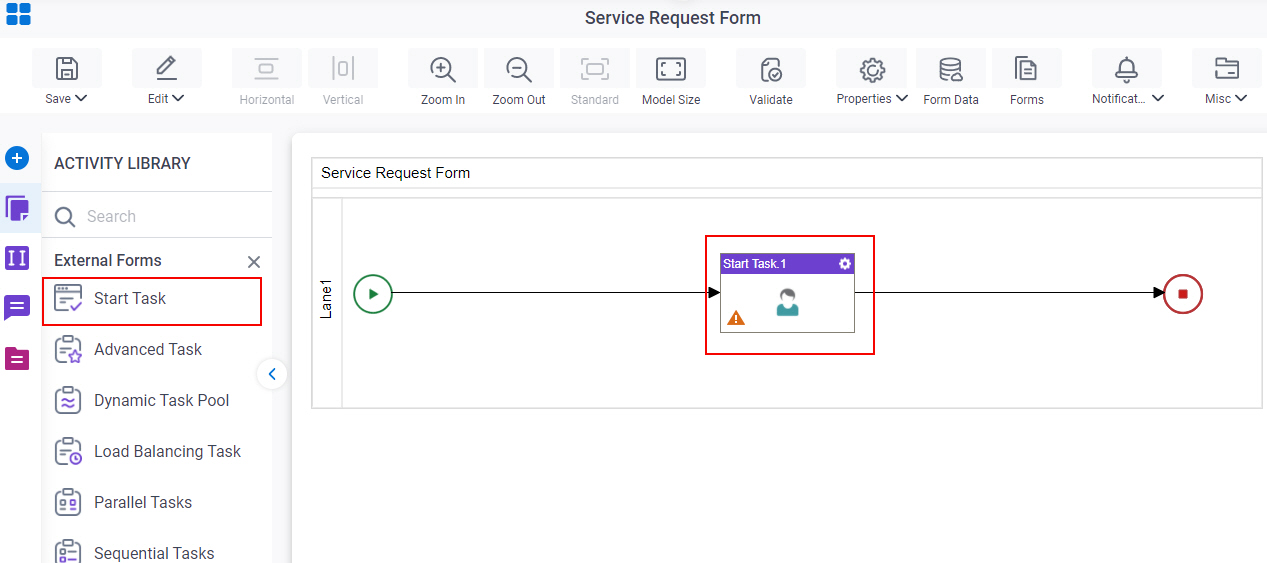
Procedure
- Complete the fields on the General Configuration screen.
- Click Participants

- Add or change participants for your task on the Participants screen.
- (Optional) When the task changes status, you can send notifications using e-mail, Viva Engage, Salesforce Chatter, or
SMS:
- To send an email notification, click
Advanced
 >
Email Notifications
>
Email Notifications  .
. For more information, refer to Email Notifications screen (Process Activities).
- To send a notification with Yammer, click Advanced
 > Yammer Notifications
> Yammer Notifications  .
. For more information, refer to Viva Engage Notifications screen.
- To send a notification with Salesforce Chatter, click Advanced
 > Chatter Notifications
> Chatter Notifications  .
. For more information, refer to Chatter Notifications screen.
- To send a notification with SMS, click Advanced
 >
SMS Notifications
>
SMS Notifications  .
.
For more information, refer to SMS Notifications screen.
- To send an email notification, click
Advanced
- (Optional) If you want to configure your task to show on a mobile device, click Advanced
 > Mobile View
> Mobile View  .
.
General Configuration
Specifies the general information for the Start Task activity.
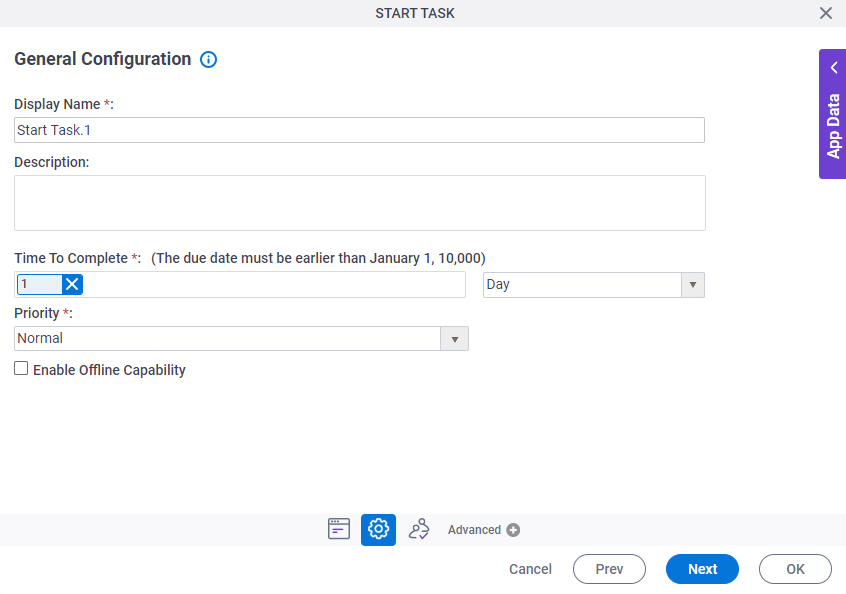
Examples
- (Example) Offline Mobile eForms in a Process-Based App
- Examples - Step-by-step use case examples, information about what types of examples are provided in the AgilePoint NX Product Documentation, and other resources where you can find more examples.
Fields
| Field Name | Definition |
|---|---|
|
Display Name |
|
|
Description |
|
|
Time To Complete |
|
|
Priority |
|
|
Enable Offline Capability |
Participants
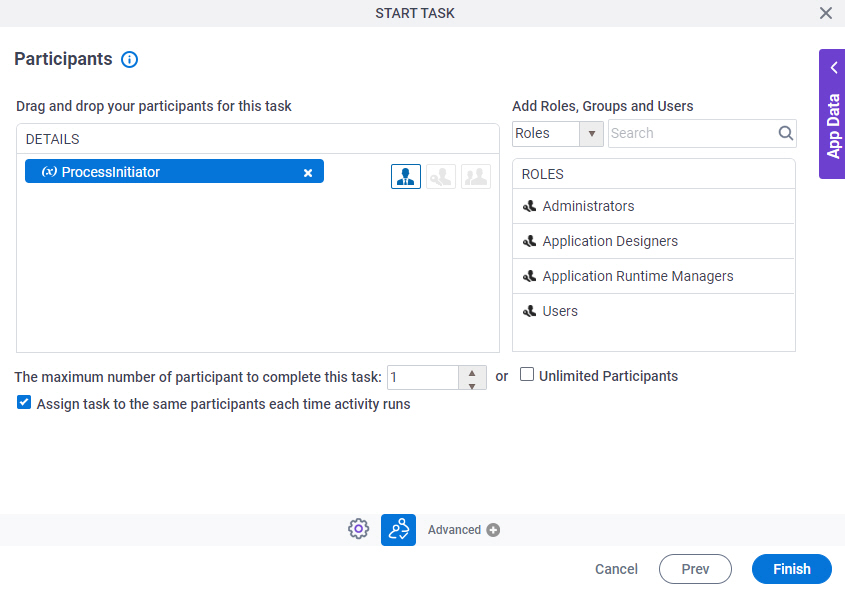
Fields
| Field Name | Definition |
|---|---|
|
Details |
|
|
Add Roles, Groups and Users |
|
|
Search |
|
|
The maximum number of participants to complete this task |
|
|
Assign task to the same participants each time activity runs |
|





