Dynamic Task Pool (External Forms) activity
An activity that specifies a group or role as the participant for a task. When users are added to or deleted from the group or role while the process runs, the process operations include the changes.
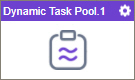
Configure the Dynamic Task Pool (External Forms) activity
To configure the Dynamic Task Pool (External Forms) activity, do the procedure in this topic.
Prerequisites
- The Dynamic Task Pool activity (for eForms and external forms) can cause task list features, such as Work Center, Dashboards, and similar apps, to run slowly because it can take a long time to resolve the dynamic list of participants. Because of this performance limitation, the Dynamic Task Pool activity is hidden in AgilePoint NX OnPremises and AgilePoint NX PrivateCloud v8.0 and higher, and it has been removed from AgilePoint NX OnDemand (public cloud). If you are using AgilePoint NX OnPremises or PrivateCloud v8.0 or higher, and you want to use the Dynamic Task Pool activity, contact AgilePoint Customer Support for help enabling this feature.
Good to Know
- In most text fields, you can use process data variables as an alternative to literal data values.
- Use a Standard Task activity only if you do not want the form to start the process. If you want your form to start the process, use the Start Task (eForms) activity or Start Task (External Forms) activity.
- This section shows the configuration settings on the configuration screens for this activity. Other configuration settings apply to human task activities. For more information, refer to:
How to Start
- Open Process Builder.
For information about how to open this screen, refer to Process Builder.

- In Process Builder, in the Activity Library,
open the External Forms tab.
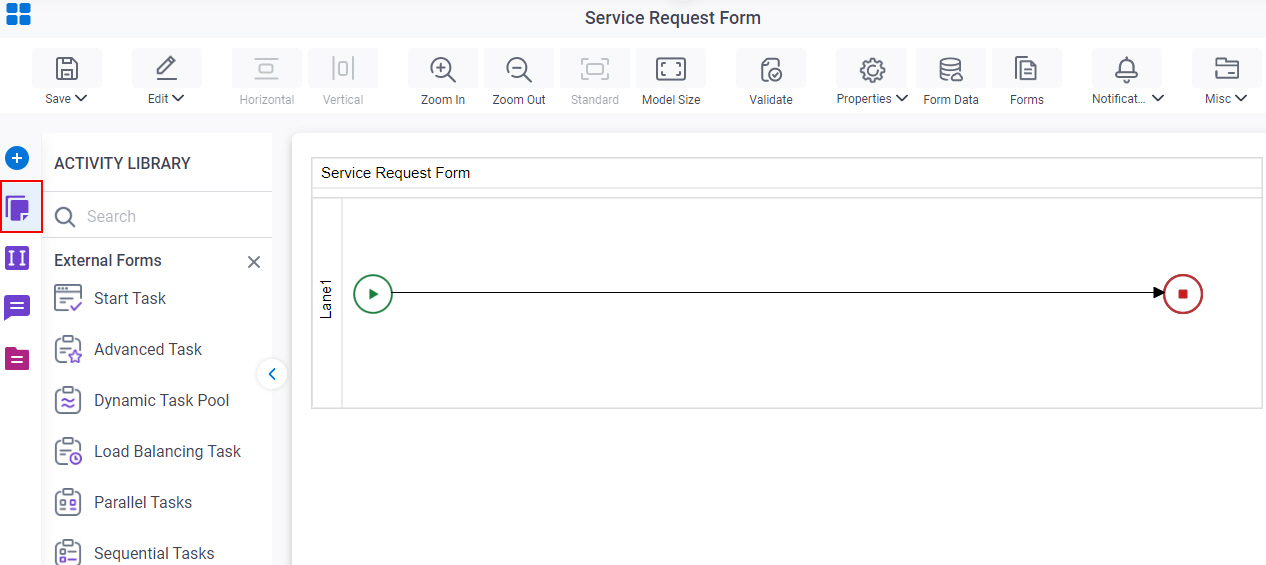
- On the External Forms
tab,
drag the Dynamic Task Pool
activity onto your process.
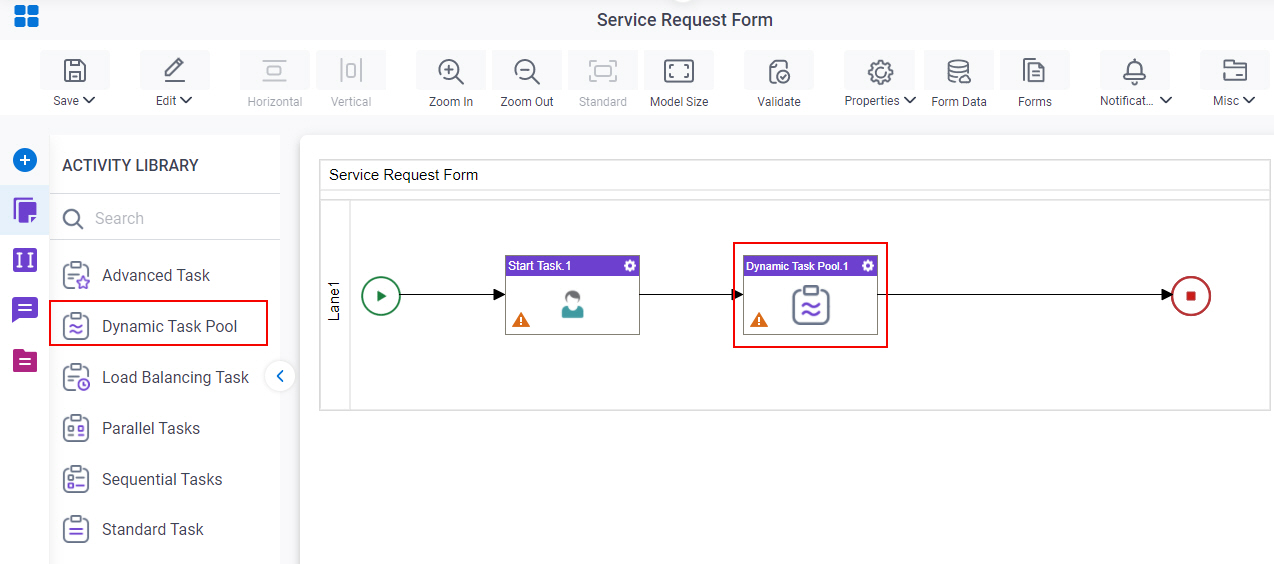
Procedure
- Complete the fields on the General Configuration screen.
- Click Participants

- Add or change participants for your task on the Dynamic Group Participants screen.
- Click User Defined Properties
 .
. - Configure user defined properties on the User Defined Properties screen.
- Click Update Process Instance Variable
 .
. - Set process data variables whose values you want to change a variable on the Update Process Instance Variable screen.
- (Optional) When the task changes status, you can send notifications using e-mail, Viva Engage, Salesforce Chatter, or
SMS:
- To send an email notification, click
Advanced
 >
Email Notifications
>
Email Notifications  .
. For more information, refer to Email Notifications screen (Process Activities).
- To send a notification with Yammer, click Advanced
 > Yammer Notifications
> Yammer Notifications  .
. For more information, refer to Viva Engage Notifications screen.
- To send a notification with Salesforce Chatter, click Advanced
 > Chatter Notifications
> Chatter Notifications  .
. For more information, refer to Chatter Notifications screen.
- To send a notification with SMS, click Advanced
 >
SMS Notifications
>
SMS Notifications  .
.
For more information, refer to SMS Notifications screen.
- To send an email notification, click
Advanced
- (Optional) If you want to configure your task to show on a mobile device, click Advanced
 > Mobile View
> Mobile View  .
.
General Configuration
Specifies the basic settings for the Dynamic Task Pool activity.
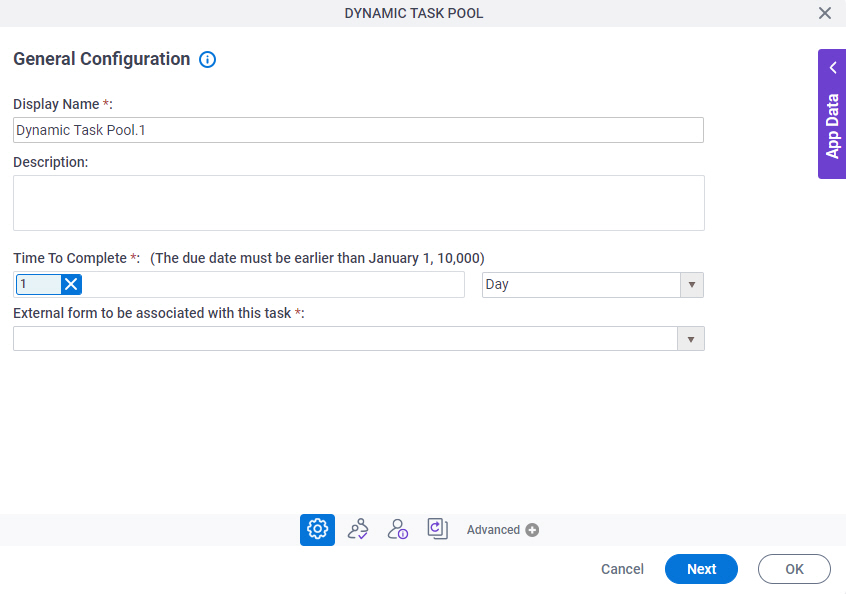
Fields
| Field Name | Definition |
|---|---|
|
Display Name |
|
|
Description |
|
|
Time To Complete |
|
|
External form to be associated with this task |
|
Dynamic Group Participants
Specifies the participants for a human task.
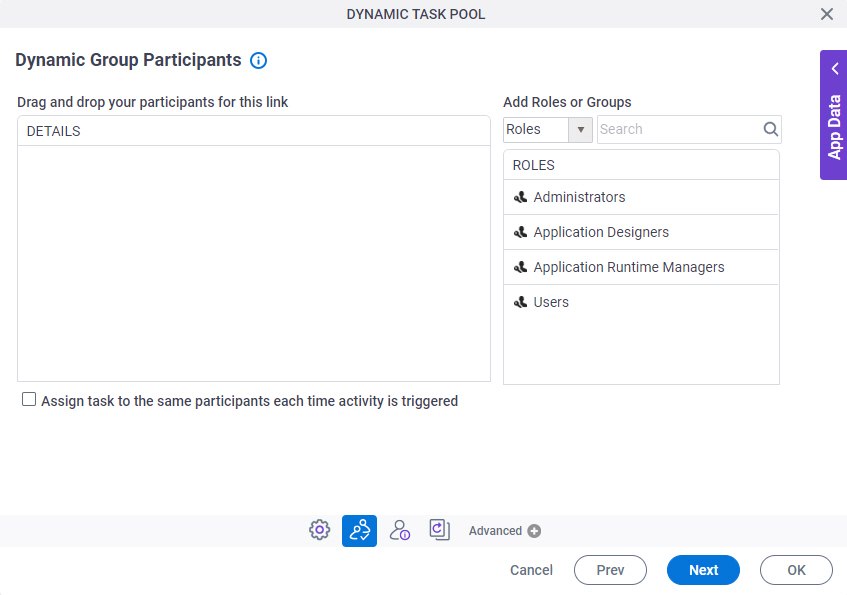
Fields
| Field Name | Definition |
|---|---|
|
Details |
|
|
Add Roles or Groups |
|
|
Search |
|
|
Assign task to the same participants each time activity is triggered |
|
User Defined Properties
Specifies ClientData process data variable values that are associated with a human task activity when a process runs. You can specify a set of variables as name/value pairs that are sent to your web forms. This is an alternative to sending data with URL parameters.
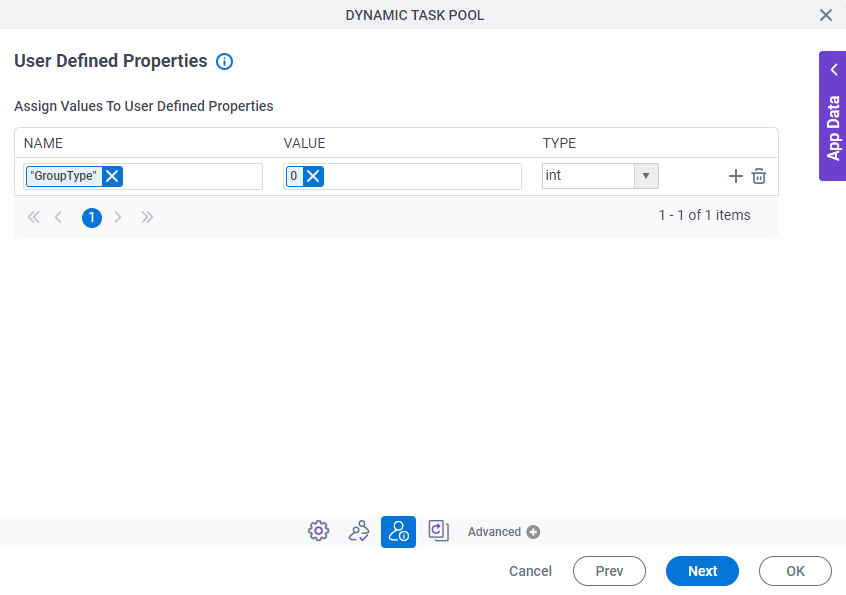
Fields
| Field Name | Definition |
|---|---|
|
Name |
|
|
Value |
|
|
Type |
|
|
Create |
|
|
Delete |
|
Update Process Instance Variable
Updates a value for a process data variable based on a specified type of event.
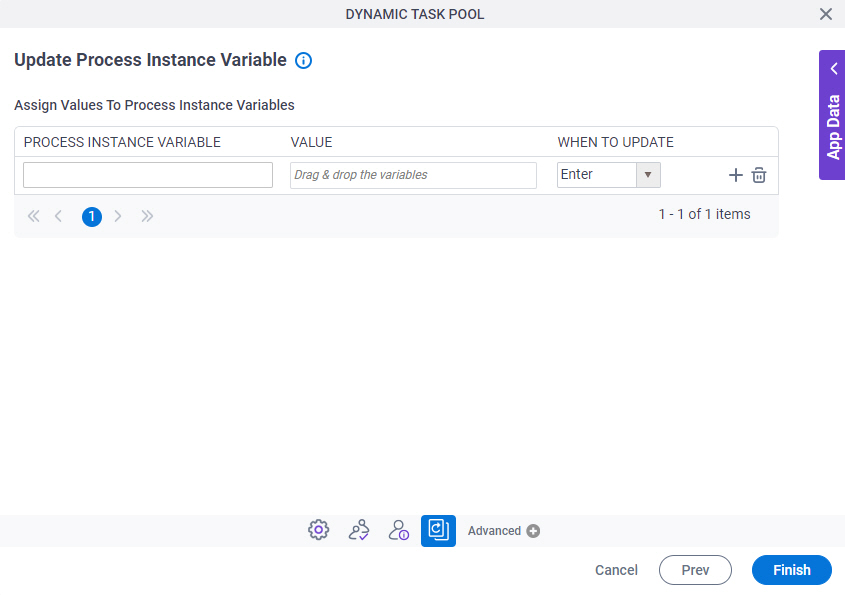
Fields
| Field Name | Definition |
|---|---|
|
Process Instance Variable |
|
|
Value |
|
|
When To Update |
|
|
Create |
|
|
Delete |
|


