Schedule Meeting activity
An activity that creates a meeting in Microsoft Teams.
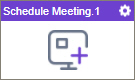
Configure the Schedule Meeting activity
To configure the Schedule Meeting activity, do the procedure in this topic.
Prerequisites
- AgilePoint NX OnDemand (public cloud), or AgilePoint NX PrivateCloud or AgilePoint NX OnPremises v7.0 or higher.
Good to Know
- To send an email notification, click
Advanced
 >
Email Notifications
>
Email Notifications  .
. For more information, refer to Email Notifications screen (Process Activities).
- In most text fields, you can use process data variables as an alternative to literal data values.
- You can configure whether this activity waits for other activities before it runs.
For more information, refer to How Do I Configure an Activity to Wait for Other Incoming Activities?
- This section shows the configuration settings on the configuration screens for this activity. Other configuration settings apply to system activities. For more information, refer to:
How to Start
- Open Process Builder.
For information about how to open this screen, refer to Process Builder.

- In Process Builder, in the Activity Library,
open the Microsoft Teams tab.
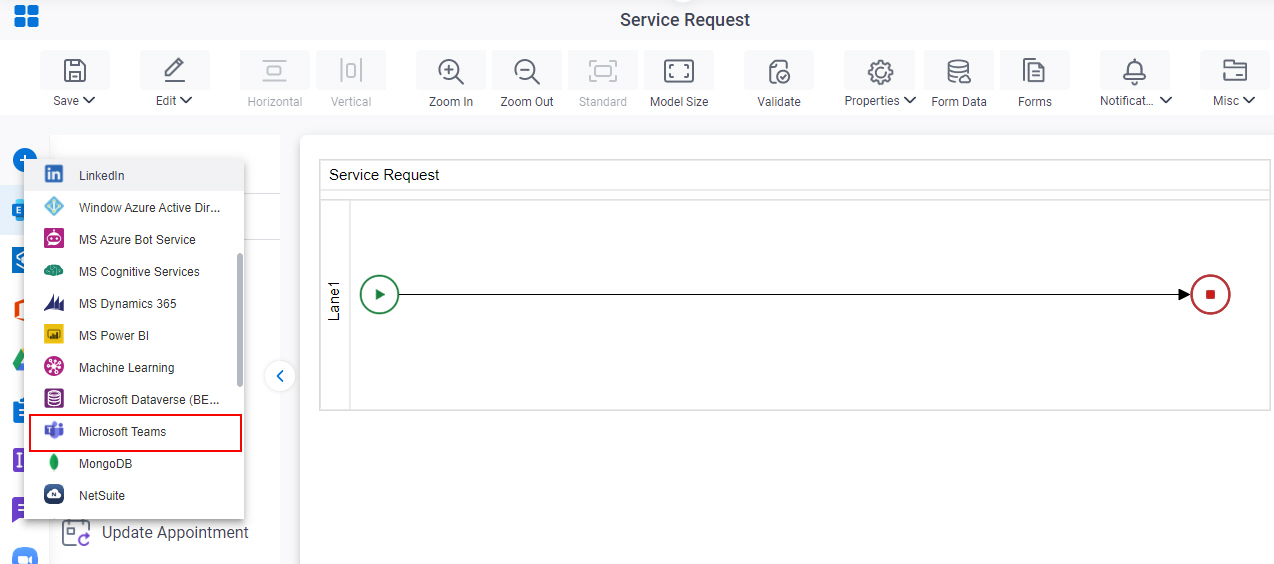
- On the Microsoft Teams
tab,
drag the Schedule Meeting
activity onto your process.
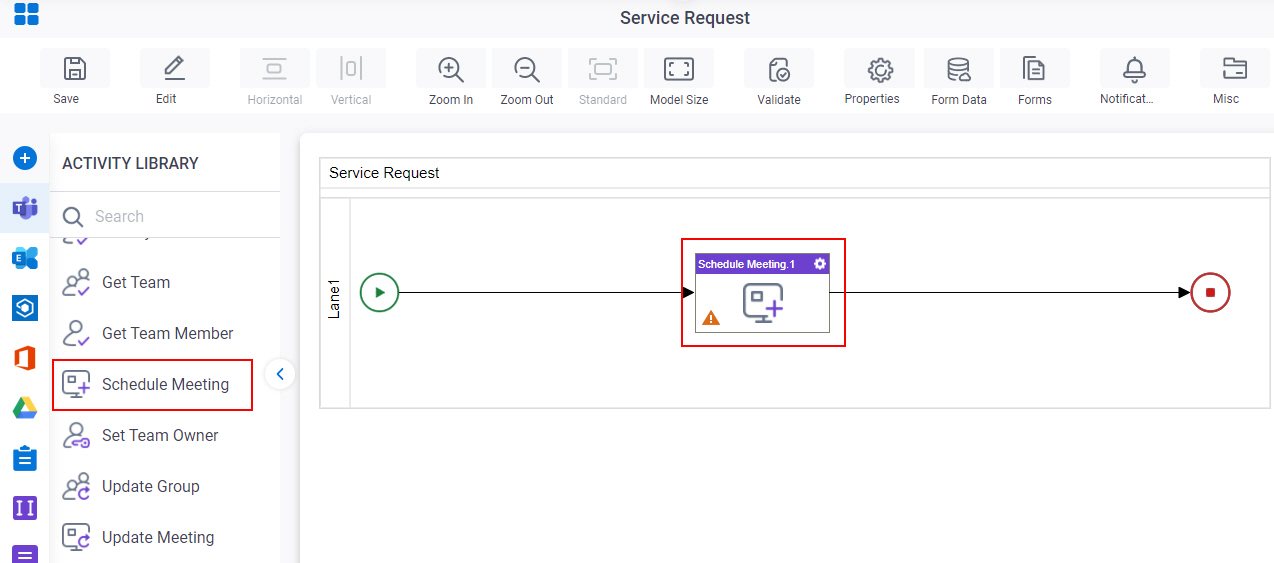
General Configuration
Specifies the basic settings for the Schedule Meeting activity.
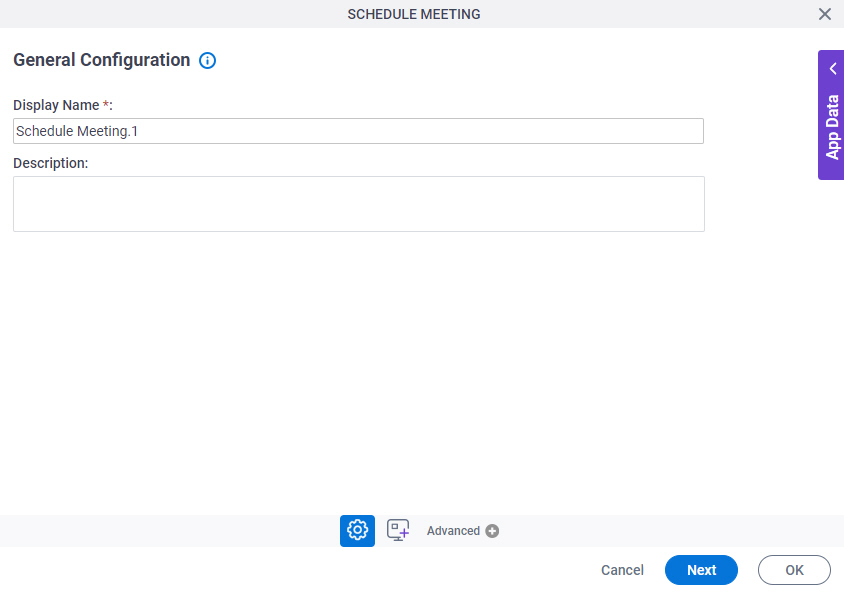
Good to Know
- Documentation for this screen is provided for completeness. The fields are mostly self-explanatory.
Fields
| Field Name | Definition |
|---|---|
|
Display Name |
|
|
Description |
|
Schedule Meeting Configuration > Configuration tab
Specifies the information to schedule the meeting in Microsoft Teams.
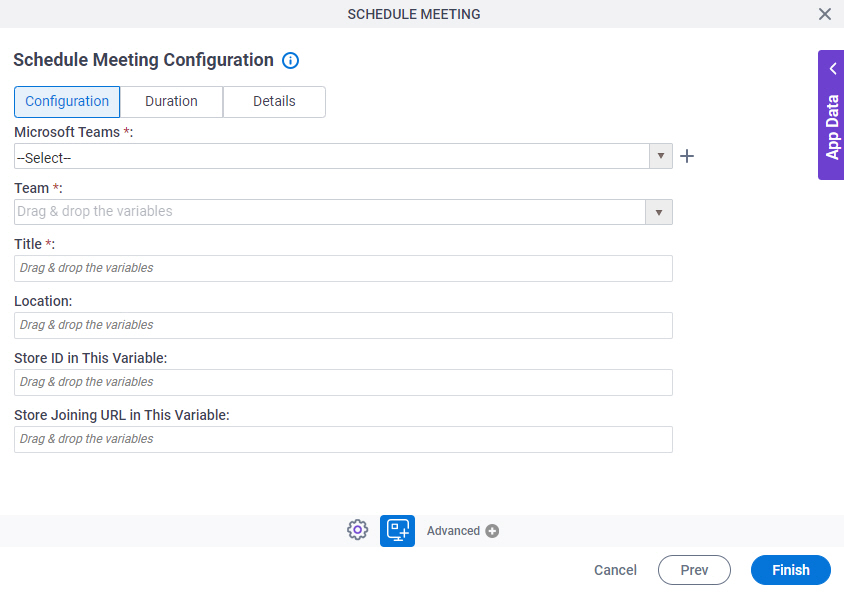
Fields
| Field Name | Definition |
|---|---|
|
Microsoft Teams |
|
|
Create |
|
|
Team |
|
|
Title |
|
|
Location |
|
|
Store ID in This Variable |
|
|
Store Joining URL in This Variable |
|
Schedule Meeting Configuration > Duration tab
Specifies information about the time and location to schedule the meeting in Microsoft Teams.
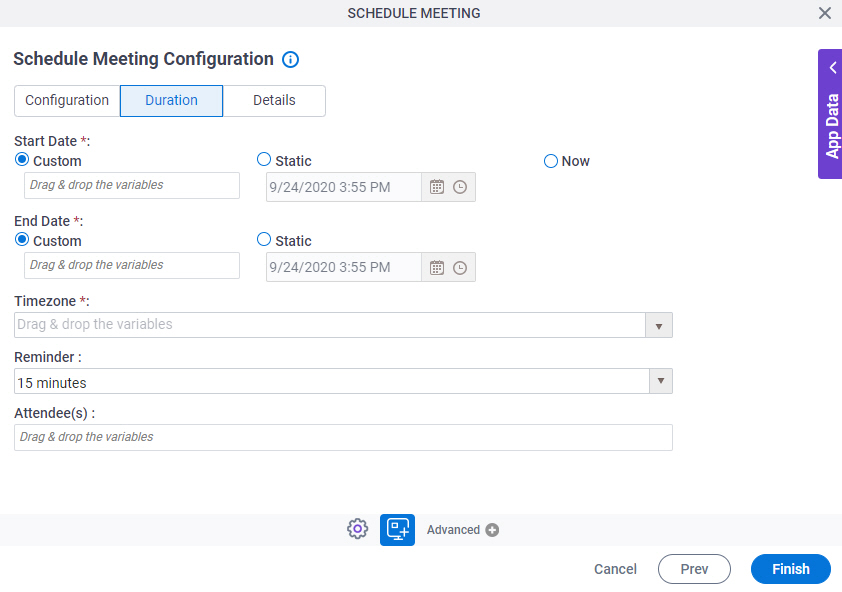
Fields
| Field Name | Definition |
|---|---|
|
Start Date |
|
|
End Date |
|
|
Time Zone |
|
|
Reminder |
|
|
Attendees |
|
Schedule Meeting Configuration > Details tab
Specifies the information about the meeting in Microsoft Teams.
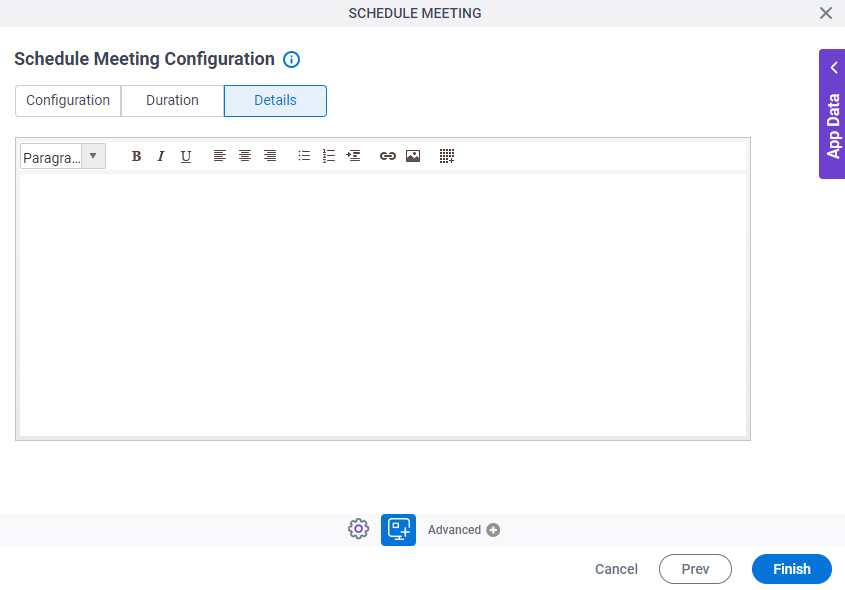
Fields
| Field Name | Definition |
|---|---|
|
Details |
|



