Create Team activity
An activity that creates a team in Microsoft Teams.
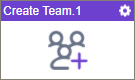
Configure the Create Team activity
To configure the Create Team activity, do the procedure in this topic.
Prerequisites
- AgilePoint NX OnDemand (public cloud), or AgilePoint NX PrivateCloud or AgilePoint NX OnPremises v7.0 or higher.
Good to Know
- To send an email notification, click
Advanced
 >
Email Notifications
>
Email Notifications  .
. For more information, refer to Email Notifications screen (Process Activities).
- In most text fields, you can use process data variables as an alternative to literal data values.
- You can configure whether this activity waits for other activities before it runs.
For more information, refer to How Do I Configure an Activity to Wait for Other Incoming Activities?
- This section shows the configuration settings on the configuration screens for this activity. Other configuration settings apply to system activities. For more information, refer to:
How to Start
- Open Process Builder.
For information about how to open this screen, refer to Process Builder.

- In Process Builder, in the Activity Library,
open the Microsoft Teams tab.
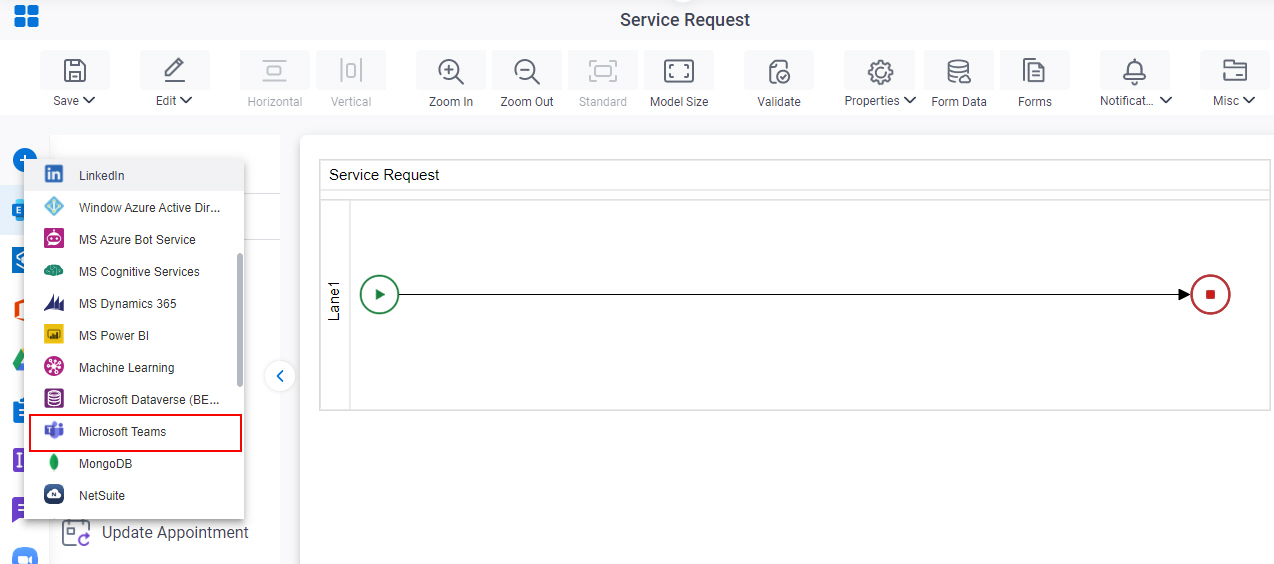
- On the Microsoft Teams
tab, drag the Create Team
activity onto your process.
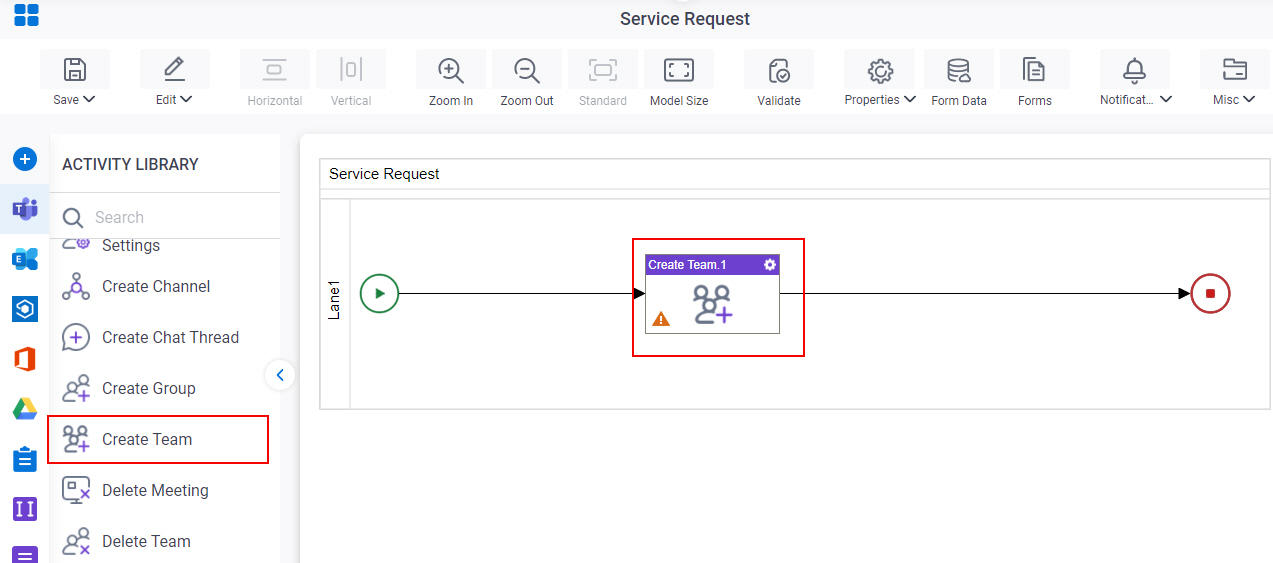
General Configuration
Specifies the basic settings for the Create Team activity.
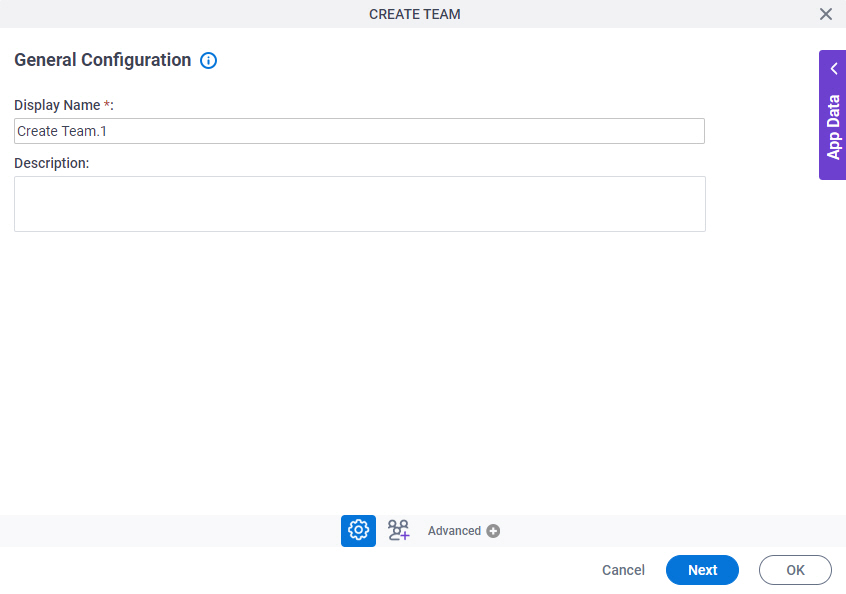
Good to Know
- Documentation for this screen is provided for completeness. The fields are mostly self-explanatory.
Fields
| Field Name | Definition |
|---|---|
|
Display Name |
|
|
Description |
|
Create Team Configuration > Configuration tab
Specifies information about the team to create in Microsoft Teams.
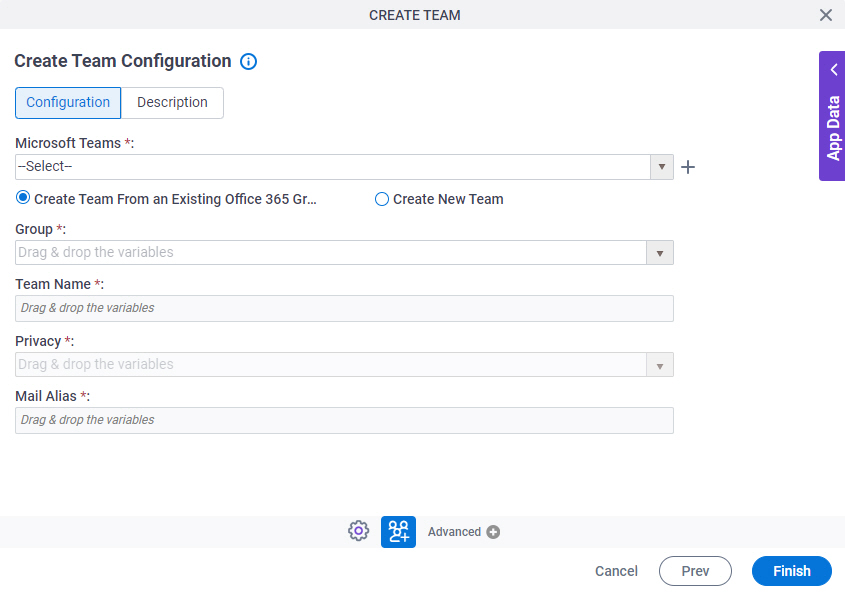
Fields
| Field Name | Definition |
|---|---|
|
Microsoft Teams |
|
|
Create |
|
|
Create Team From an Existing Microsoft 365 Group / Create New Team |
|
|
Group |
|
|
Team Name |
|
|
Privacy |
|
|
Mail Alias |
|
Create Team Configuration > Description tab
Specifies the information about the team in Microsoft Teams.
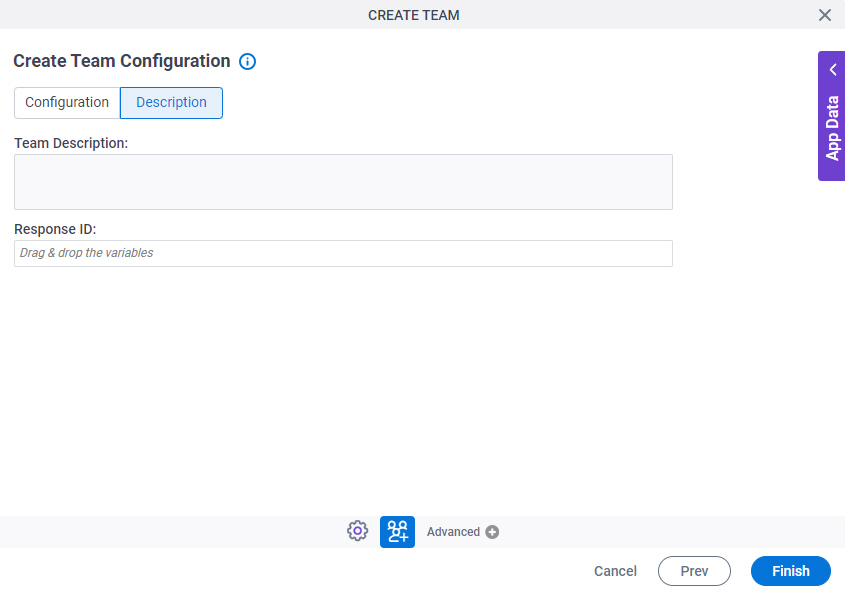
Fields
| Field Name | Definition |
|---|---|
|
Team Description |
|
|
Response ID |
|



