Add Members to Private Channel activity
An activity that adds one or more team members to one or more private channels in Microsoft Teams.
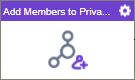
Configure the Add Members to Private Channel activity
To configure the Add Members to Private Channel activity, do the procedure in this topic.
Prerequisites
- AgilePoint NX OnDemand (public cloud), or AgilePoint NX PrivateCloud or AgilePoint NX OnPremises v8.0 Software Update 1 or higher.
Good to Know
- To send an email notification, click
Advanced
 >
Email Notifications
>
Email Notifications  .
. For more information, refer to Email Notifications screen (Process Activities).
- In most text fields, you can use process data variables as an alternative to literal data values.
- You can configure whether this activity waits for other activities before it runs.
For more information, refer to How Do I Configure an Activity to Wait for Other Incoming Activities?
- This section shows the configuration settings on the configuration screens for this activity. Other configuration settings apply to system activities. For more information, refer to:
How to Start
- Open Process Builder.
For information about how to open this screen, refer to Process Builder.

- In Process Builder, in the Activity Library,
open the Microsoft Teams tab.
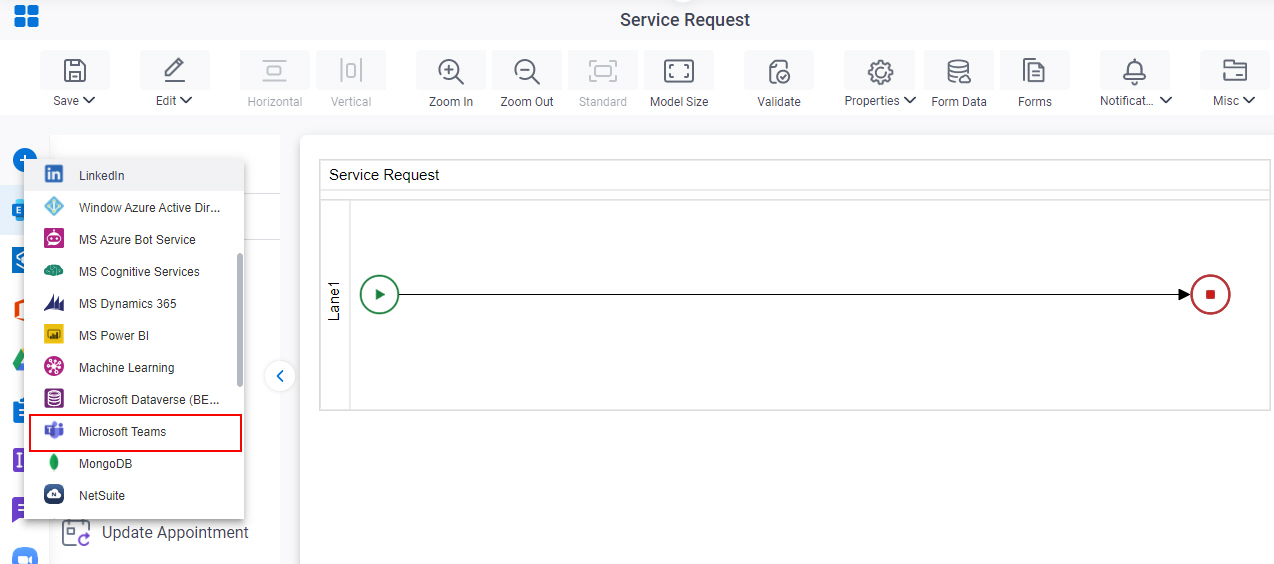
- On the Microsoft Teams
tab,
drag the Add Members To Private Channel
activity onto your process.
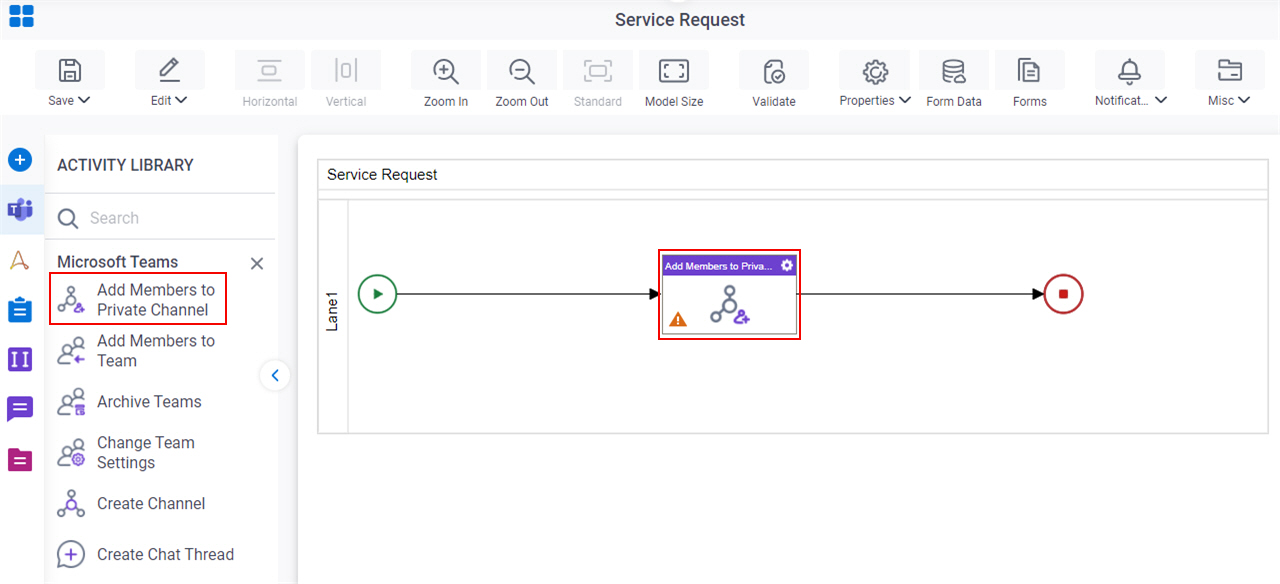
General Configuration
Specifies the basic settings for the Add Members to Private Channel activity.

Good to Know
- Documentation for this screen is provided for completeness. The fields are mostly self-explanatory.
Fields
| Field Name | Definition |
|---|---|
|
Display Name |
|
|
Description |
|
Add Members To Private Channel Configuration
Adds one or more team members to one or more private channels in Microsoft Teams .
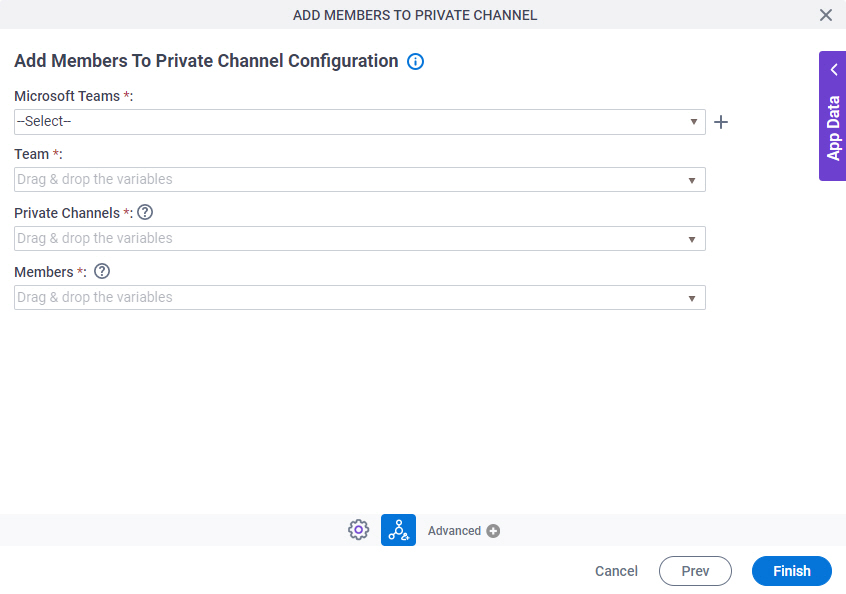
Fields
| Field Name | Definition |
|---|---|
|
Microsoft Teams |
|
|
Create |
|
|
Team |
|
|
Private Channels |
|
|
Members |
|



