Add Members To Group Chat activity
An activity that adds one or more users to a group chat in Microsoft Teams.
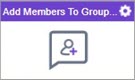
Configure the Add Members To Group Chat activity
To configure the Add Members To Group Chat activity, do the procedure in this topic.
Prerequisites
- AgilePoint NX OnDemand (public cloud), AgilePoint NX PrivateCloud, or AgilePoint NX OnPremises v9.0 or higher.
Good to Know
- To send an email notification, click
Advanced
 >
Email Notifications
>
Email Notifications  .
. For more information, refer to Email Notifications screen (Process Activities).
- In most text fields, you can use process data variables as an alternative to literal data values.
- You can configure whether this activity waits for other activities before it runs.
For more information, refer to How Do I Configure an Activity to Wait for Other Incoming Activities?
- This section shows the configuration settings on the configuration screens for this activity. Other configuration settings apply to system activities. For more information, refer to:
How to Start
- Open Process Builder.
For information about how to open this screen, refer to Process Builder.

- In Process Builder, in the Activity Library,
open the Microsoft Teams tab.
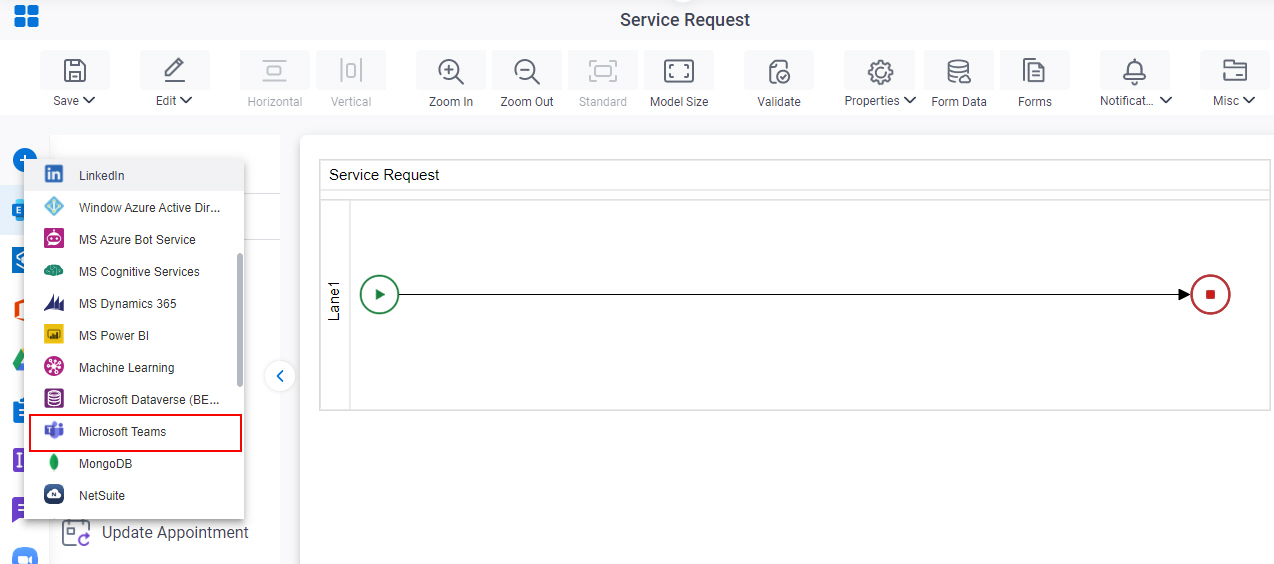
- On the Microsoft Teams
tab,
drag the Add Members To Group Chat
activity onto your process.
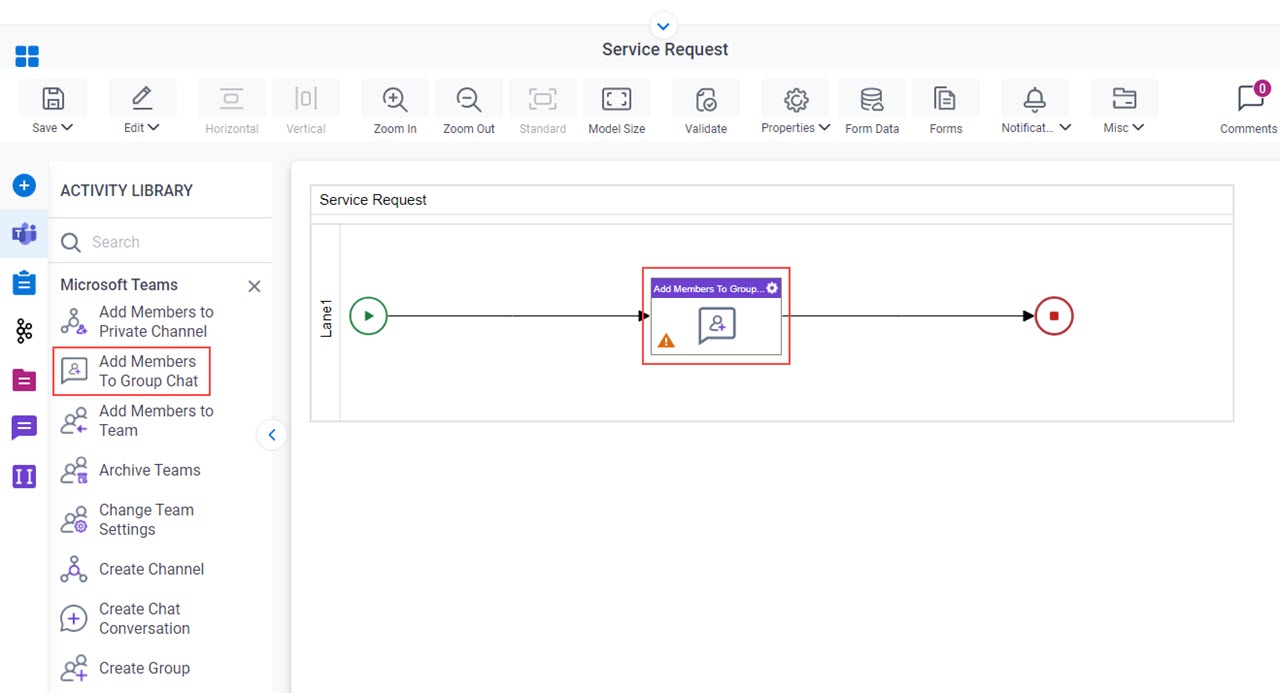
General Configuration
Specifies the basic settings for the Add Members To Group Chat activity.
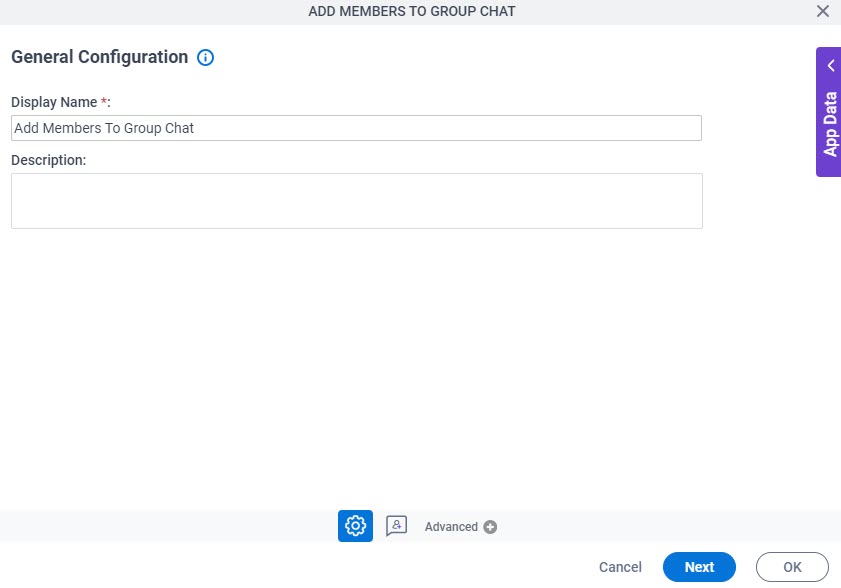
Good to Know
- Documentation for this screen is provided for completeness. The fields are mostly self-explanatory.
Fields
| Field Name | Definition |
|---|---|
|
Display Name |
|
|
Description |
|
Add Members To Group Chat Configuration
Specifies the information to add one or more users to a group chat in Microsoft Teams.
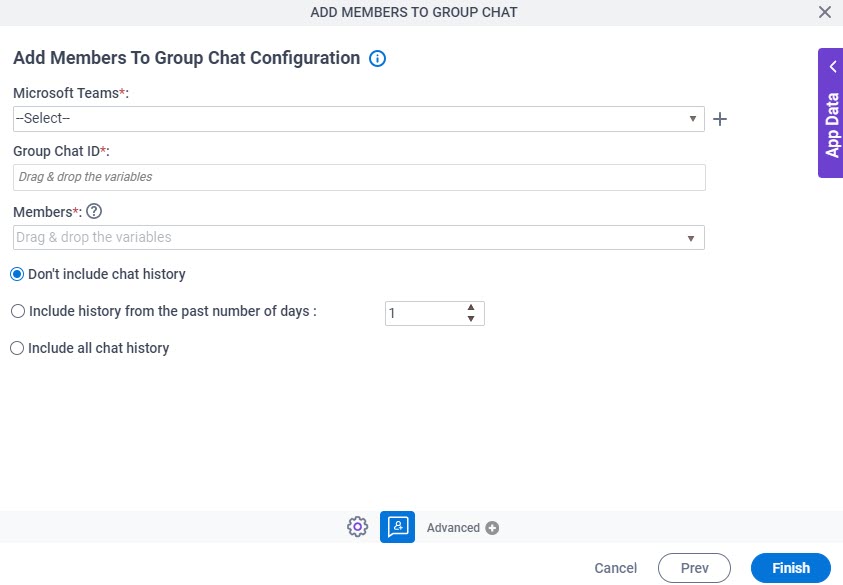
Fields
| Field Name | Definition |
|---|---|
|
Microsoft Teams |
|
|
Create |
|
Group Chat ID |
|
|
Members |
|
|
Don't include chat history / Include history from the past number of days / Include all chat history |
|



