Configure General Options for a SAP Activity
All SAP activities have the same general options. To configure these options, do the procedure in this topic.
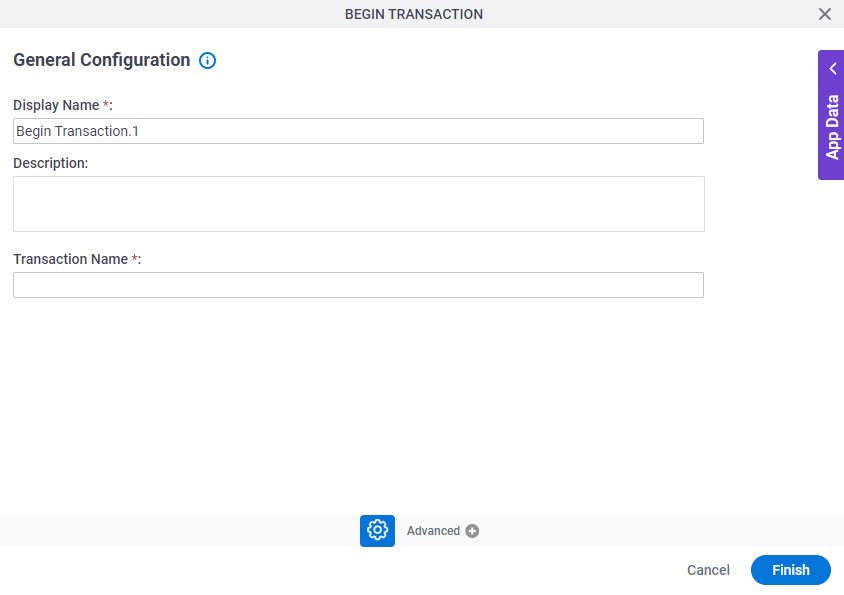
Good to Know
- In most text fields, you can use process data variables as an alternative to literal data values.
- You can configure whether this activity waits for other activities before it runs.
For more information, refer to How Do I Configure an Activity to Wait for Other Incoming Activities?
How to Start
- Open Process Builder.
For information about how to open this screen, refer to Process Builder.

- Do one of these:
- Add a system activity:
- In Process Builder, in the Activity Library, open your tab.
- On your tab, drag a system activity onto your process.
- Change a system activity:
- In your process, double-click a system activity.
- Add a system activity:
Procedure
- On the General Configuration screen, in the Display Name field, enter the name you want to show in your process.
- (Optional) In the Description field, enter more than one line of text description for your activity.
- In the Transaction Name field, enter the name to give to your SAP transaction. You must give the same transaction name for all the activities in a SAP transaction session.
If you use a Begin Transaction activity, a session starts with the transaction name and in End Transaction activity if you give the same name, the session is closed. Between these two activities, you can use one or more Call SAP Function activities with or without transaction names. If you give the same transaction name as in Begin Transaction activity, it will use the same session. If not, it will create a new session. In this way, you can use the same session for all SAP calls.


