(Example) Configure an And Activity
To configure an And activity, do the procedure in this topic.
How to Start
- Open Process Builder.
For information about how to open this screen, refer to Process Builder.

- In Process Builder, in the Activity Library,
open the Common tab.
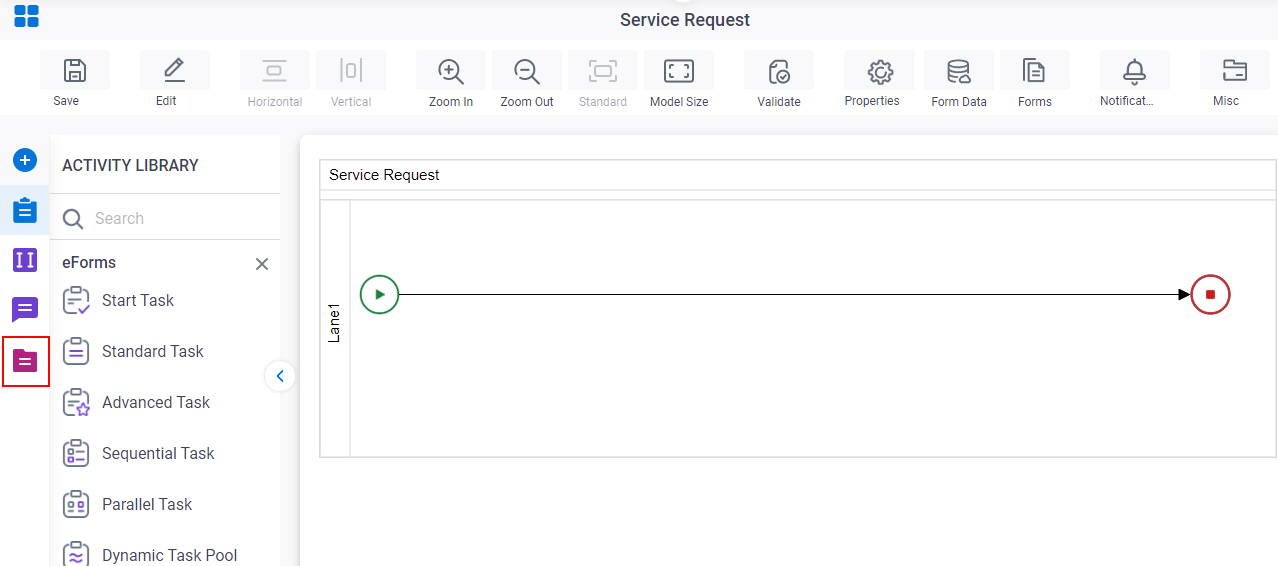
- On the Common tab,
drag the And
 activity onto your process.
activity onto your process.
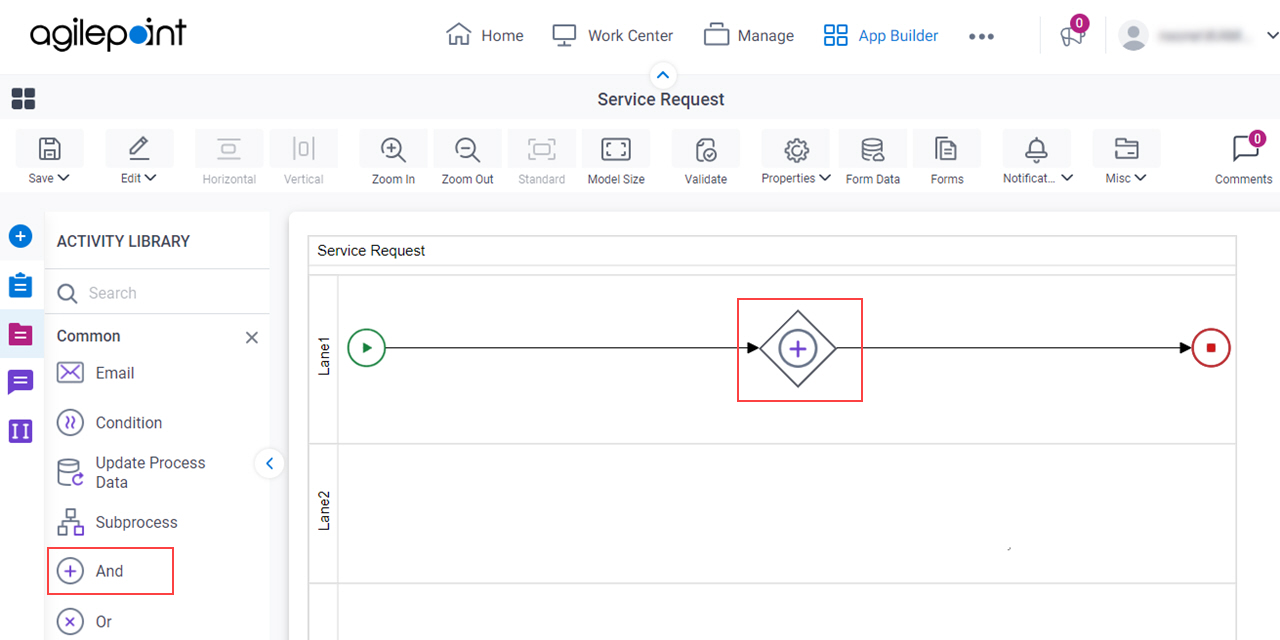
Procedure
- On your process, click the And activity.
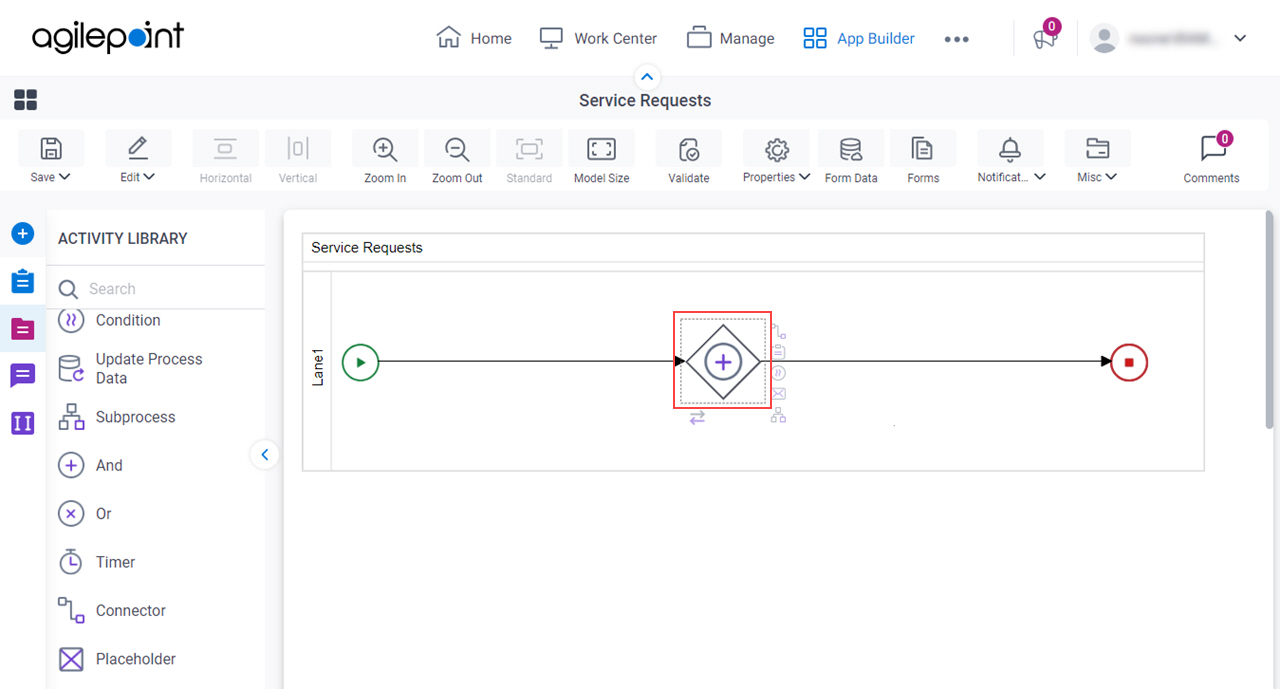
- In Process Builder, click Properties >
Model Properties.
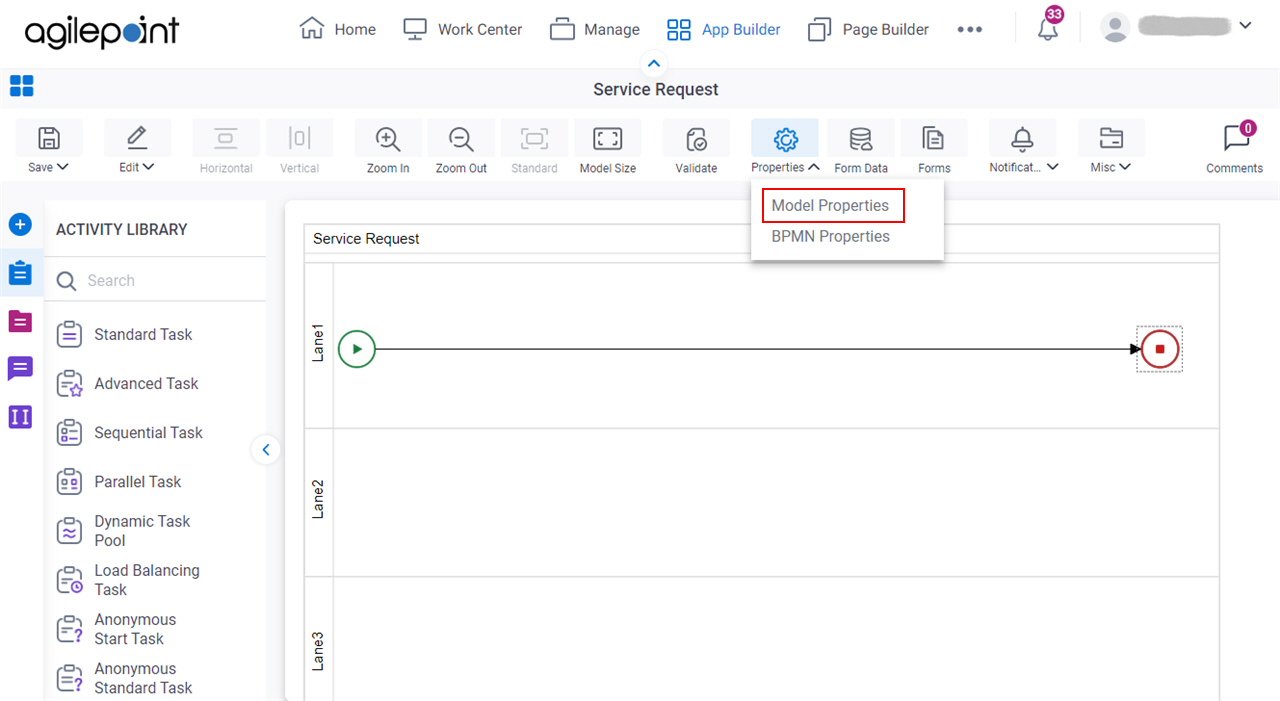
- On the Properties screen, in the Advanced section, set the
Dynamic property as necessary.
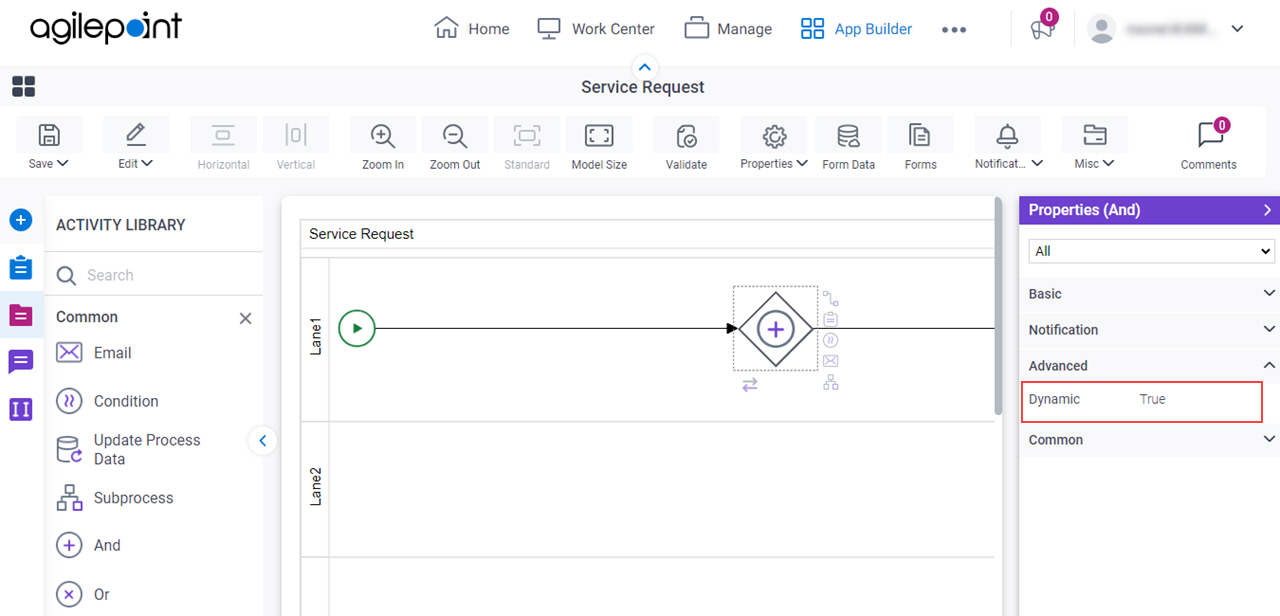
Field Name Definition Dynamic
- Description:
- Specifies which direct predecessor activities to wait for before starting the activity at runtime.
- Allowed Values:
-
- True - Specifies that the activity starts only after all of the activity's direct predecessors are
Completed, along with all preceding activities
in the process branch. This setting ignores activities that are skipped or bypassed
because of the process logic or manual action in the
Manage Center.
This setting is the logically the same as setting the Wait All Incoming property for a system activity to True (Dynamic).
- False - Specifies that the activity starts only after all of the activity's direct predecessors are Completed.All other activities process are ignored.
If any of activities in the process branch is delayed or does not start, this activity will not start, the process instance can be delayed indefinitely at this activity.
This setting is the logically the same as setting the Wait All Incoming property for a system activity to True (Static).
- True - Specifies that the activity starts only after all of the activity's direct predecessors are
Completed, along with all preceding activities
in the process branch. This setting ignores activities that are skipped or bypassed
because of the process logic or manual action in the
Manage Center.
- Default Value:
- True
- Accepts Variables:
- No
Example: Dynamic = True
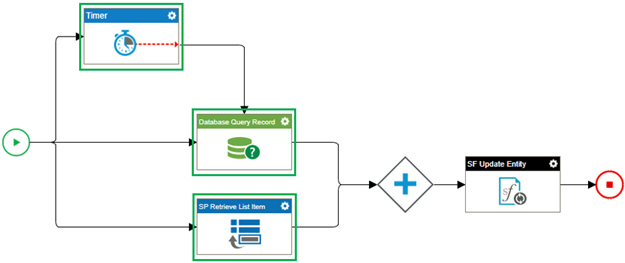
Configuration:
On the And activity, Dynamic is set to True. This is the default setting
Result:
The Salesforce Update Entity activity starts only if the SharePoint Retrieve List Item, Databse Query Record, and Timer activies are all complete.
Example: Dynamic = False
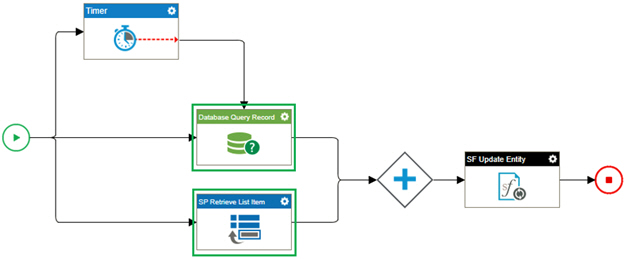
Configuration:
On the And activity, Dynamic is set to False
Result:
If both the SharePoint Retrieve List Item activity and the Database Query Record activity complete, the Salesforce Update Entity activity starts, regardless of the status of any other activities in the process.


