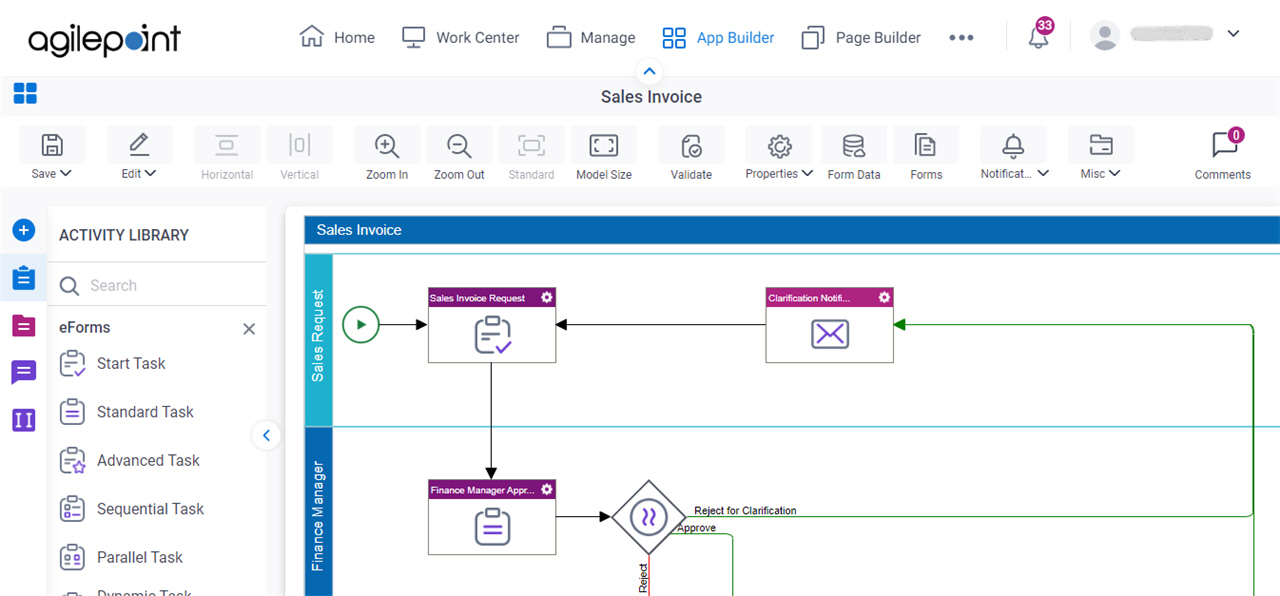(Example) Check Out and Open a Process-Based App
This example shows how to check out and open a process-based app.
Background and Setup
Prerequisites
Good to Know
- This example uses the Sales Invoice app from the AgilePoint NX App Store. You can use a similar procedure for other process-based apps.
Step 1: (Optional) Check Out a Process-Based App
First, check out a process-based app.
Good to Know
- If the files are checked out in an app, other users can not change them.
How to Start
- Click App Builder.

- On the App Builder Home screen, click All Apps.

- On the All Apps screen, on a process-based app,
click Edit
 .
.
In this example, the app name is Sales Invoice.
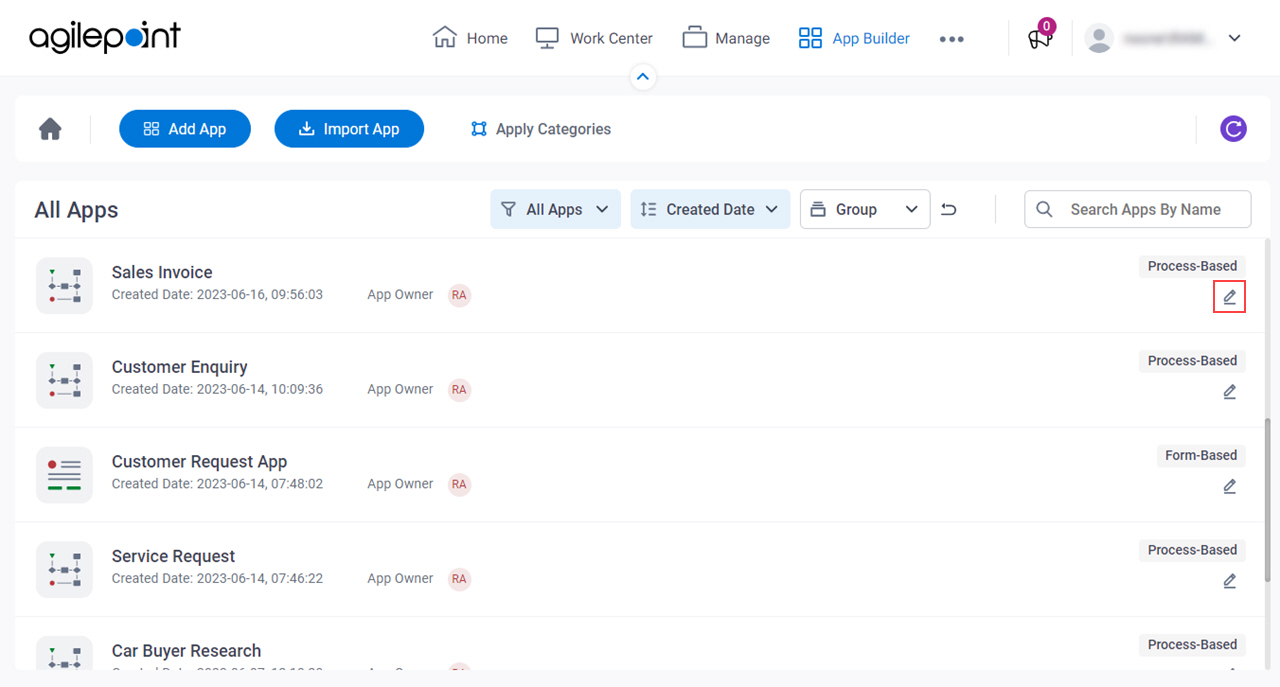
Procedure
- On the App Details screen,
click Check Out
 .
.
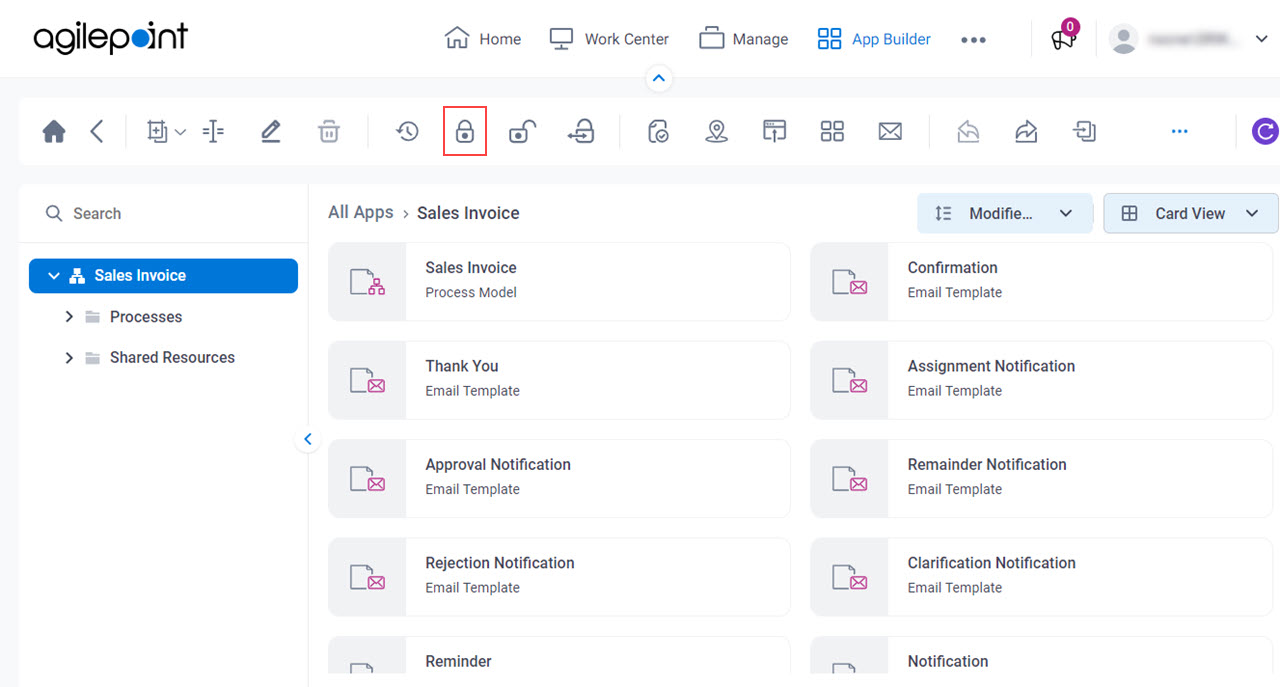
- On the Check Out App screen, select the files to check out.
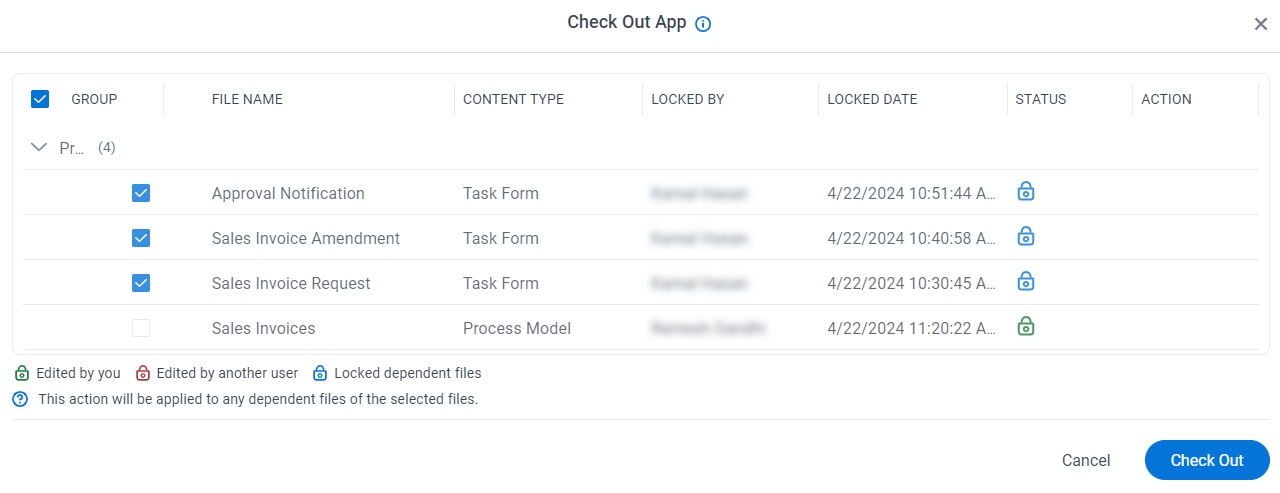
- Click Check Out.
Step 2: Open a Process-Based App
Next, open a process model in a process-based app.
How to Start
- Click App Builder.

- On the App Builder Home screen, click All Apps.

Procedure
- On the All Apps screen, on a process-based app,
click Edit
 .
.
In this example, the app name is Sales Invoice.
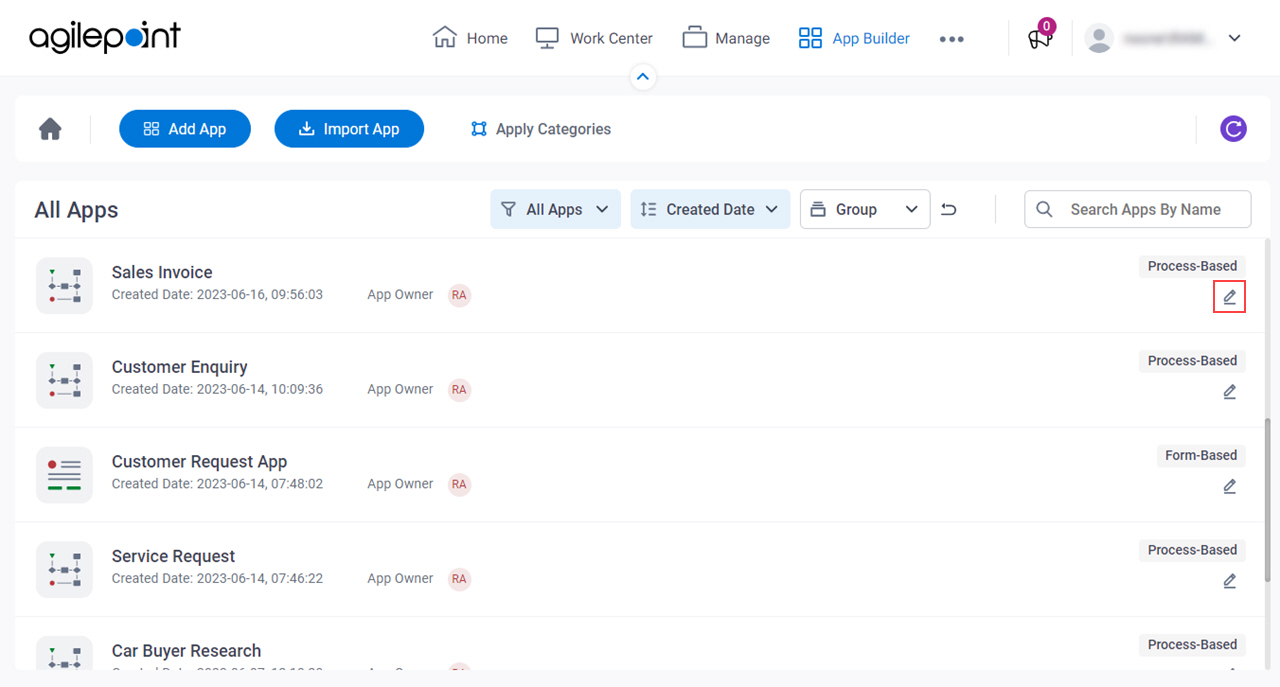
- On the App Details screen,
hover over the process model, and click Edit
 .
.
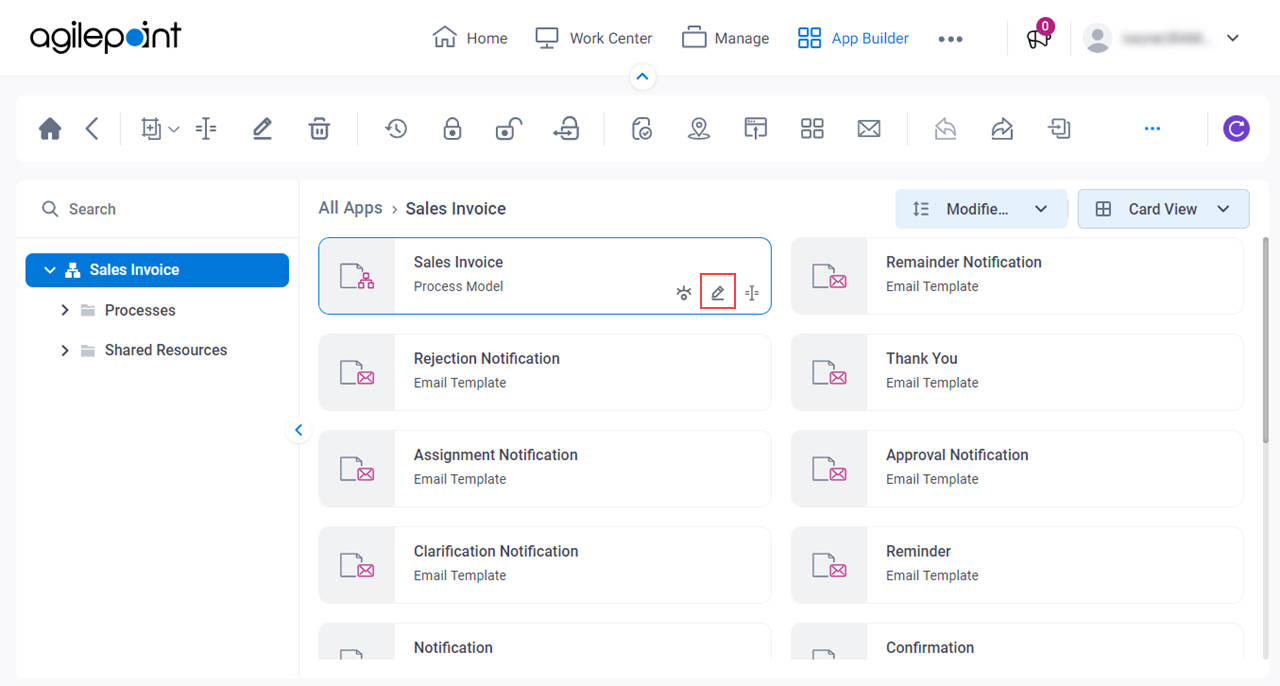
The Process Builder screen shows.