(Example) Open the Report View for a Completed eForm
This example shows how to open the eForm report view for a completed eForm.
Background and Setup
Good to Know
- This example uses the Customer Enquiry app from the AgilePoint NX
App Store.
For more information, refer to How to Get the App
How to Start
- Click Work Center.
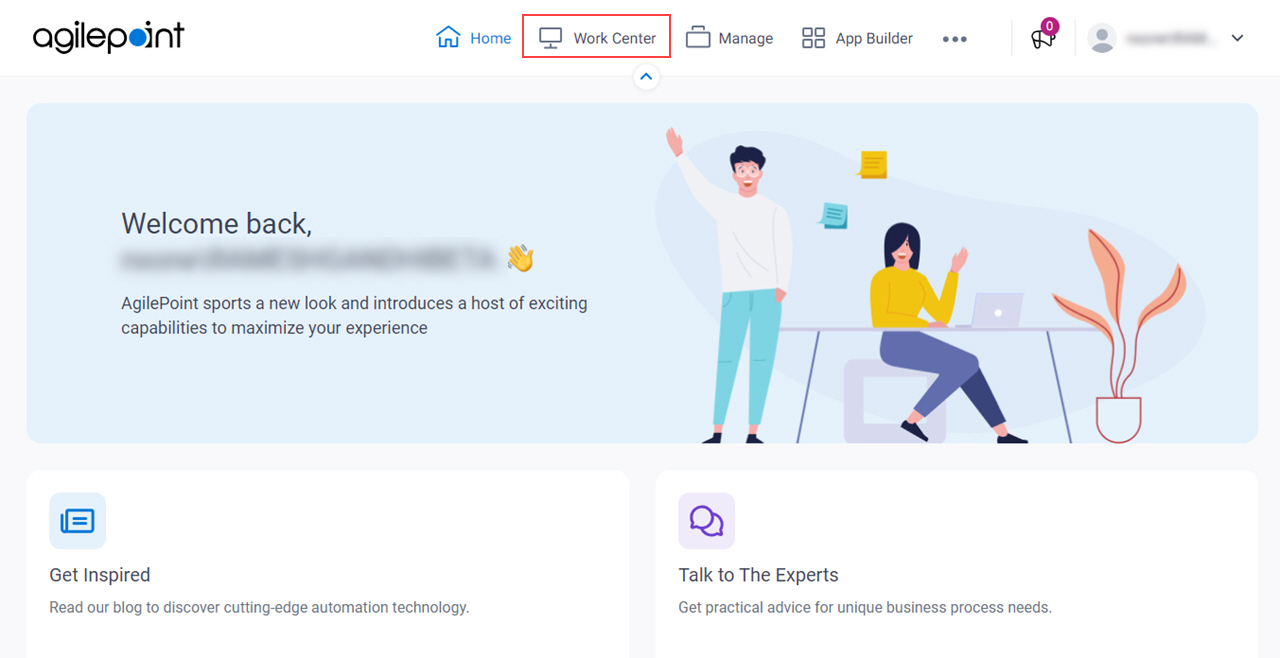
- On the Work Center screen,
click My Apps
 .
.
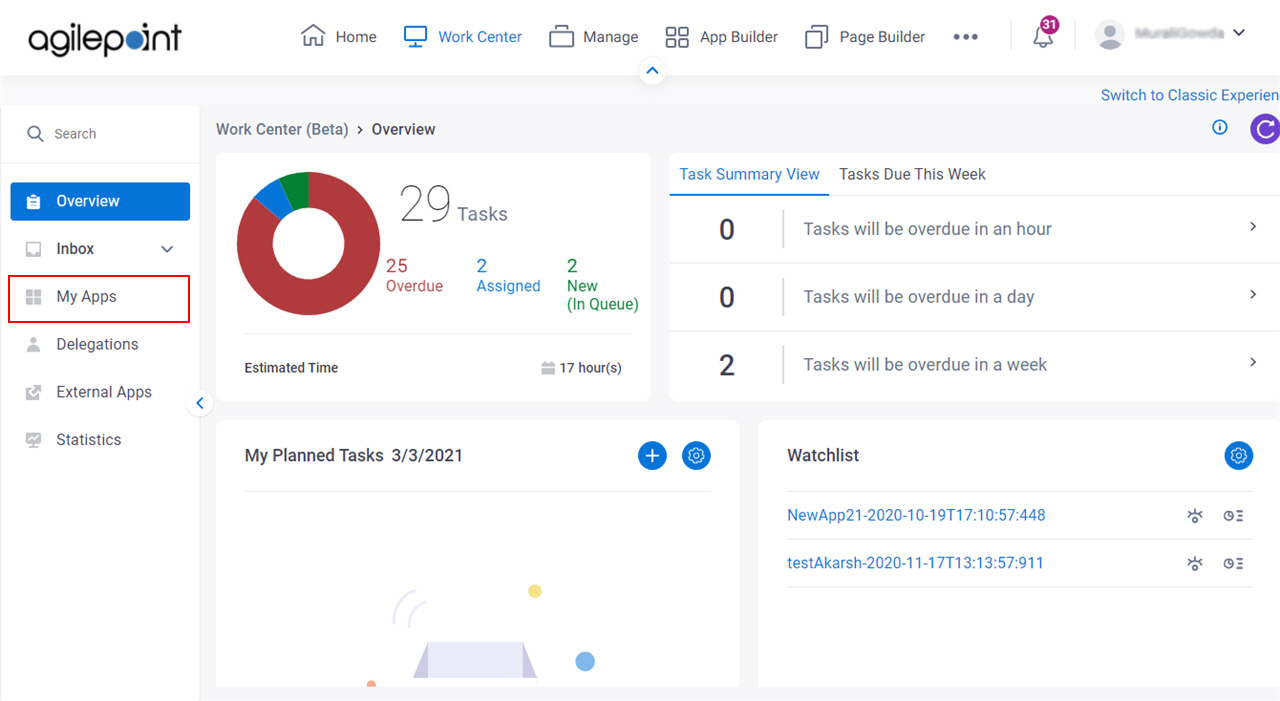
- On the My App screen, click Customer Enquiry.
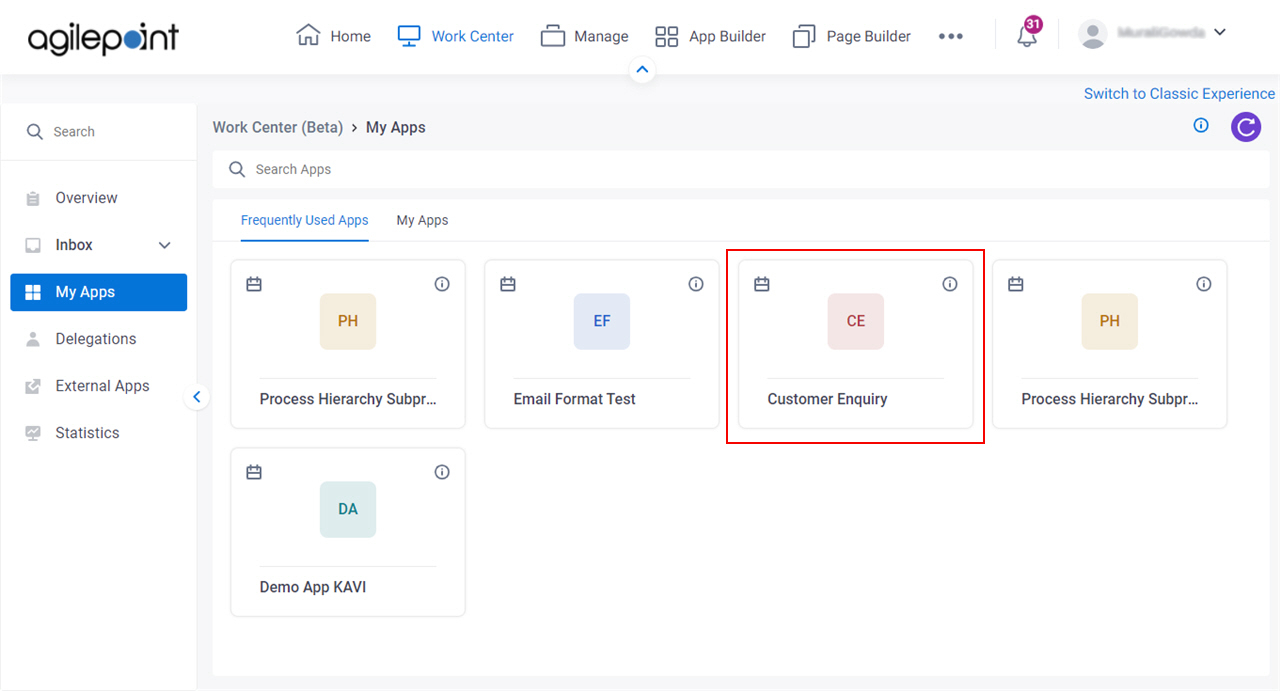
The Customer Enquiry Request Form opens.
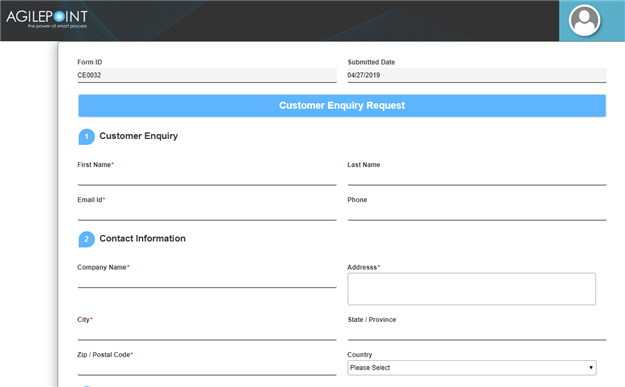
- Complete the fields on the eForm.
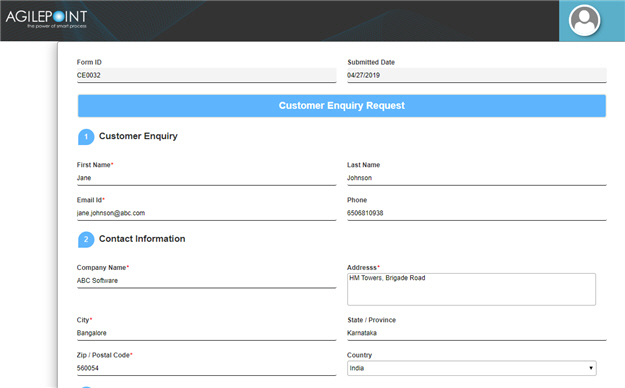
- Click Submit.
Open the eForm Report View for an eForm
To open the eForm report view, do the procedure in this topic.
How to Start
- On the Work Center screen, click Inbox > Processes.
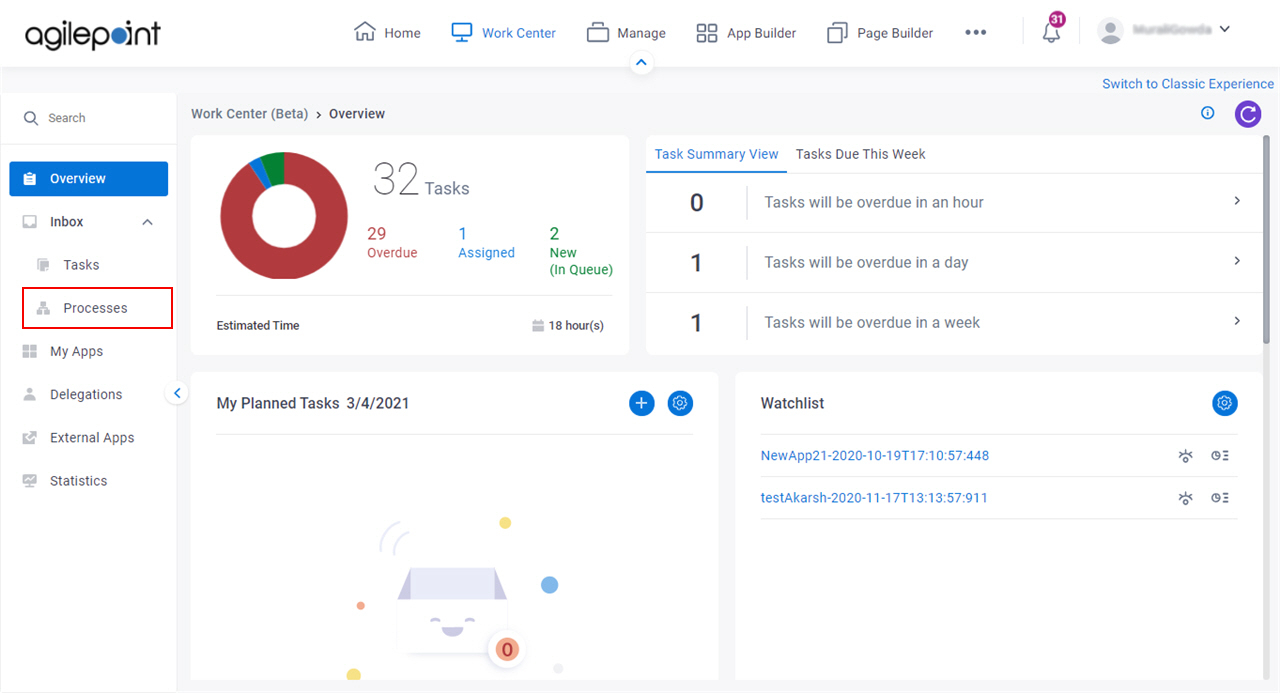
- On the Processes screen, click Processes > I Started.
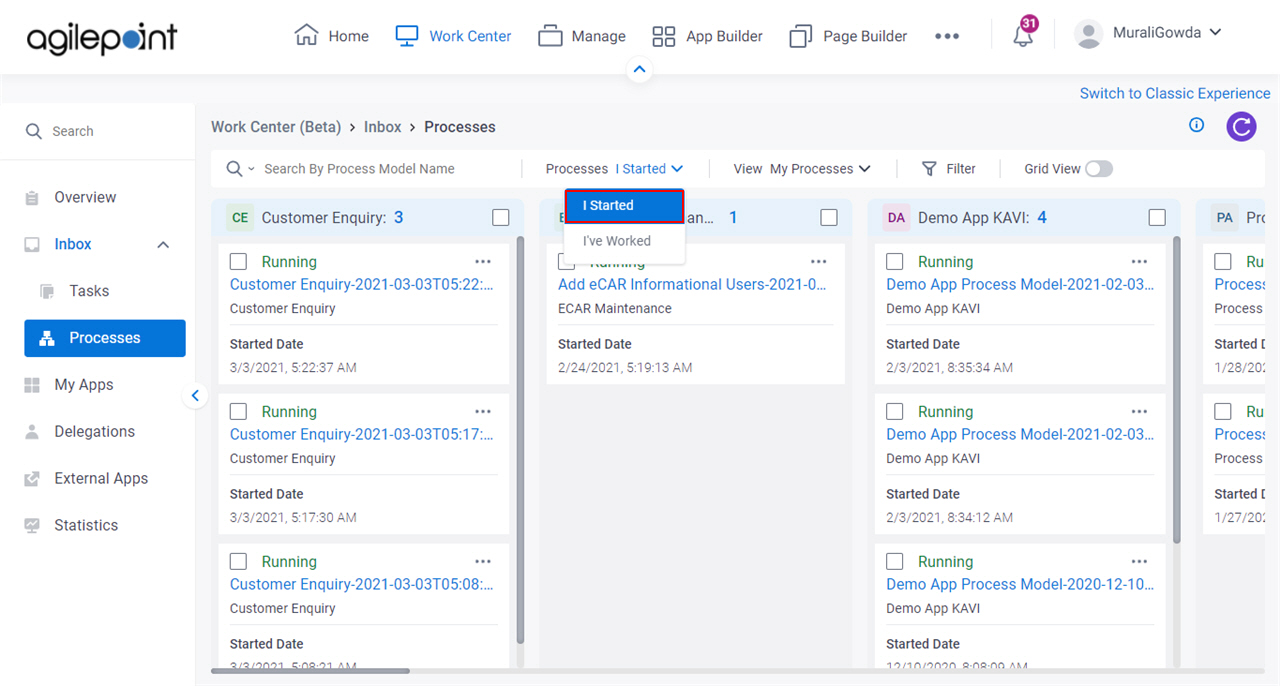
Procedure
- On the Processes I Started tab,
click Customer Enquiry > eForm Report View
 .
.
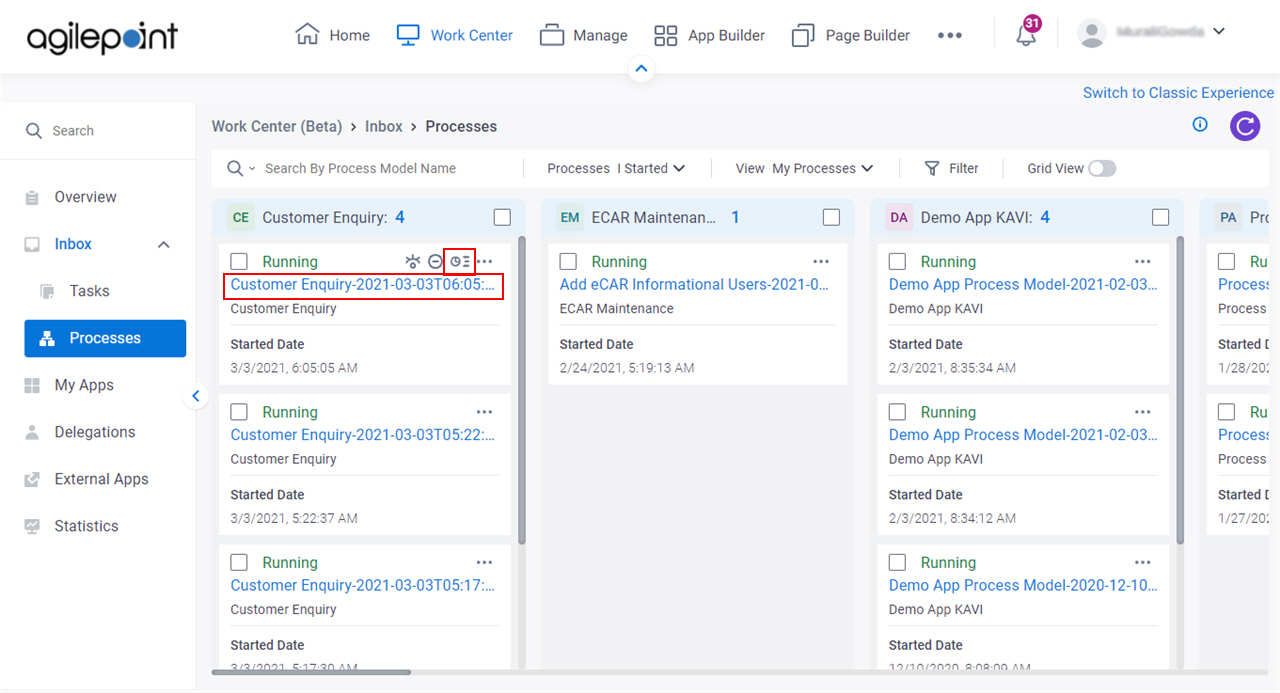
How to Get the App
This example is based on the Customer Enquiry app from the AgilePoint NX App Store. Use this procedure to get the app.
Prerequisites
- AgilePoint NX OnDemand (public cloud), or AgilePoint NX PrivateCloud or AgilePoint NX OnPremises v7.0 or higher.
Good to Know
- This procedure is optional. It is provided so you can test the example with an out-of-the-box app.
- This is part of the Background and Setup procedures, but many users preferred this step to appear after the example, not before it.
Get the App
- Click App Store.
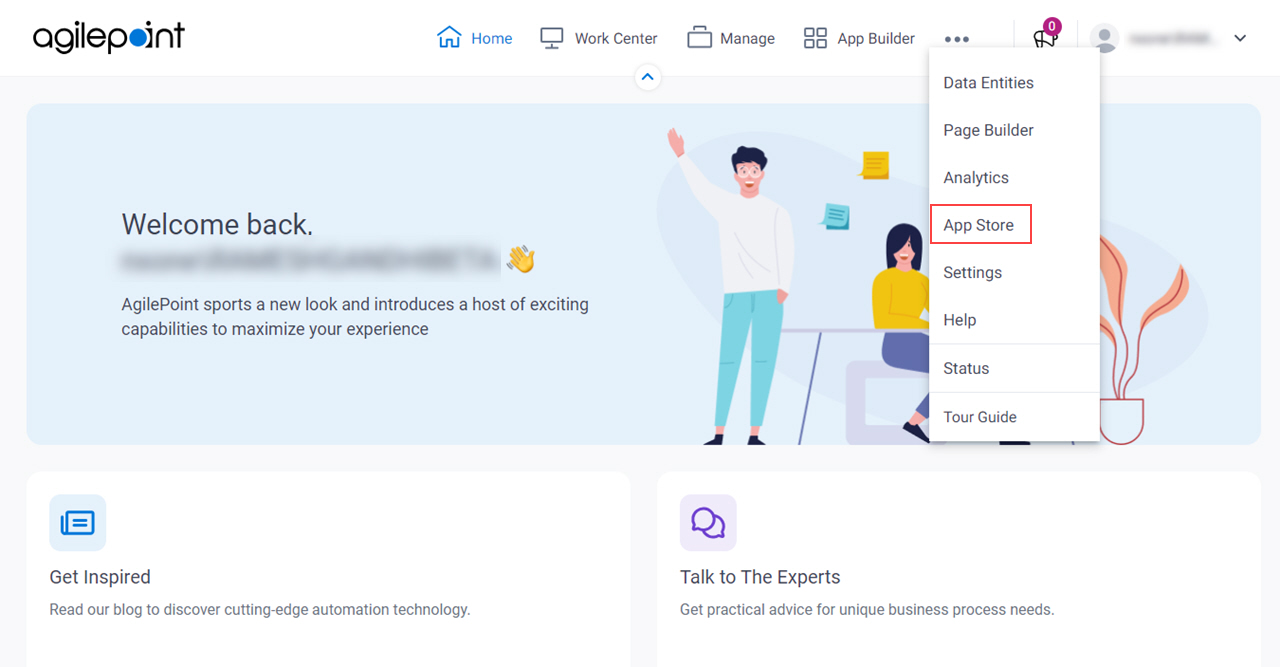
- In the CATEGORY section, click Marketing.
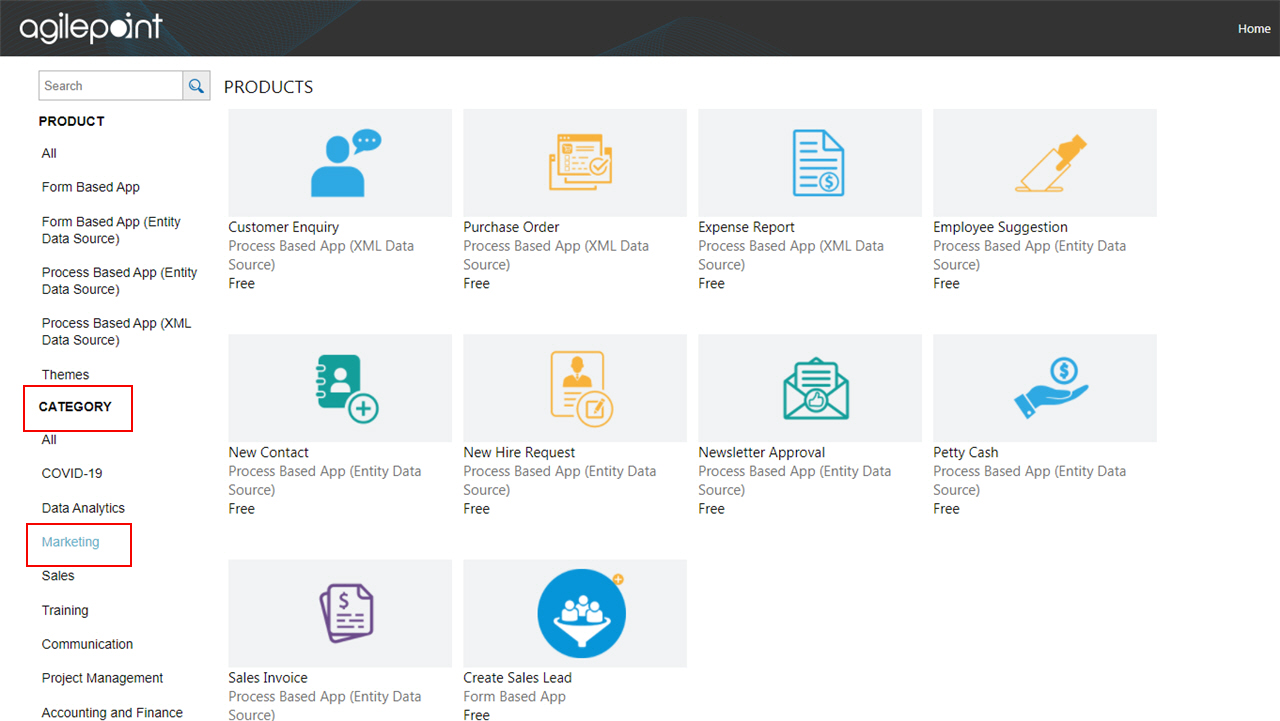
- Click the Customer Enquiry app.
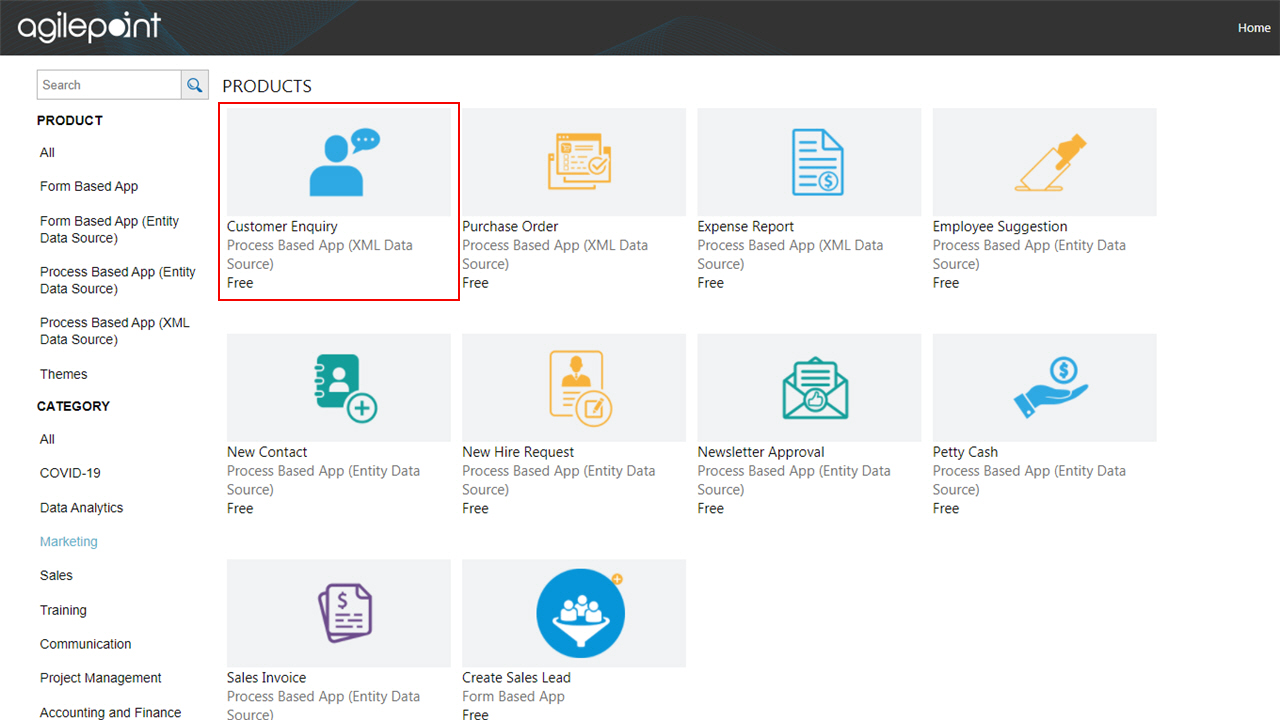
- On the Customer Enquiry screen, click Add.
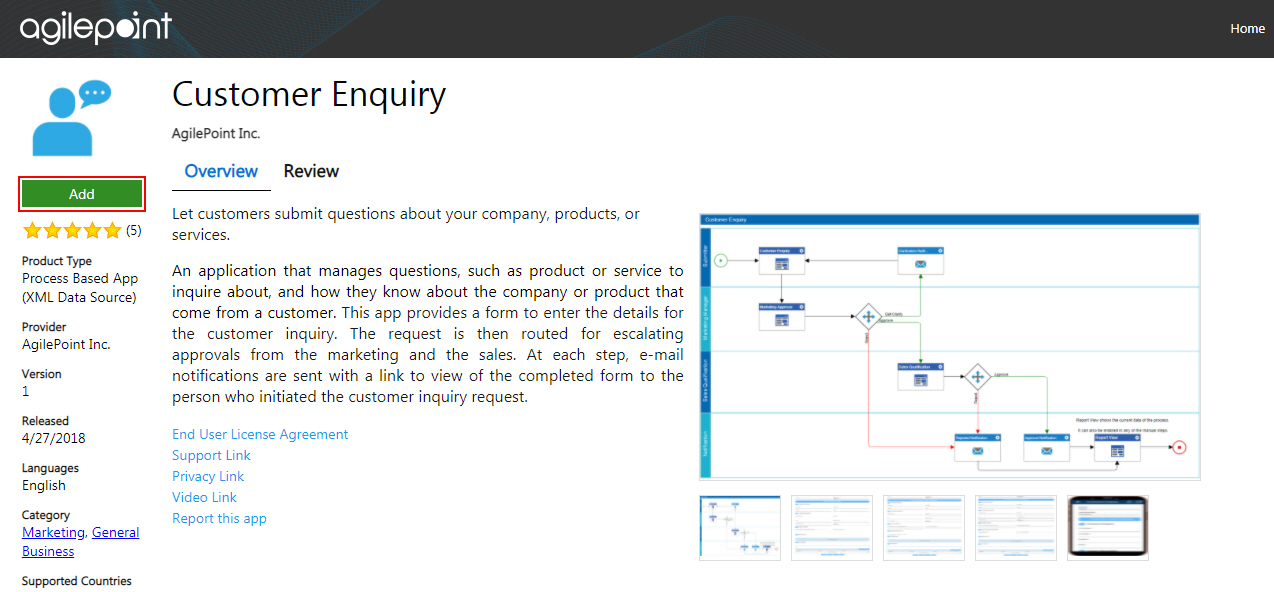
- On the Trust App screen, click Trust it.
- Click Return to site.


