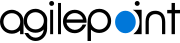Data Entities Security Overview
This topic gives a summary of the security settings for AgilePoint NX Data Entities.
Portal Settings for Data Entities
These are the AgilePoint NX Portal settings for Data Entities.
Video: Entity Permissions
Prerequisites
- AgilePoint NX OnDemand (public cloud), or AgilePoint NX Private Cloud or AgilePoint NX OnPremises v7.0 or higher.
Good to Know
- By default, only the Tenant Administrator can access the Data Entities Permissions screen to assign permissions to access the Data Entities component.
How to Start
- Click Settings.
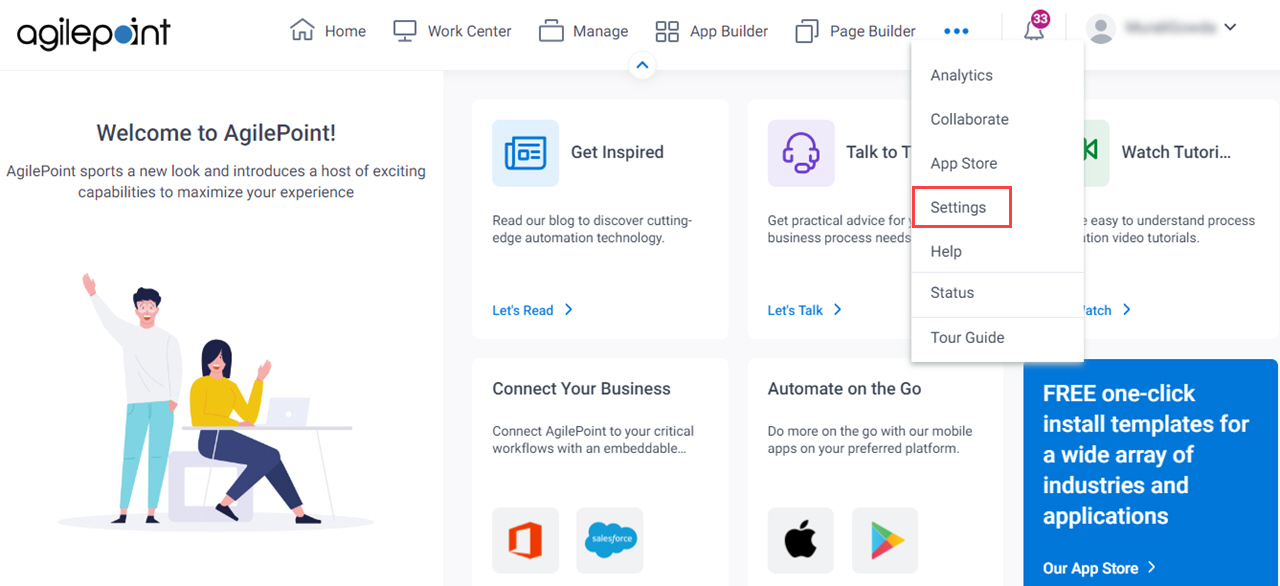
- Click App Builder > Data Entities.
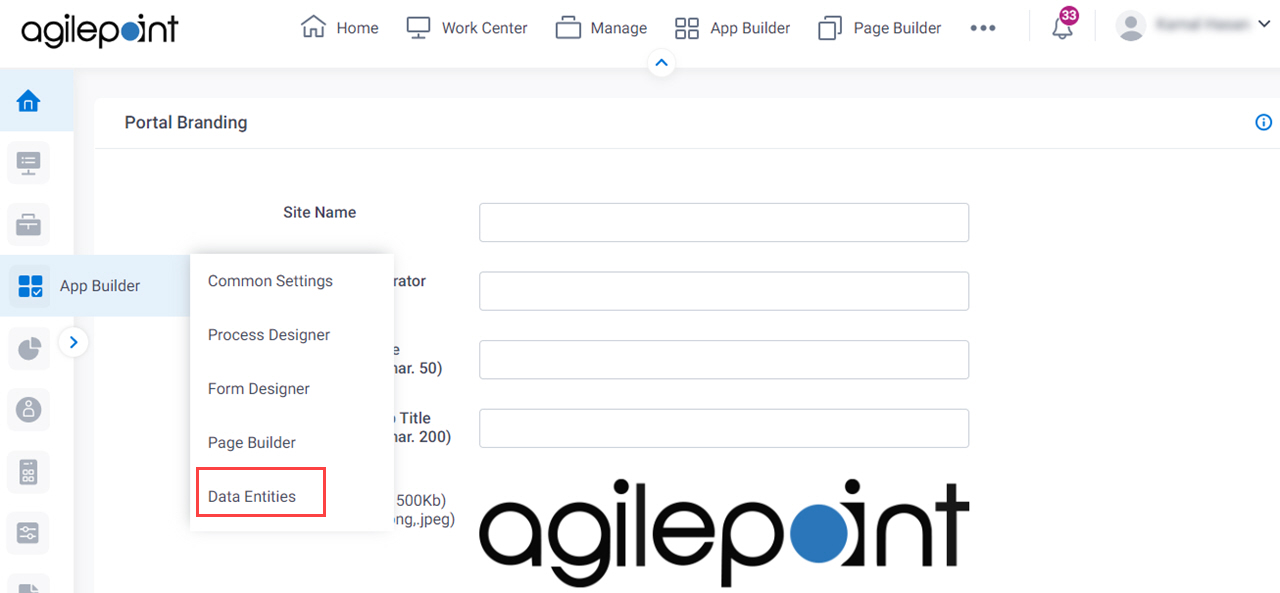
Settings
| Settings | Definition | More Information |
|---|---|---|
Allow Entity Deletion | Shows the delete button to delete a custom entity in AgilePoint NX Data Entities. |
Permission Groups for All Entities
Specifies the permission group for all AgilePoint NX Data Entities.
How to Start
- Click Manage.
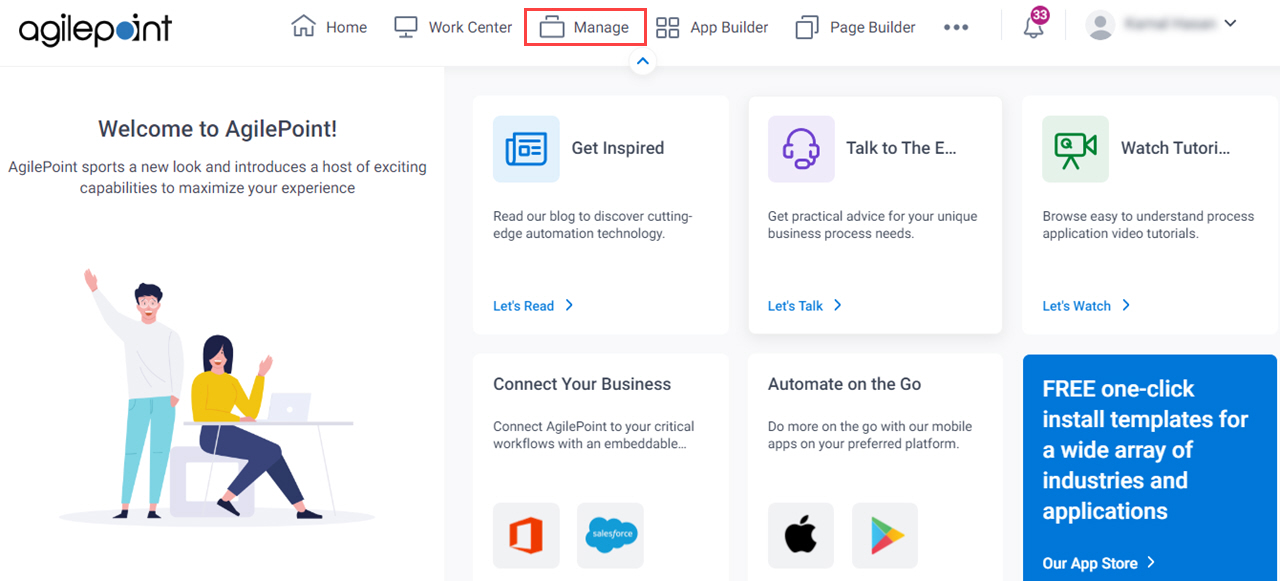
- In the Manage Center, click App Management
> Permissions.
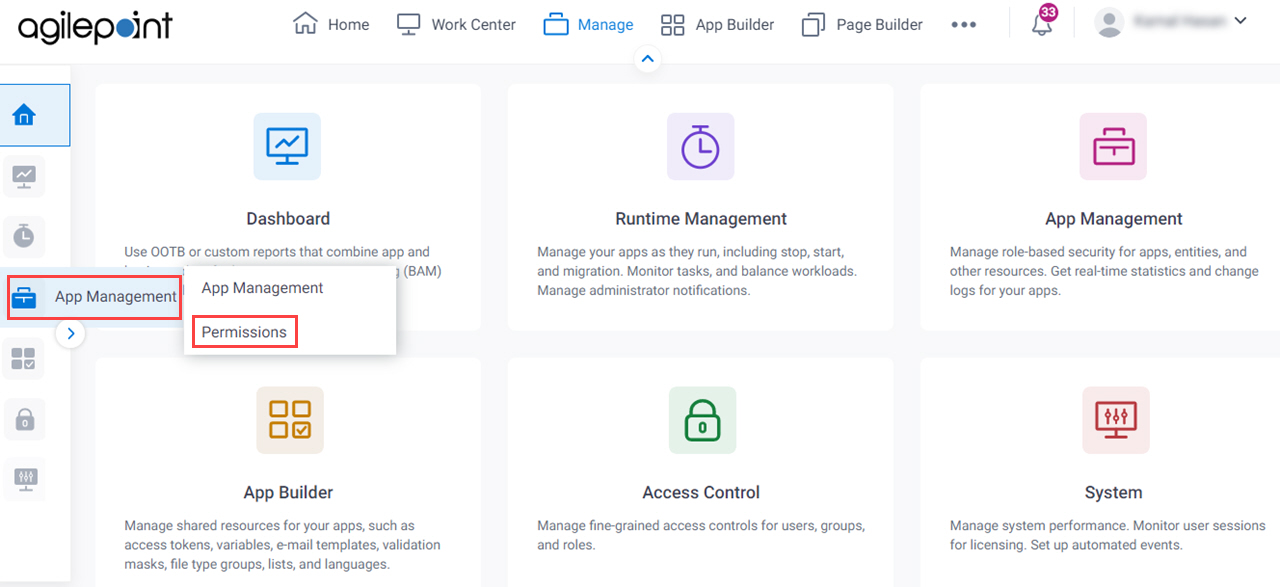
- On the Permissions screen,
click
Data Entities Permissions.
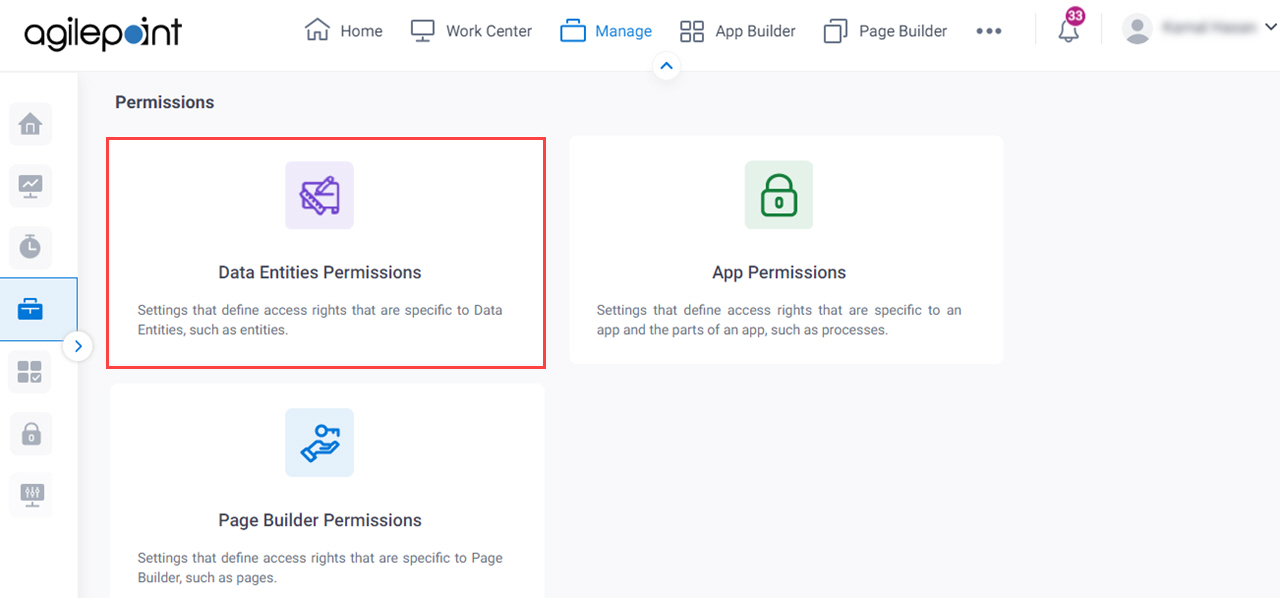
Settings
| Permission Group | Definition | Manage |
|---|---|---|
Global Data Entities Permission Managers |
Global Data Entities Permission Managers is a permission group for users or groups who have full access rights for the Data Entities component. Global Data Entities Permission Managers can manage other permission groups for the Data Entities component and for all specific entities.
| |
Entity Designers (Manage Center) |
Entity Designers configured in Manage Center is a permission group for users or groups who have access rights to create, change, or delete entities or related elements, such as fields, picklists, and relationships, in Data Entities.
|
Permission Groups for Specific Entities
Specifies the permission groups for a specific entity. The Entity Owners and entity Entity Designers have permissions only for the specified entity.
Good to Know
- When you create an entity, permission groups are enabled for the entity by default.
How to Start
- Click App Builder.
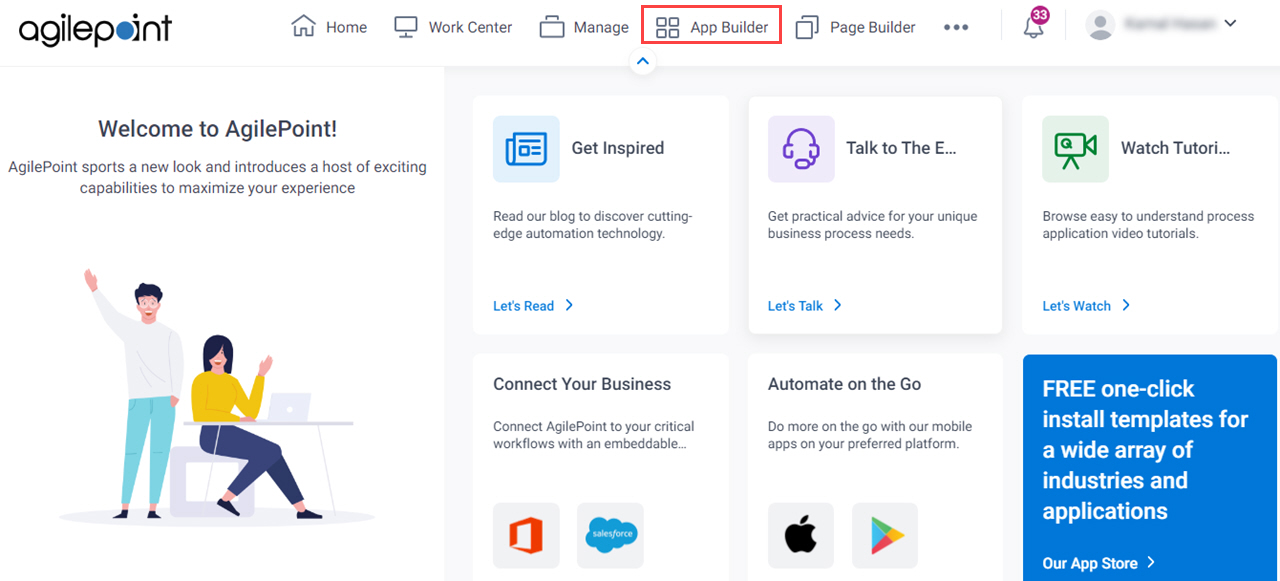
- On the App Explorer screen,
click Data Entities.
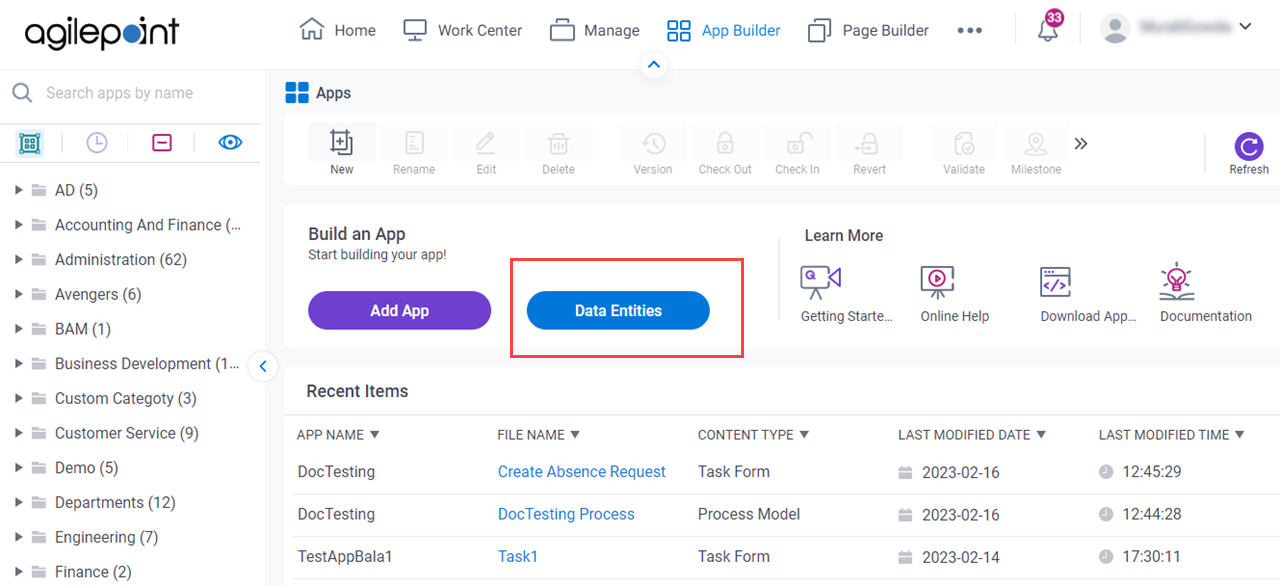
- On the Data Entities Home screen, click Entities.
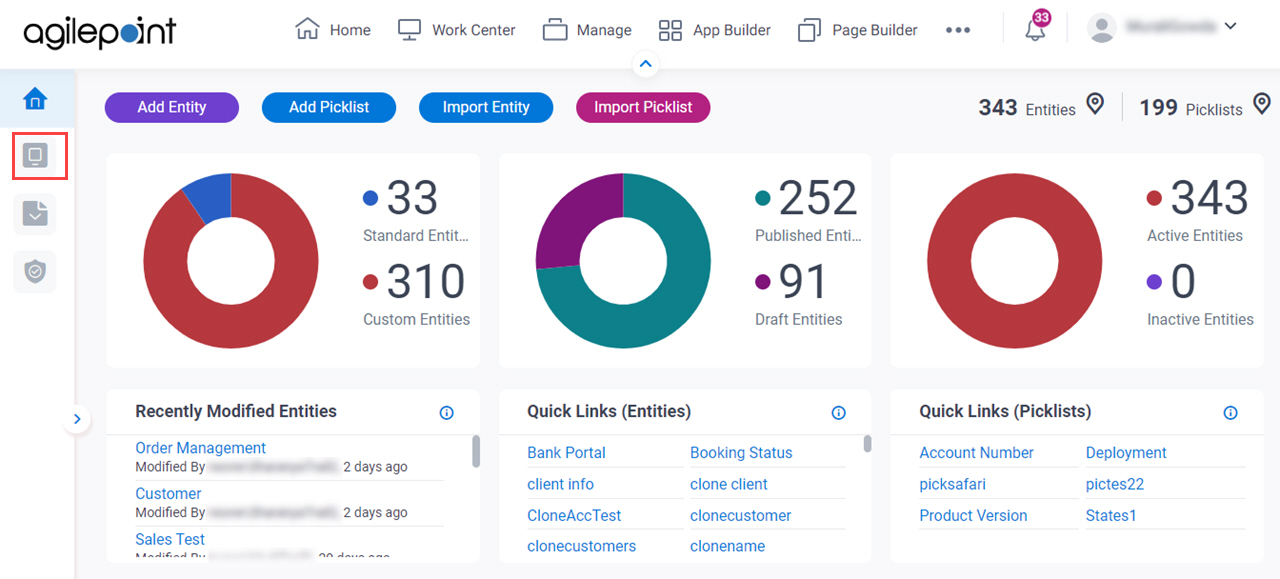
- On the Entities screen,
click an entity.
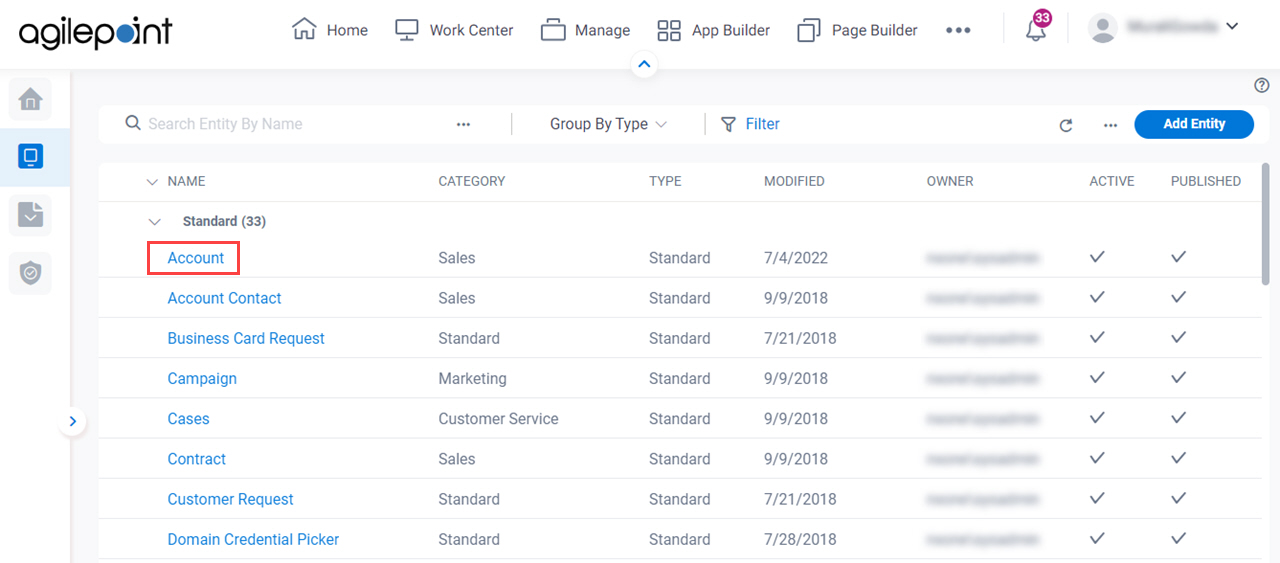
- Click the Permissions tab.
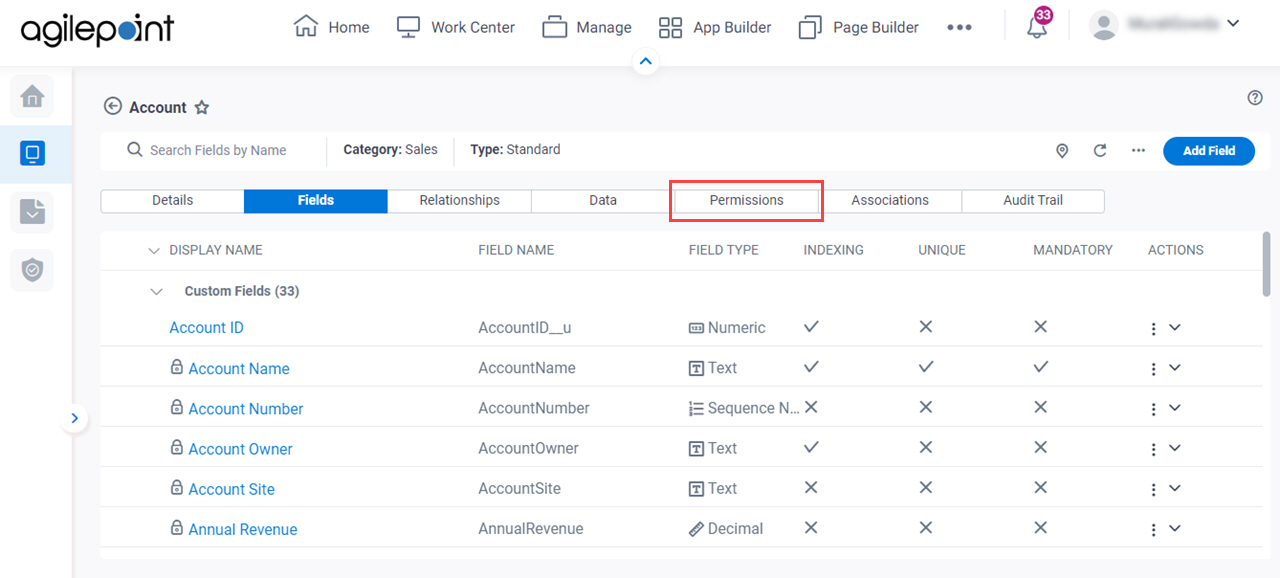
Settings
| Permission Group | Definition | Manage |
|---|---|---|
Entity Owners |
Entity Owners is a permission group for users and groups who have access rights for a specific entity in Data Entities. If an entity has one or more Entity Owners, this permission group overrides the Entity Designers configured in Manage Center.
| |
Entity Designers (Data Entities) |
| |
Delete Records |
Delete Records is a permission group for users and groups who have access rights to delete, create, change, and read records for a specific entity in Data Entities.
| |
Create Records |
Create Records is a permission group for users and groups who have access rights to create, change, and read records for a specific entity in Data Entities.
| |
Edit Records |
Edit Records is a permission group for users and groups who have access rights to change and read records for a specific entity in Data Entities.
| |
Read Records |
Read Records is a permission group for users and groups who have access rights to read records for a specific entity in Data Entities.
| |
Analytics |
Analytics is a permission group associated with roles to use an entity in reports and dashboards in Analytics Center. Analytics is different from other permission groups:
|
Entity Statuses
These are the entity statuses for Data Entities. The entity status specifies whether the entity can be used as a data source for apps.
Good to Know
- Only the Entity Owners or Global Data Entities Permission Managers can change the status of an entity from draft to published.
- Users who have permissions for entity records, such as Read Record or Edit Record, have the same permissions for draft and published entities.
How to Start
- Click App Builder.
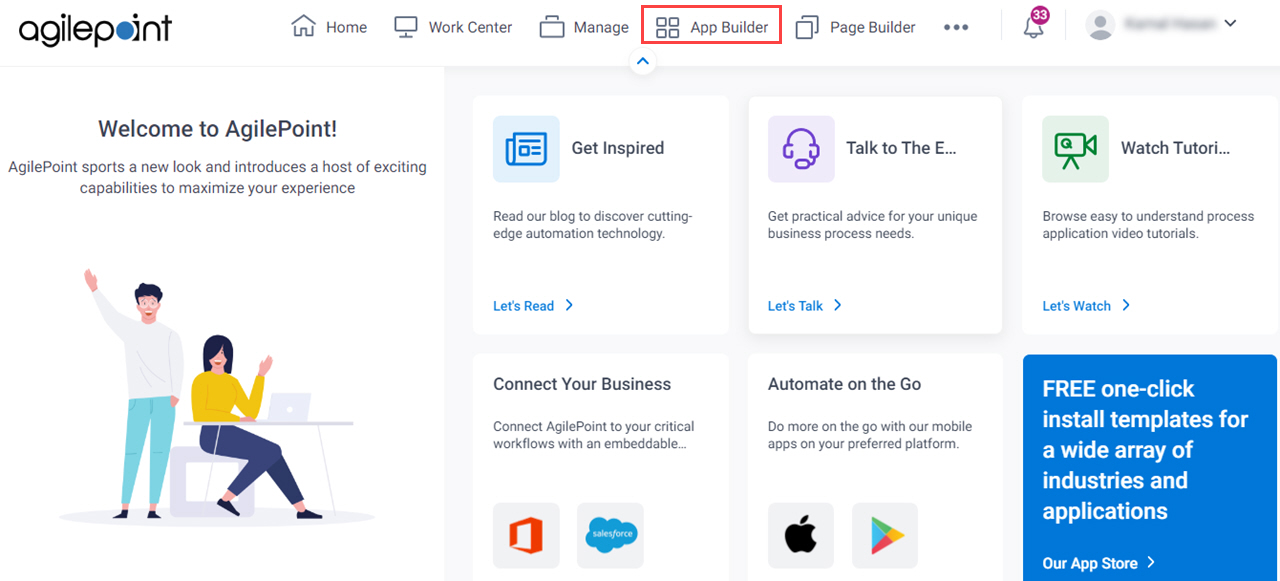
- On the App Explorer screen,
click Data Entities.
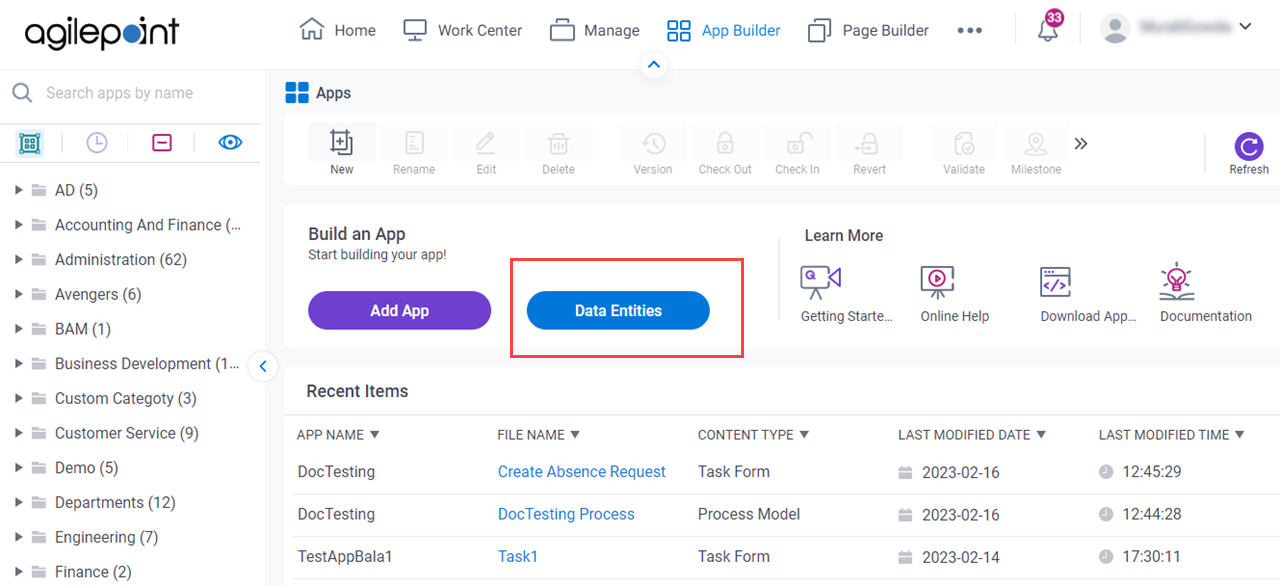
- On the Data Entities Home screen, click Entities.
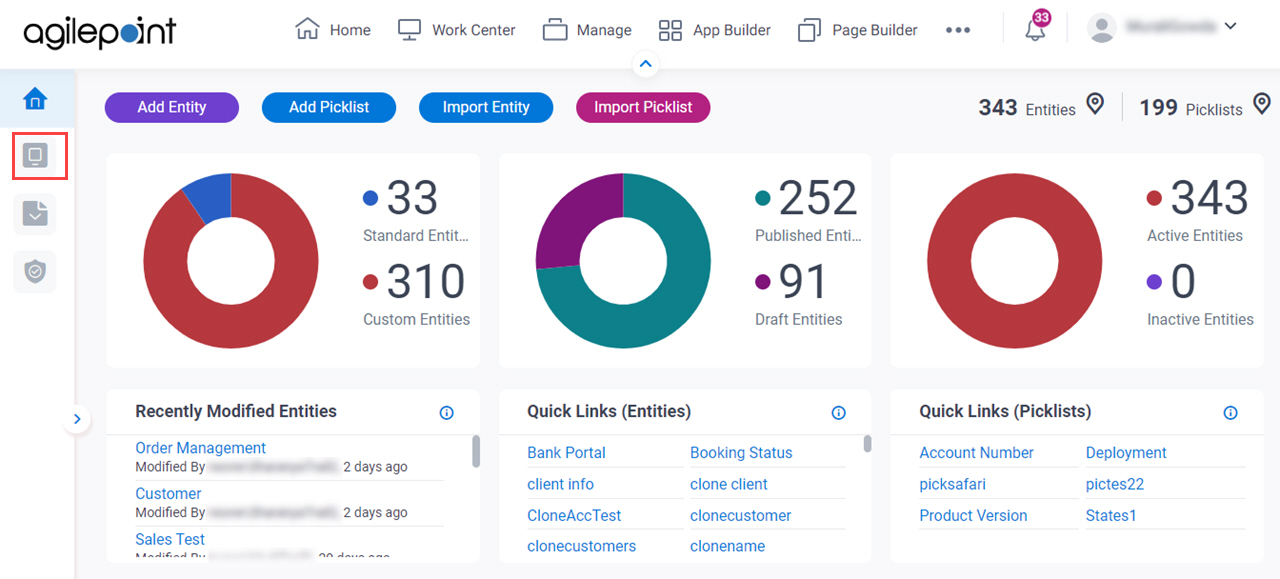
- On the Entities screen,
click Add Entity.
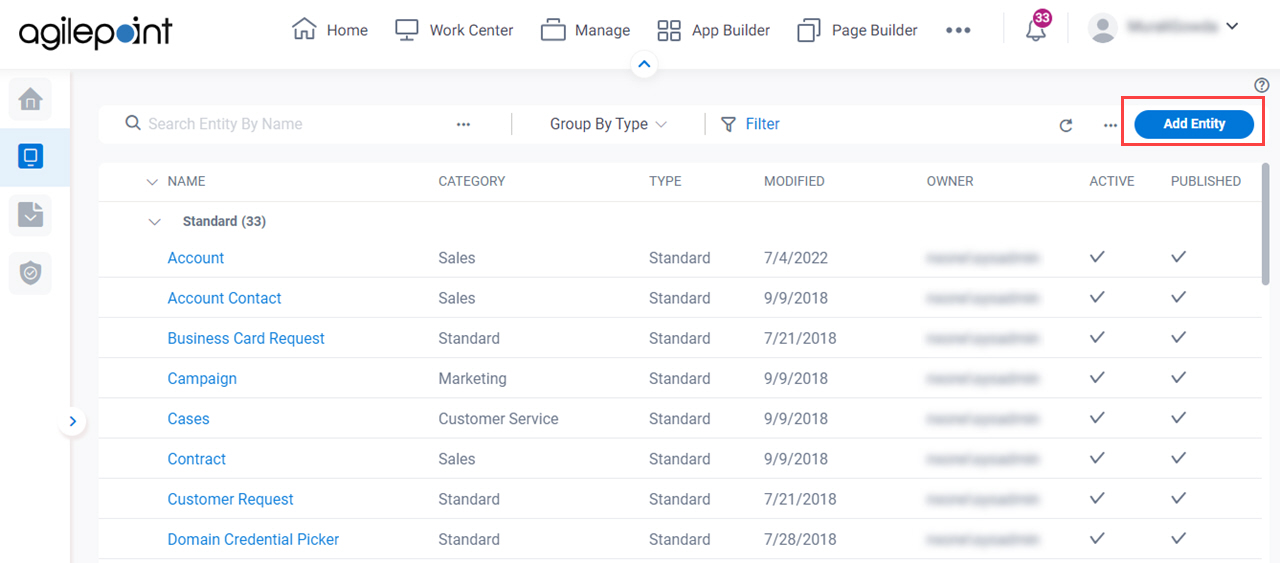
Settings
| Status | Definition | More Information |
|---|---|---|
Published | The entity can be used to store the data in an app that is created in App Builder. | |
Draft | An entity in draft status can not be used as a data source for apps. |