Regular Expression activity
An activity that lets you use a regular expression in an app.
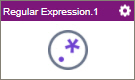
Configure the Regular Expression activity
To configure the Regular Expression activity, do the procedure in this topic.
Examples
Good to Know
- In most text fields, you can use process data variables as an alternative to literal data values.
- You can configure whether this activity waits for other activities before it runs.
For more information, refer to How Do I Configure an Activity to Wait for Other Incoming Activities?
- This section shows the configuration settings on the configuration screens for this activity. Other configuration settings apply to system activities. For more information, refer to:
- Some information about third-party integrations is outside the scope of the AgilePoint NX Product Documentation. It is the responsibility of the vendors who create and maintain these technologies to provide this information. This includes specific business use cases and examples; explanations for third-party concepts; details about the data models and input and output data formats for third-party technologies; and various types of IDs, URL patterns, connection string formats, or other technical information that is specific to the third-party technologies. For more information, refer to Where Can I Find Information and Examples for Third-Party Integrations?
How to Start
- Open Process Builder.
For information about how to open this screen, refer to Process Builder.

- In Process Builder, in the Activity Library,
open the Utilities tab.
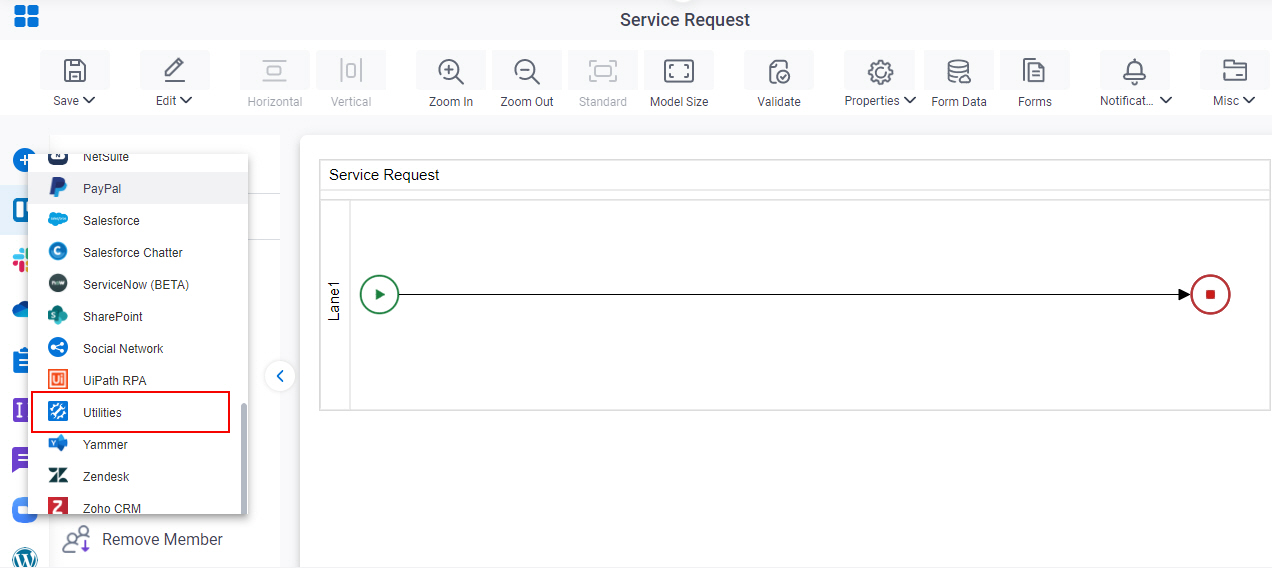
- On the Utilities tab,
drag the Regular Expression
activity onto your process.
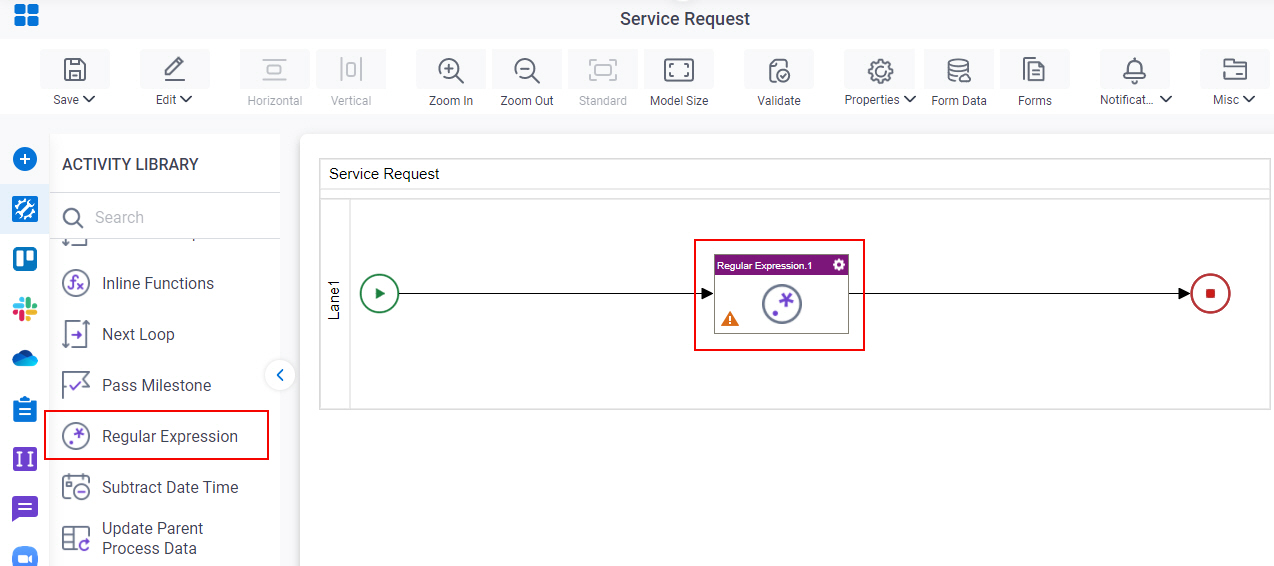
Procedure
- Complete the fields on the General Configuration screen.
- Click Regular Expression
 .
. - Complete the fields on the Regular Expression screen.
- (Optional) Click Advanced
 >
Email Notifications
>
Email Notifications  .
.
For more information, refer to Email Notifications screen (Process Activities).
General Configuration
Specifies the basic settings for the Regular Expression activity.
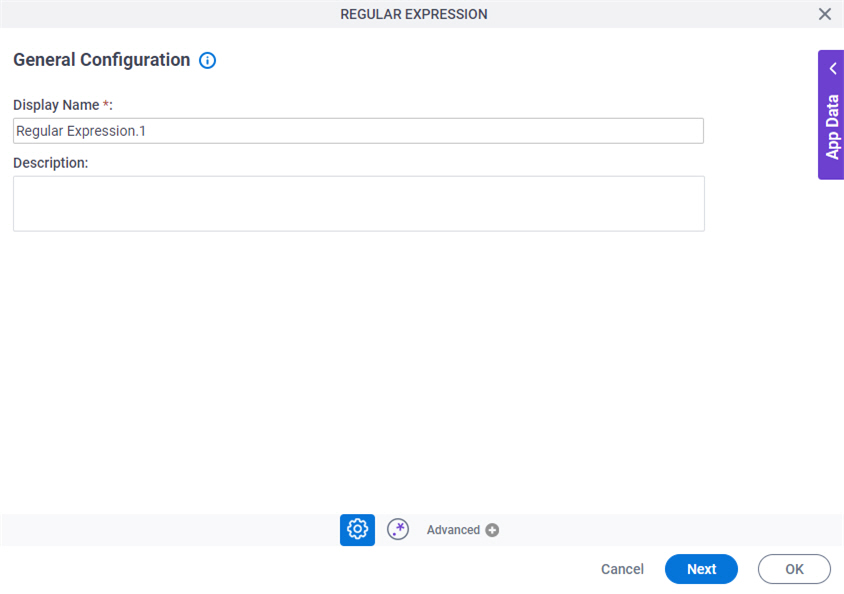
Fields
| Field Name | Definition |
|---|---|
|
Display Name |
|
|
Description |
|
Regular Expression
Configures a regular expression.
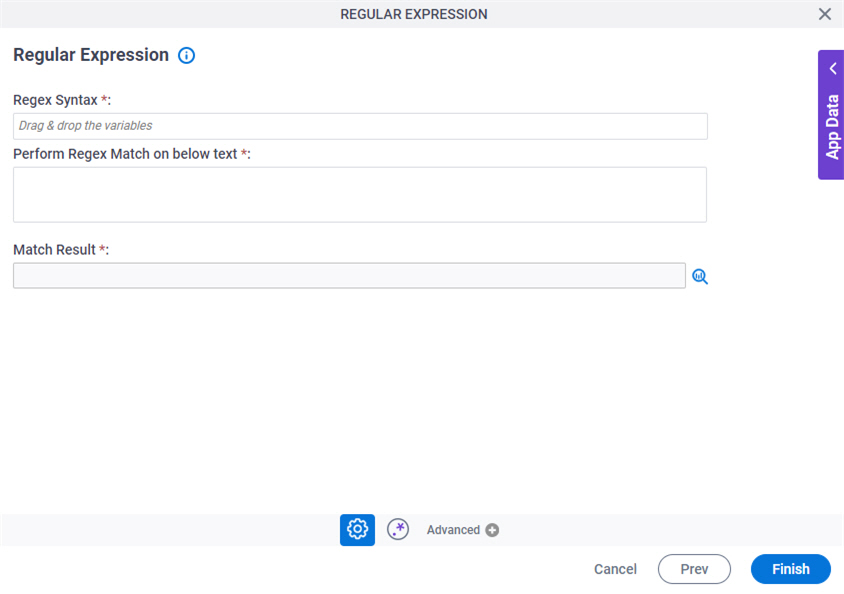
Fields
| Field Name | Definition |
|---|---|
|
Regex Syntax |
|
|
Perform Regex Match on Below Text |
|
|
Match Result |
|



