Inline Functions activity
An activity that changes the data from your process or form control..

Configure the Inline Functions activity
To configure the Inline Functions activity, do the procedure in this topic.
Examples
- (Example) Create an Inline Function
- Examples - Step-by-step use case examples, information about what types of examples are provided in the AgilePoint NX Product Documentation, and other resources where you can find more examples.
Good to Know
- In most text fields, you can use process data variables as an alternative to literal data values.
- This section shows the configuration settings on the configuration screens for this activity. Other configuration settings apply to system activities. For more information, refer to:
- You can configure whether this activity waits for other activities before it runs.
For more information, refer to How Do I Configure an Activity to Wait for Other Incoming Activities?
How to Start
- Open Process Builder.
For information about how to open this screen, refer to Process Builder.

- In Process Builder, in the Activity Library,
open the Utilities tab.
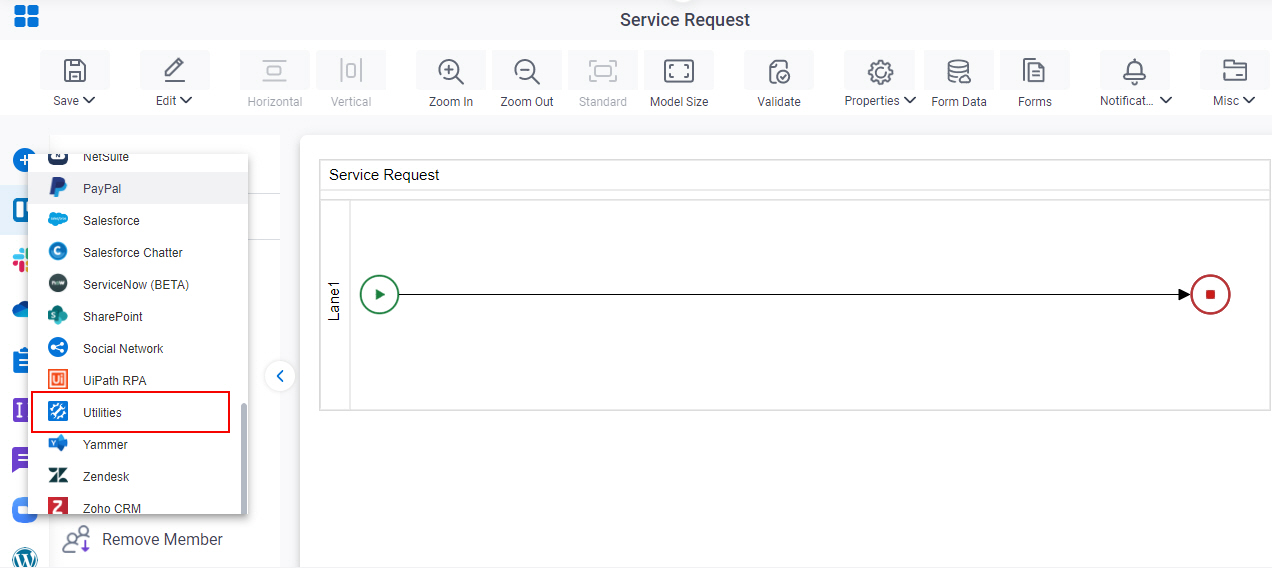
- On the Utilities tab,
drag the Inline Functions
activity onto your process.
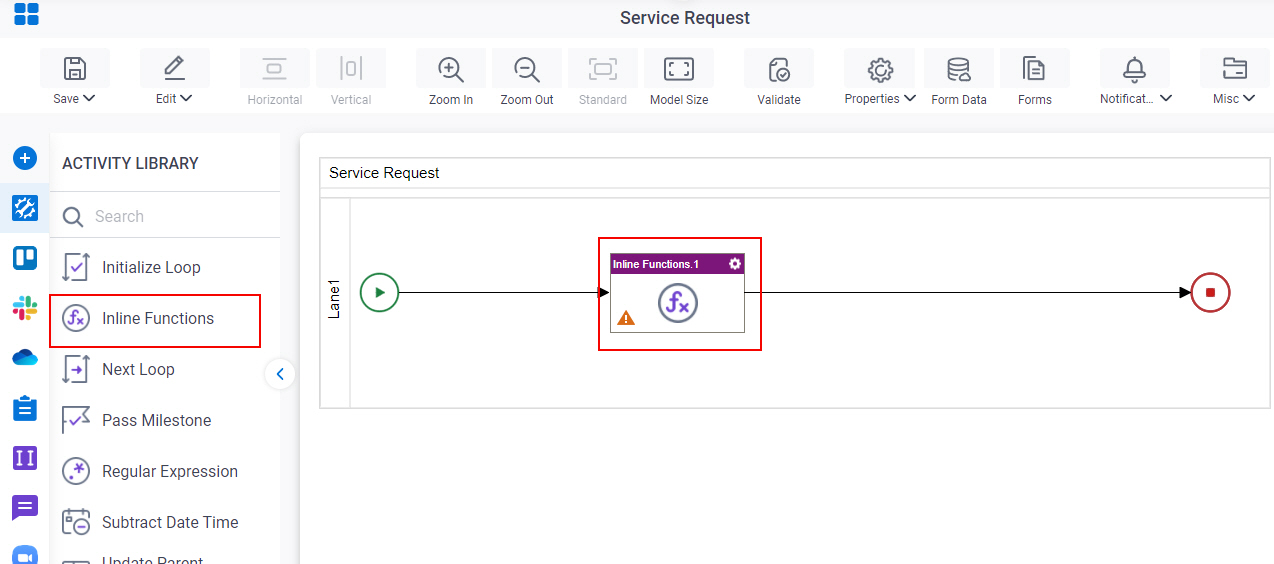
Procedure
- Complete the fields on the General Configuration screen.
- Click Inline Functions
 .
. - Complete the fields on the Inline Functions screen.
- (Optional) Click Advanced
 >
Email Notifications
>
Email Notifications  .
.
For more information, refer to Email Notifications screen (Process Activities).
General Configuration
Specifies the basic settings for the Inline Functions activity.
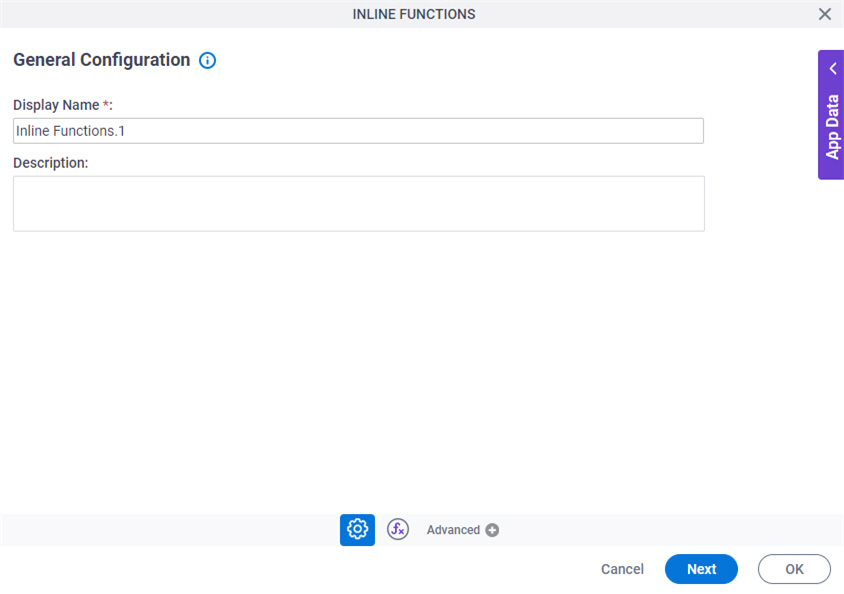
Fields
| Field Name | Definition |
|---|---|
|
Display Name |
|
|
Description |
|
Inline Functions
Configures one or more inline functions that change the data from your process or form control.
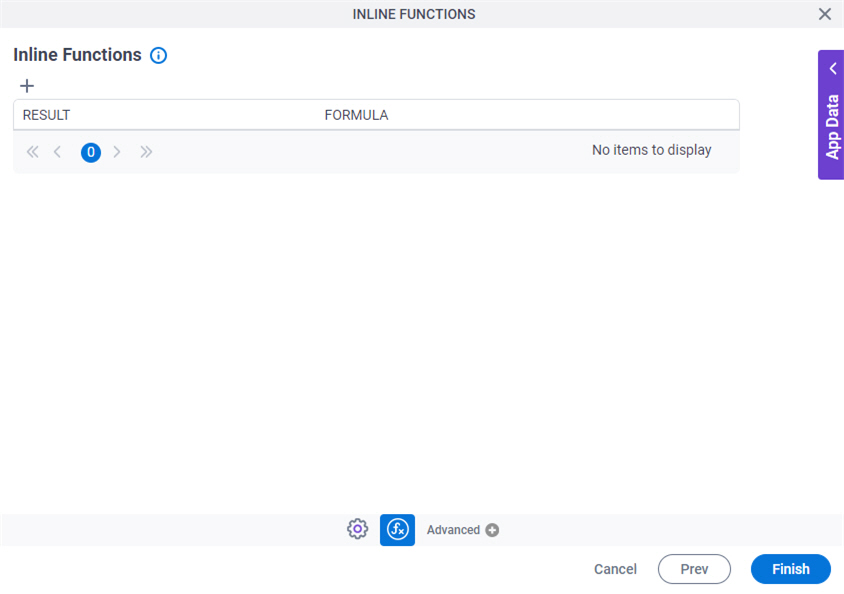
Fields
| Field Name | Definition |
|---|---|
|
Add |
|
|
Result |
|
|
Formula |
|
|
Edit |
|
|
Delete |
|
Inline Functions
Configures one or more formulas.
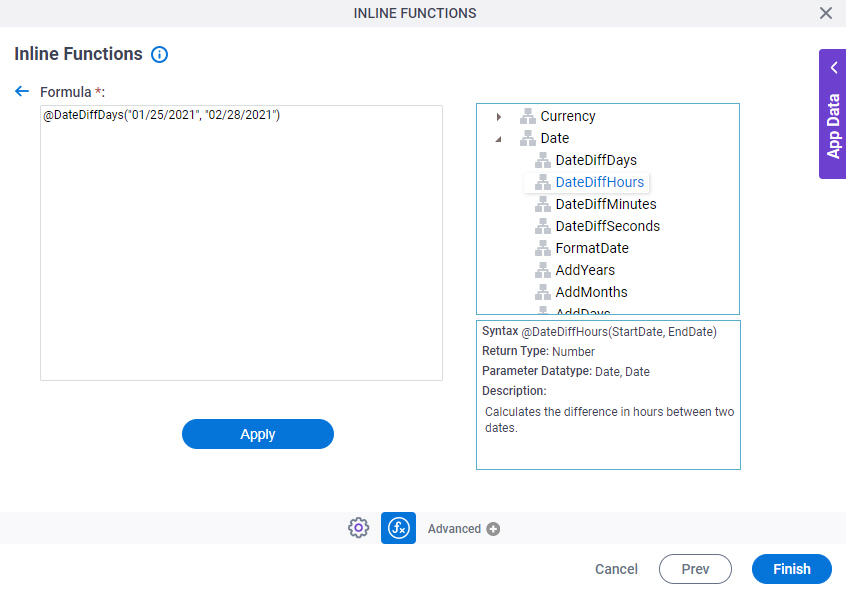
Fields
| Field Name | Definition |
|---|---|
Formula |
|
Inline Functions |
|
|
Description |
|
|
Apply |
|


