Barcode Reader activity
An activity that reads a barcode image, and stores a text version of the code in a process data variable.
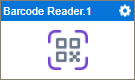
Configure the Barcode Reader activity
To configure the Barcode Reader activity, do the procedure in this topic.
Prerequisites
- AgilePoint NX OnDemand (public cloud), or AgilePoint NX Private Cloud or AgilePoint NX OnPremises v7.0 or higher.
Good to Know
- In most text fields, you can use process data variables as an alternative to literal data values.
- You can configure whether this activity waits for other activities before it runs.
For more information, refer to How Do I Configure an Activity to Wait for Other Incoming Activities?
- This section shows the configuration settings on the configuration screens for this activity. Other configuration settings apply to system activities. For more information, refer to:
- Some information about third-party integrations is outside the scope of the AgilePoint NX Product Documentation. It is the responsibility of the vendors who create and maintain these technologies to provide this information. This includes specific business use cases and examples; explanations for third-party concepts; details about the data models and input and output data formats for third-party technologies; and various types of IDs, URL patterns, connection string formats, or other technical information that is specific to the third-party technologies. For more information, refer to Where Can I Find Information and Examples for Third-Party Integrations?
How to Start
- Open Process Builder.
For information about how to open this screen, refer to Process Builder.

- In Process Builder, in the Activity Library,
open the Document tab.
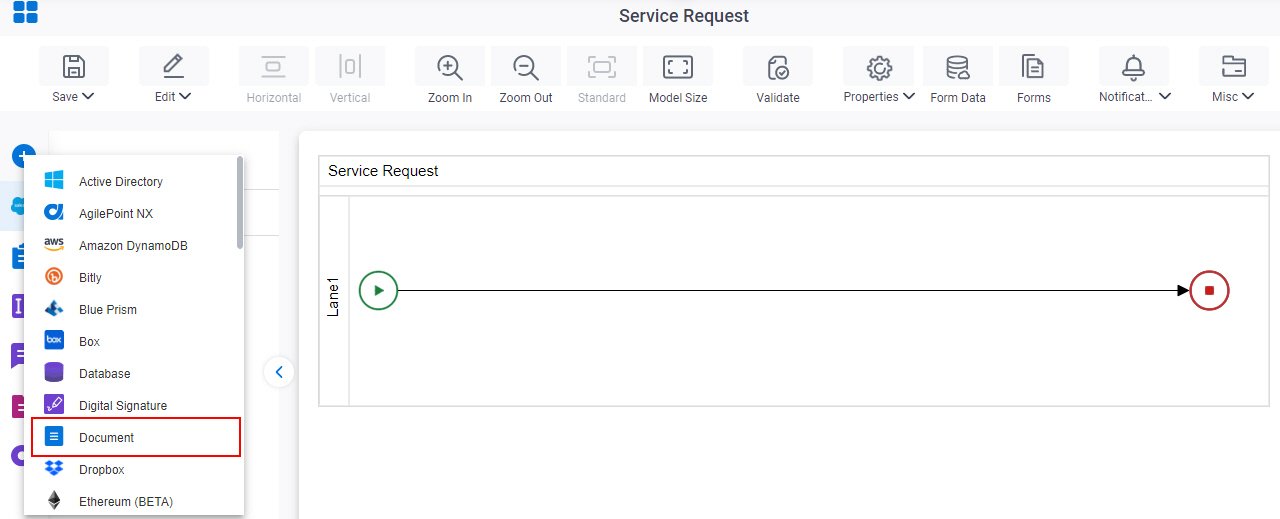
- On the Document
tab,
drag the Barcode Reader
activity onto your process.
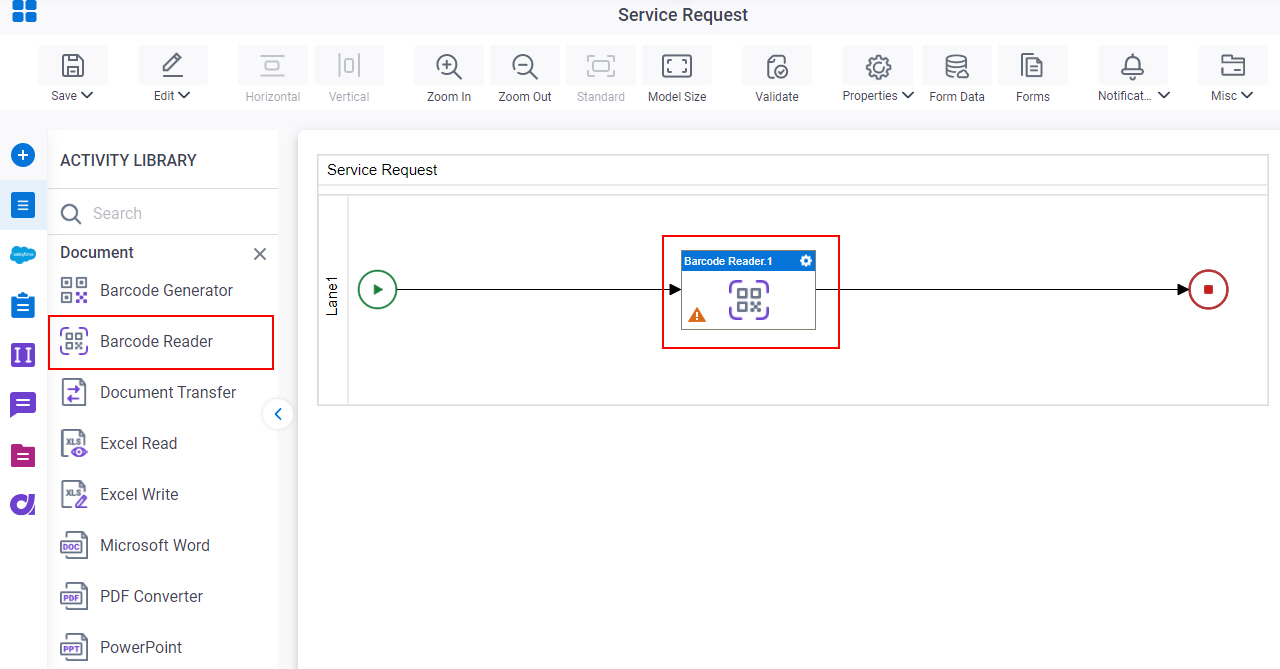
Procedure
- Complete the fields on the General Configuration screen.
- Click Source Configuration
 .
. - On the Source Repository screen, select the source location of your barcode image.
- Click Barcode Reader Configuration
 .
.
- Complete the fields on the
Barcode Reader Configuration screen.
For more information, refer to Read a Barcode Image.
- (Optional) Click Advanced
 >
Email Notifications
>
Email Notifications  .
.
For more information, refer to Email Notifications screen (Process Activities).
General Configuration
Specifies the basic settings for the Barcode Reader activity.
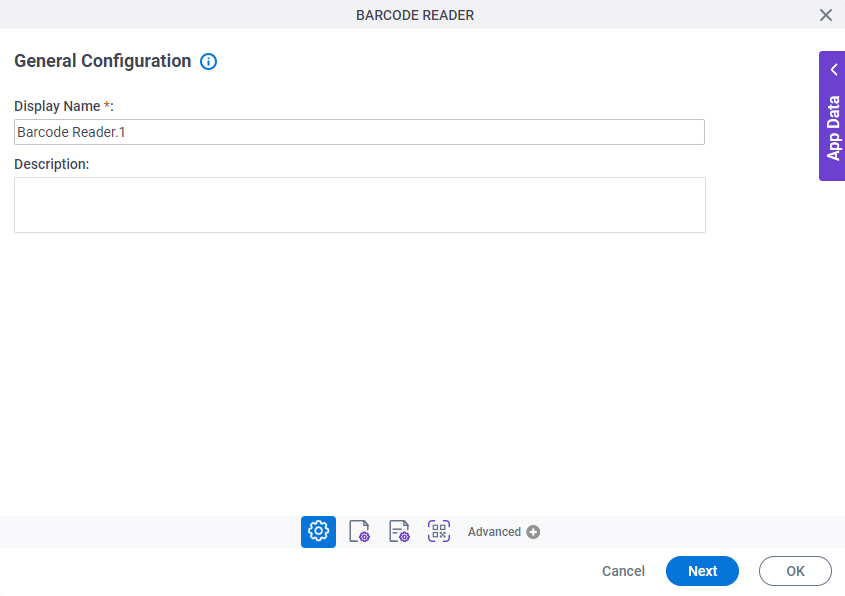
Good to Know
- Documentation for this screen is provided for completeness. The fields are mostly self-explanatory.
Fields
| Field Name | Definition |
|---|---|
|
Display Name |
|
|
Description |
|
Source Repository
Specifies the original, or source, location type for your barcode image.
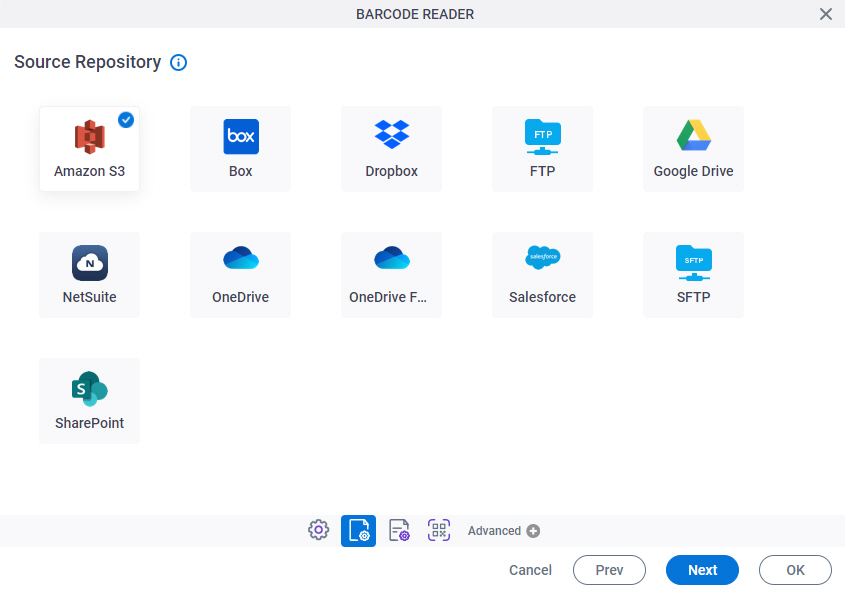
Fields
| Field Name | Definition |
|---|---|
|
Amazon S3 |
|
|
Box |
|
|
Dropbox |
|
|
File System |
|
|
FTP |
|
|
Google Drive |
|
|
NetSuite |
|
|
OneDrive |
|
|
OneDrive for Business |
|
|
Salesforce |
|
|
SFTP |
|
|
SharePoint |
|
Barcode Reader Configuration
Specifies the configuration to store the barcode text in a process data variable.
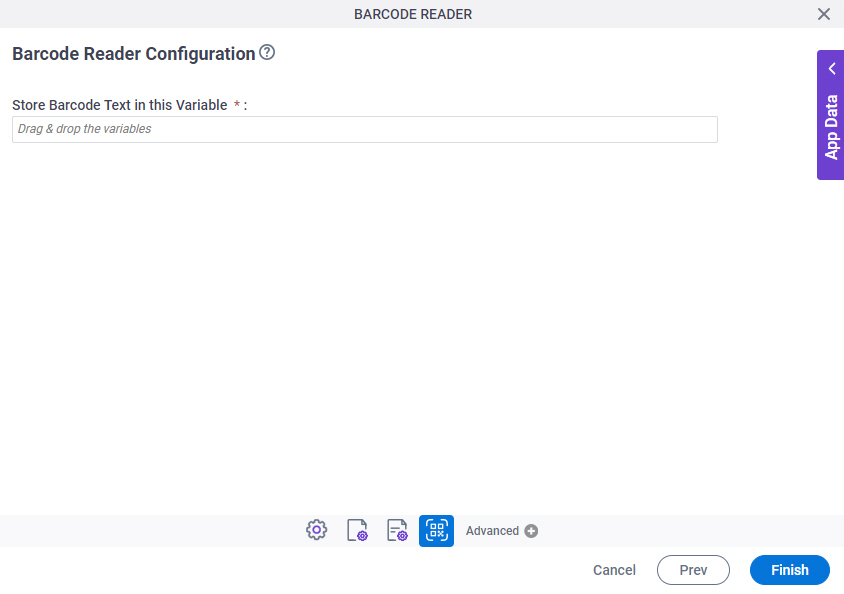
Fields
| Field Name | Definition |
|---|---|
|
Stores Barcode Text in this Variable |
|











