Create Issue activity
An activity that creates an issue, or a subtask if the option to create a subtask is enabled in Jira Software.
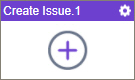
Configure the Create Issue activity
To configure the Create Issue activity, do the procedure in this topic.
Examples
Prerequisites
- AgilePoint NX OnDemand (public cloud), or AgilePoint NX Private Cloud or AgilePoint NX OnPremises v8.0 or higher.
Good to Know
- To use the Jira Software process activities, your access token must have these credentials:
Activity Name Required Permissions Add Assignee
- Browse Projects
- Assign issues
Add Attachment
- Browse Projects
- Create attachments
Add Comments
- Browse Projects
- Add comments
Create Issue
- Browse Projects
- Create issues
Create Project
- Administer Jira
Delete Issue
- Browse Projects
- Delete issues
Get Issue Details
- Browse Projects
Update Issue
- Browse Projects
- Edit issues
Update Issue Status
- Browse Projects
- Transition issues
For more information, refer to the Jira Software documentation in Third-Party Vendor Documentation.
- To send an email notification, click
Advanced
 >
Email Notifications
>
Email Notifications  .
. For more information, refer to Email Notifications screen (Process Activities).
- In most text fields, you can use process data variables as an alternative to literal data values.
- You can configure whether this activity waits for other activities before it runs.
For more information, refer to How Do I Configure an Activity to Wait for Other Incoming Activities?
- This section shows the configuration settings on the configuration screens for this activity. Other configuration settings apply to system activities. For more information, refer to:
- Some information about third-party integrations is outside the scope of the AgilePoint NX Product Documentation. It is the responsibility of the vendors who create and maintain these technologies to provide this information. This includes specific business use cases and examples; explanations for third-party concepts; details about the data models and input and output data formats for third-party technologies; and various types of IDs, URL patterns, connection string formats, or other technical information that is specific to the third-party technologies. For more information, refer to Where Can I Find Information and Examples for Third-Party Integrations?
How to Start
- Open Process Builder.
For information about how to open this screen, refer to Process Builder.

- In Process Builder, in the Activity Library,
open the Jira Software tab.
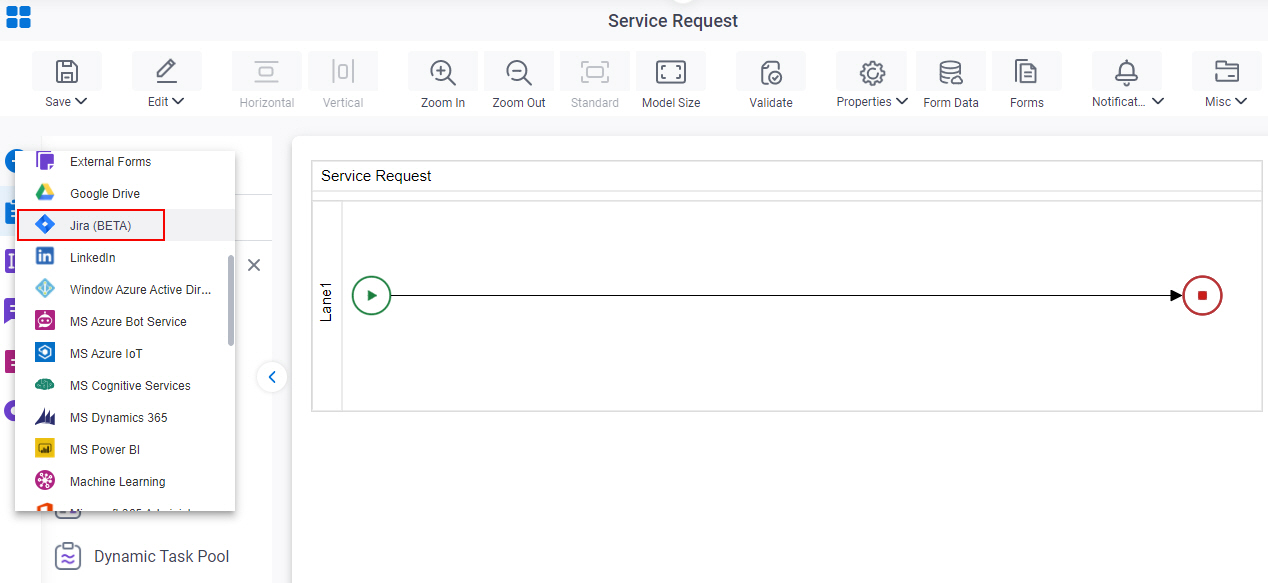
- On the Jira Software
tab, drag the Create Issue
activity onto your process.
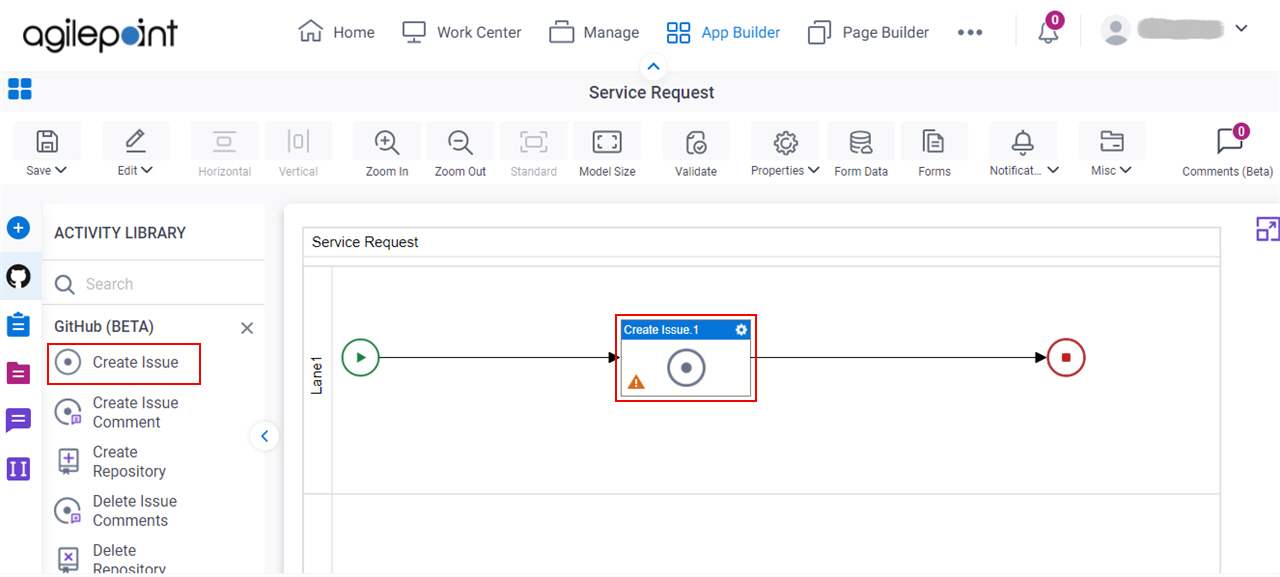
General Configuration
Specifies the basic settings for the Create Issue activity.
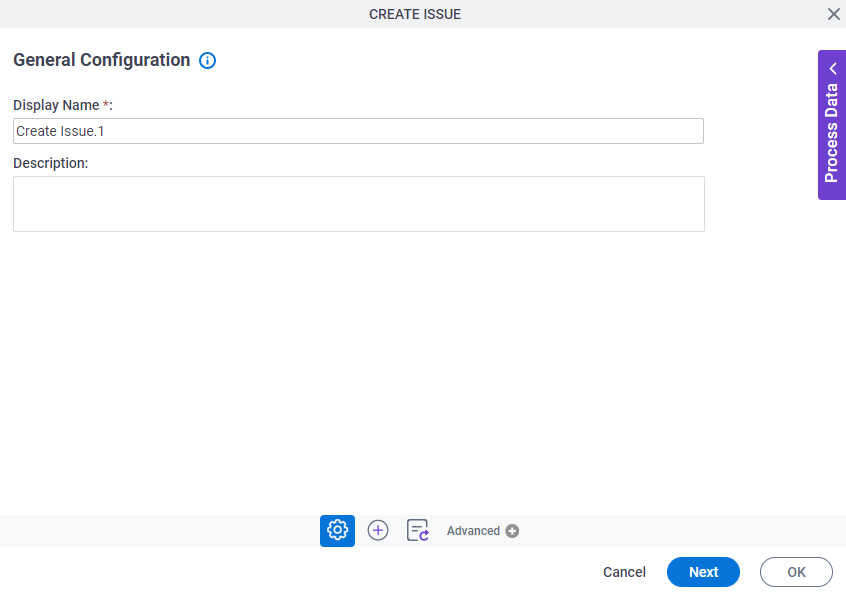
Good to Know
- Documentation for this screen is provided for completeness. The fields are mostly self-explanatory.
Fields
| Field Name | Definition |
|---|---|
|
Display Name |
|
|
Description |
|
Create Issue Request Configuration
Specifies the basic information to create an issue or a subtask in Jira Software.
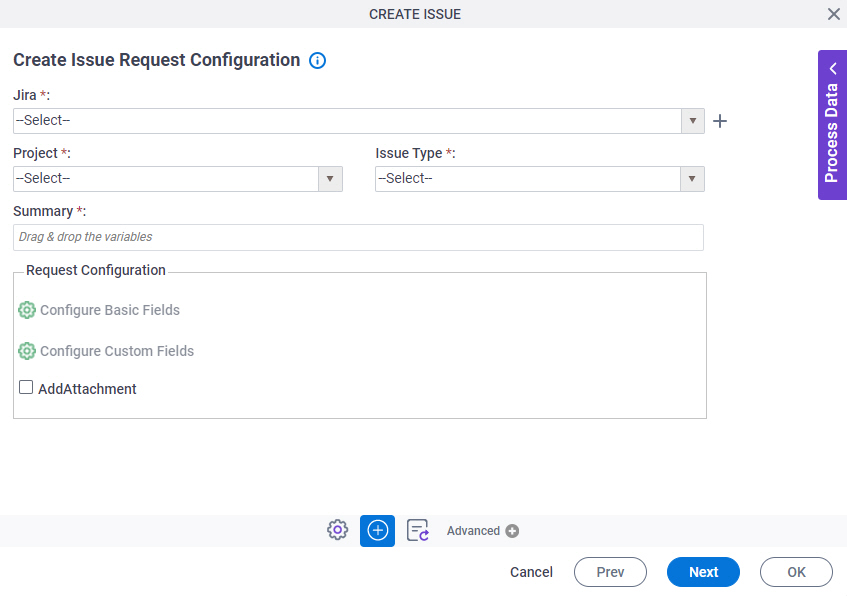
Fields
| Field Name | Definition |
|---|---|
|
Jira |
|
|
Create |
|
|
Project |
|
|
Issue Type |
|
|
Summary |
|
Configure Basic Fields |
|
Configure Custom Fields |
|
|
Add Attachment |
|
Create Issue Request Configuration > Configure Basic Fields
Configures the default fields for the issue.
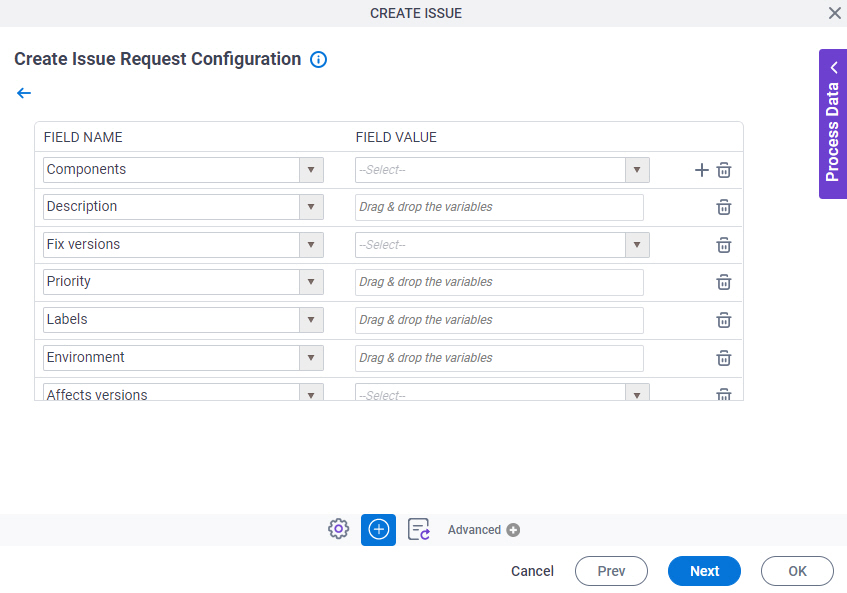
Good to Know
- This screen shows a list of default fields in the FIELD NAME field that are configured for the project you selected in the Project field.
- For a subtask issue type, the value of the Parent field must be the ID or key of the parent issue.
Fields
| Field Name | Definition |
|---|---|
|
Field Name |
|
|
Field Value |
|
Add |
|
Delete |
|
Create Issue Request Configuration > Configure Custom Fields
Configures the custom fields for the issue.
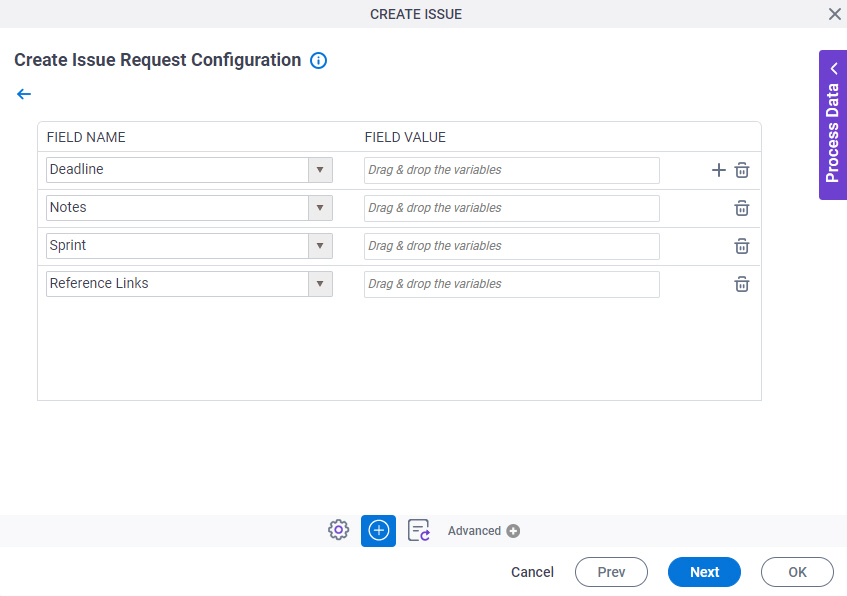
Good to Know
- This screen shows a list of custom fields in the FIELD NAME field that are configured for the project you selected in the Project field.
Fields
| Field Name | Definition |
|---|---|
|
Field Name |
|
|
Field Value |
|
Add |
|
Delete |
|
Source Repository
Specifies the original, or source, location type for your attachment files.
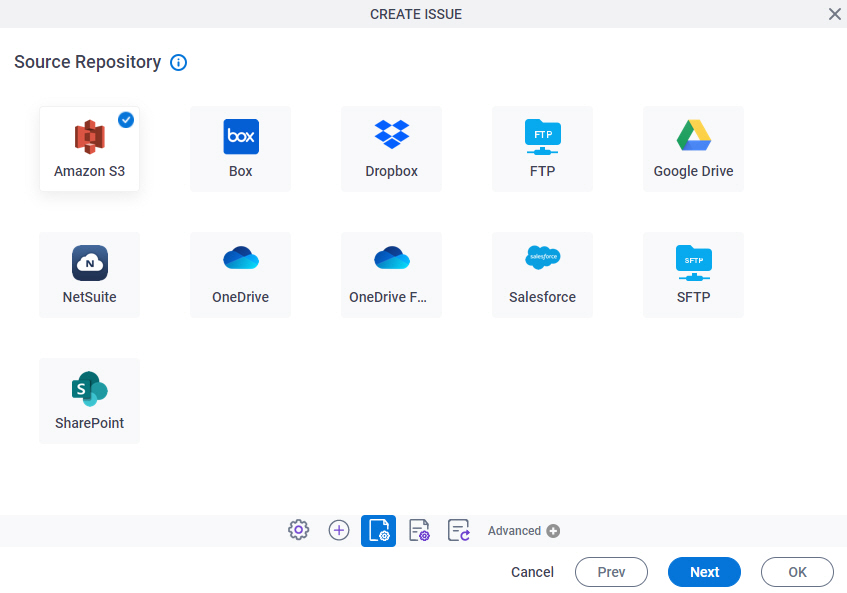
Fields
| Field Name | Definition |
|---|---|
|
Amazon S3 |
|
|
Box |
|
|
Dropbox |
|
|
File System |
|
|
FTP |
|
|
Google Drive |
|
|
NetSuite |
|
|
OneDrive |
|
|
OneDrive for Business |
|
|
Salesforce |
|
|
SFTP |
|
|
SharePoint |
|
Create Issue Response Configuration
Specifies process data variables to store information about the issue.
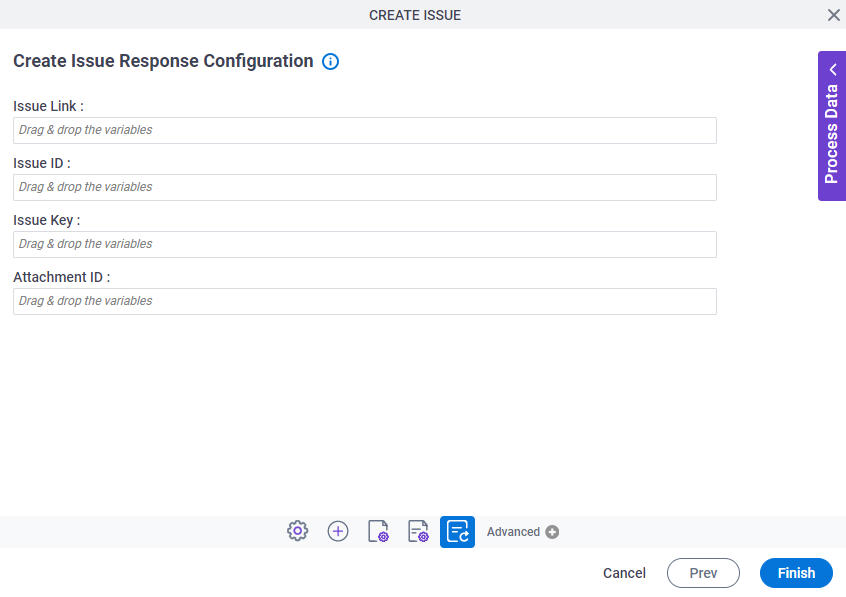
Fields
| Field Name | Definition |
|---|---|
|
Issue Link |
|
|
Issue ID |
|
|
Issue Key |
|
|
Attachment ID |
|












