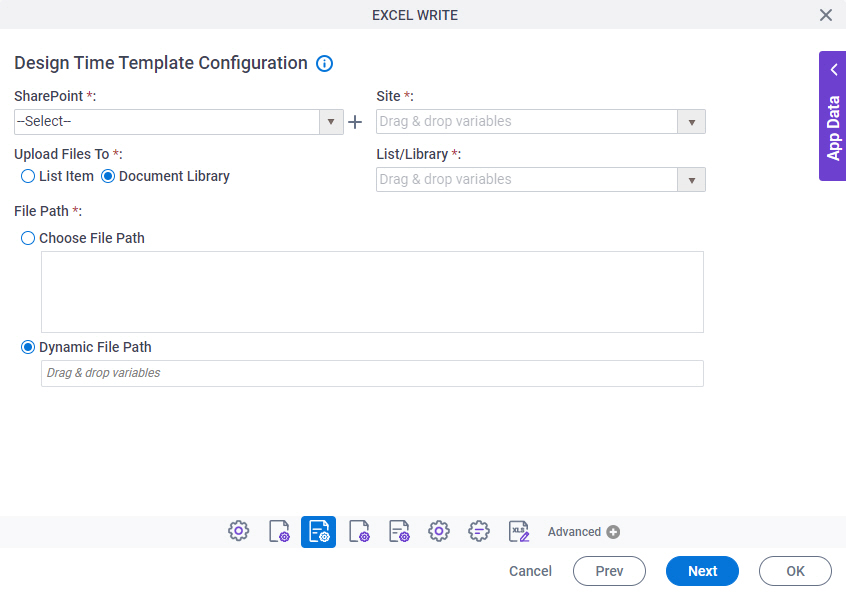Figure: Design Time Template Configuration screen (SharePoint) Good to Know
Some information about
third-party integrations For more information, refer to
Where Can I Find Information and Examples for Third-Party Integrations? Fields
Field Name Definition
SharePoint
Function: Specifies the access token Accepted Values: A list of access tokens configured for your environment. Default Value: None Example: Refer to :
Create
Opens this Screen: Access Token for SharePoint Function of this Screen: Configure an access token
to SharePoint Example: Refer to :
Site
Function: Specifies the URL for your SharePoint Accepted Values: A valid SharePoint site URL .Default Value: None Accepts Process Data Variables: Yes Example:
Upload Files To
Function: Specifies whether to download files from a
SharePoint Accepted Values:
List Item - Lets you download files from a SharePoint list.Document Library - Lets you download files from a SharePoint library. Default Value: Document Library Limitations:
AgilePoint NX OnDemand (public cloud) AgilePoint NX Private Cloud AgilePoint NX OnPremises
List/Library
Function: Specifies the name of the SharePoint Accepted Values: A valid SharePoint library name or list name. Default Value: None Accepts Process Data Variables: Yes Limitations:
The option to use a SharePoint list or library is available in these releases:
List Item ID
Function: Specifies the ID of a SharePoint To Open this Field:
On the Source Repository Configuration screen, in the Upload Files To field,
select List Item . Accepted Values: The ID of your SharePoint Default Value: None Accepts Process Data Variables: Yes Limitations:
AgilePoint NX OnDemand (public cloud) AgilePoint NX Private Cloud AgilePoint NX OnPremises
Folder Path
Function: Specifies the path of the folder. To Open this Field:
On the Source Repository Configuration screen, in the Upload Files To field, select Document Library . Accepted Values:
Choose Folder Path Specifies an absolute path for the folder .Dynamic Folder Path - Specifies a process data variable . Default Value: Dynamic Folder Path Example:
${HomeDirectory}\sample2.doc MyFolder1/Sample3.doc Also refer to :
Limitations:
The option to use a SharePoint folder path in a document library is
available in these releases: