JavaScript screen
Configures a custom JavaScript in Page Builder.
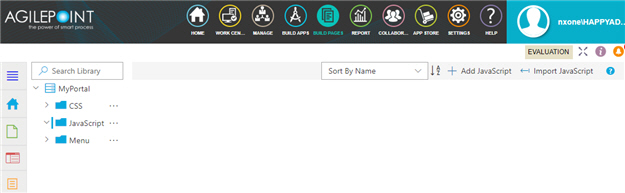
Prerequisites
- You must have page owner or page designer permission.
For more information, refer to Page Builder Security Overview.
- AgilePoint NX OnDemand (public cloud), or AgilePoint NX PrivateCloud or AgilePoint NX OnPremises v7.0 Software Update 1 or higher.
How to Start
- Click Build Pages
 .
. - On the Page Builder Home screen, in the left pane,
click Library
 .
. - In the left pane, click JavaScript.
Fields
| Field Name | Definition |
|---|---|
Add JavaScript |
|
Import JavaScript |
|
|
Sort By |
|


