JavaScript screen
Lets you add a JavaScript function.
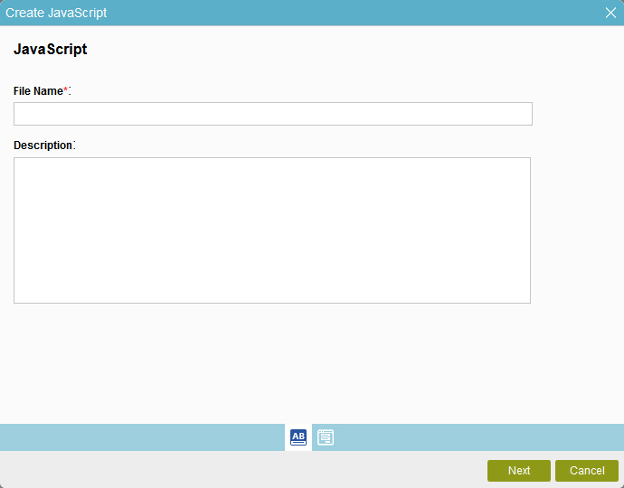
How to Start
- Do one of these:.
- To add a shared JavaScript from an application,
do this procedure.
- In the Application Explorer, in the My Applications pane, select an application, and click Show All Files
 .
. - Expand [Application Name] > Shared Resources > JavaScript.
- Click New
 .
.
- In the Application Explorer, in the My Applications pane, select an application, and click Show All Files
- To add a shared JavaScript from an eForm,
do this procedure.
- On the Application Explorer screen, do one of these:
- On the eForm Builder screen, click JavaScript
 .
. - Click Shared JavaScript
 .
. - Click Add.
- To add a shared JavaScript from an application,
do this procedure.
Fields
| Field Name | Definition |
|---|---|
File Name |
|
Description |
|


