Database Configuration screen
Configures a database as your data source.
How to Start
- In the Application Explorer, in the My Applications pane, expand [Application Name] > Processes.
- Click your process name.
- Do one of these:
- In the content pane, double-click Schema.
- Select Schema.xsd
- Click Edit
 .
.
- In the content pane, double-click Process Model.
- Double-click your process.
- Click Form Data
 .
. - On the Data screen, in the Data Source, click Edit
 .
.
- In the content pane, double-click Schema.
- On the Data Model screen, click Add Data Source
 .
. - On the Select Primary Data Source screen, select
Database
 .
. - Click Next.
Database Configuration screen > Configuration tab
Configures how to collect data from a database table for your application or process.
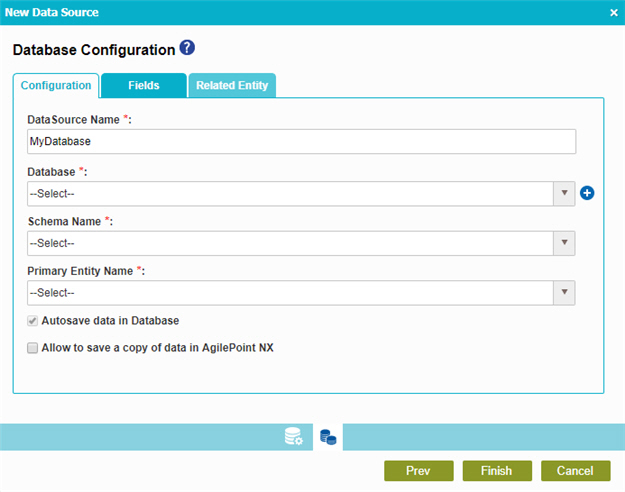
Fields
| Field Name | Definition |
|---|---|
|
Data Source Name |
|
|
Database |
|
|
Add Token |
|
|
Schema Name |
|
Primary Entity Name |
|
|
Autosave data in Database |
|
|
Allow to save a copy of data in AgilePoint NX |
|
Database Configuration screen > Fields tab
Specifies the database columns to use in your application or process.
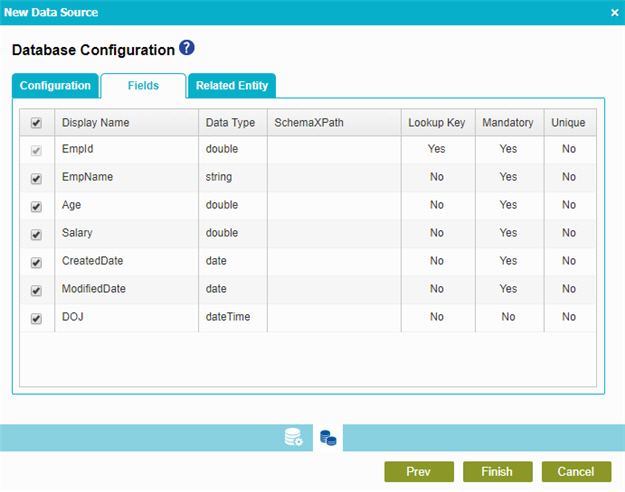
Prerequisites
- Complete the Database Configuration screen > Configuration tab.
Fields
| Field Name | Definition |
|---|---|
Check box |
|
|
Display Name |
|
|
Data Type |
|
|
SchemaXPath |
|
|
Lookup Key |
|
|
Mandatory |
|
|
Unique |
|
Configure Reference Entity |
|
Reference Entity Configuration screen
Configures to change the database column for the reference table.
Changes on this screen, effect the results of lookups.
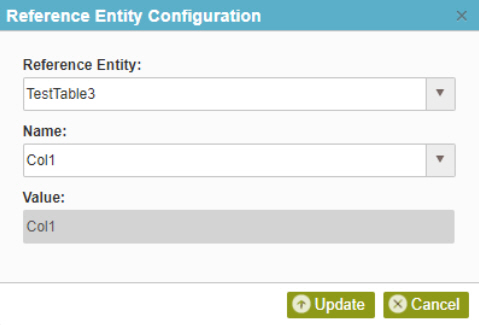
Prerequisites
- AgilePoint NX OnDemand (public cloud), or AgilePoint NX PrivateCloud or AgilePoint NX OnPremises v7.0 Software Update 2 or higher.
- Complete the Database Configuration screen > Configuration tab.
Fields
| Field Name | Definition |
|---|---|
Reference Entity |
|
Name |
|
Value |
|
Database Configuration screen > Related Entity tab
Specifies the primary key/foreign key database table relationships to use in an application or process.
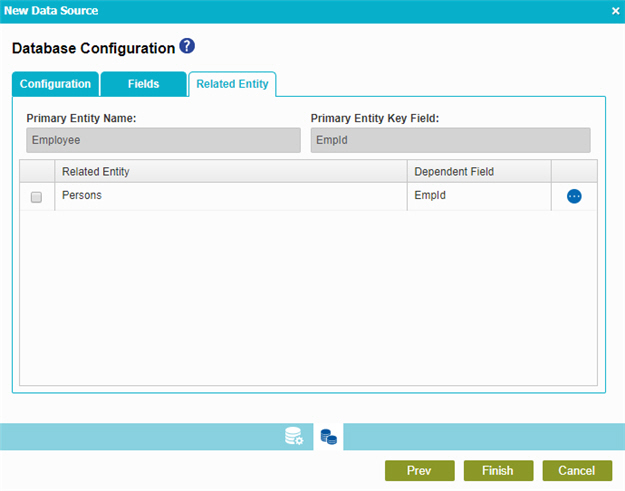
Prerequisites
- Complete the Database Configuration screen > Configuration tab.
- The Related Entity tab is available if the primary entity has a related entity.
Fields
| Field Name | Definition |
|---|---|
|
Check box |
|
|
Primary Entity Name |
|
|
Primary Entity Key Field |
|
|
Related Entity |
|
|
Dependent Field |
|
|
Field |
|





