Salesforce Configuration screen
Configures a Salesforce entity as your data source.
How to Start
- In the Application Explorer, in the My Applications pane, expand [Application Name] > Processes.
- Click your process name.
- Do one of these:
- In the content pane, double-click Schema.
- Select Schema.xsd
- Click Edit
 .
.
- In the content pane, double-click Process Model.
- Double-click your process.
- Click Form Data
 .
. - On the Data screen, in the Data Source, click Edit
 .
.
- In the content pane, double-click Schema.
- On the Data Model screen, click Add Data Source
 .
. - On the Select Primary Data Source screen, select
Salesforce
 .
. - Click Next.
Salesforce Configuration screen > Configuration tab
Configures how to collect data from Salesforce for your application or process.
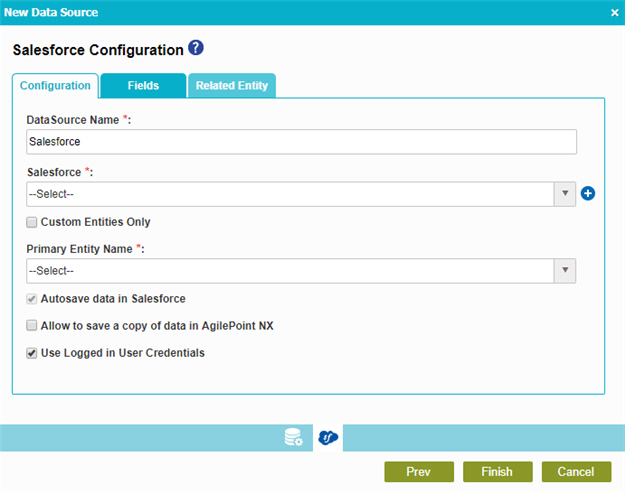
Fields
| Field Name | Definition |
|---|---|
|
Data Source Name |
|
|
Salesforce |
|
|
Add Token |
|
|
Custom Entities Only |
|
|
Primary Entity Name |
|
|
Autosave data in Salesforce |
|
|
Allow to save a copy of data in AgilePoint NX |
|
Use Logged in User Credentials |
|
Salesforce Configuration screen > Fields tab
Specifies the fields from your Salesforce entity to use in your application or process.
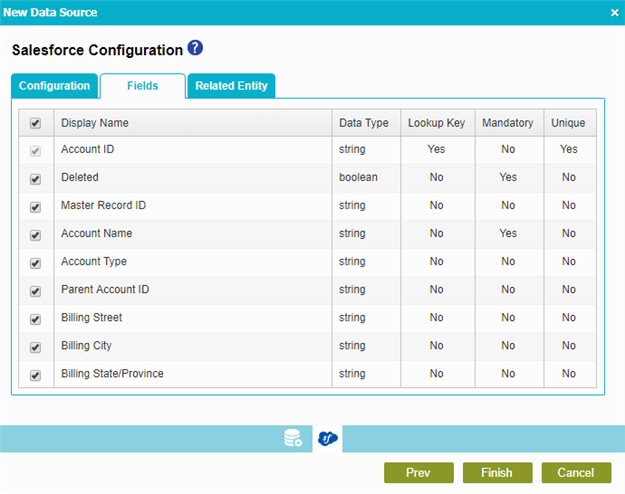
Prerequisites
- Complete the Salesforce Configuration screen > Configuration tab.
Fields
| Field Name | Definition |
|---|---|
Check box |
|
|
Display Name |
|
|
Data Type |
|
|
Lookup Key |
|
|
Mandatory |
|
|
Unique |
|
Salesforce Configuration screen > Related Entity
Specifies related entity to use on your application or process for Salesforce.
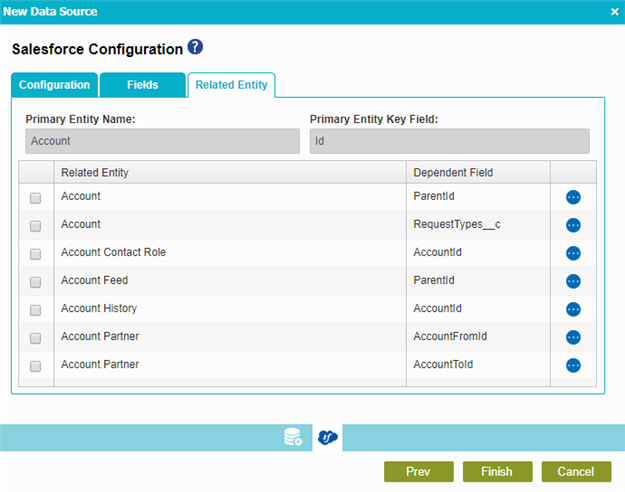
Prerequisites
- Complete the Salesforce Configuration screen > Configuration tab.
- The Related Entity tab is available if the primary entity has a related entity.
Fields
| Field Name | Definition |
|---|---|
Check box |
|
|
Primary Entity Name |
|
|
Primary Entity Key Field |
|
|
Related Entity |
|
|
Dependent Field |
|
|
Field |
|




