SharePoint Configuration screen
SharePoint Configuration screen > Configuration tab
Configures how to collect data from a SharePoint list for your application or process.
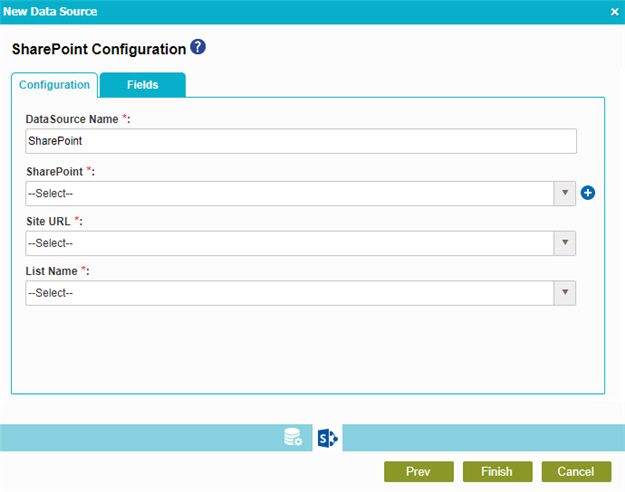
Fields
| Field Name | Definition |
|---|---|
|
Data Source Name |
|
|
SharePoint |
|
|
Add Token |
|
|
Site URL |
|
List Name |
|
SharePoint Configuration screen > Fields tab
Specifies the SharePoint columns to use in your application or process.
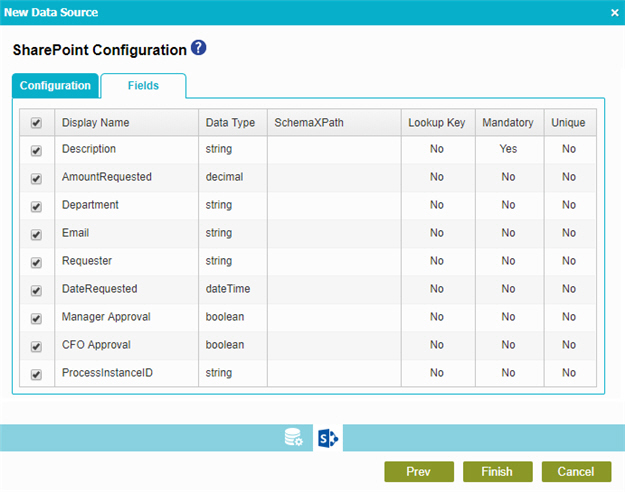
Prerequisites
- Complete the SharePoint Configuration screen > Configuration tab.
Fields
| Field Name | Definition |
|---|---|
Check box |
|
|
Display Name |
|
|
Data Type |
|
|
Schema XPath |
|
|
Lookup Key |
|
|
Mandatory |
|
|
Unique |
|






