Select Primary Data Source
Specifies the main data source for your application or process. You can connect to other data sources using process activities.
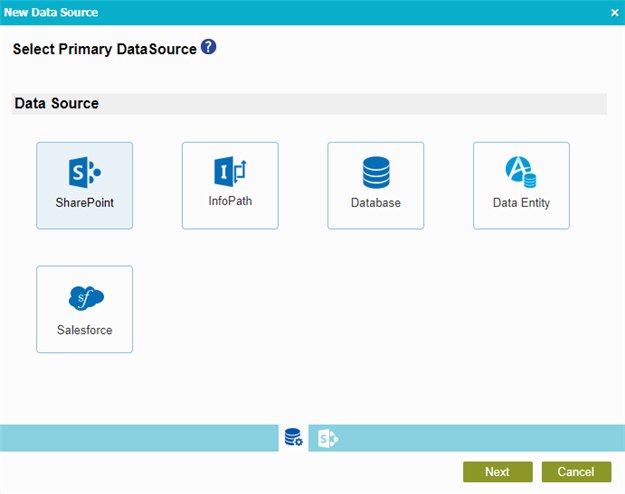
How to Start
- In the Application Explorer, in the My Applications pane, expand [Application Name] > Processes.
- Click your process name.
- Do one of these:
- In the content pane, double-click Schema.
- Select Schema.xsd
- Click Edit
 .
.
- In the content pane, double-click Process Model.
- Double-click your process.
- Click Form Data
 .
. - On the Data screen, in the Data Source, click Edit
 .
.
- In the content pane, double-click Schema.
- On the Data Model screen, click Add Data Source
 .
.
Fields
| Field Name | Definition |
|---|---|
|
SharePoint |
|
|
InfoPath |
|
Database |
|
Data Entity |
|
Salesforce |
|







